Roblox authentication failed error code 403 occurs mostly due to corrupted app data, courted system files, or antivirus interference with the game.
If you are getting error code 403 for Roblox authentication, read through this article to know the quick solutions.
How To Fix Roblox Authentication Failed Error 403?
Follow the methods explained below to fix Roblox error code 403.
1) Restart Roblox
When you are getting a Roblox error code 403, force close the game and relaunch it again.
Sometimes this simple trick can fix the problem.
If, due to any temporary bugs and errors, you are getting the authentication error, force closing the game and restarting it can work.
Here are the steps to do so:
- Press Ctrl + Shift + Esc to open Windows Task Manager or you can right-click on the Windows Start box & select Task Manager from the options.
- Go to the Processes tab and find all the processes related to Roblox.
- Right-click on each Roblox process & click on the End task option.
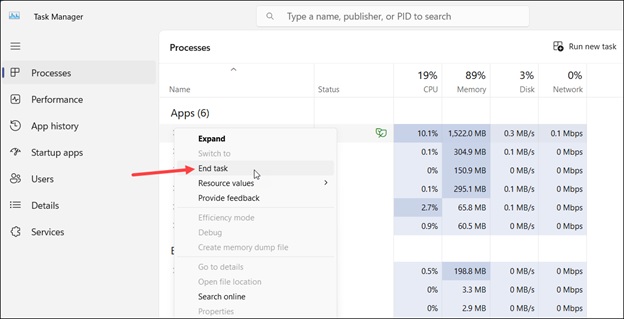
2) Clear Local App Data
Corrupted Roblox app data can also restrict you from getting to the desired page and show you Roblox authentication error code 403.
So, clear the local app cache and check if this can fix the error. Here are the steps to do so:
- Press Windows + R keys to launch Run utility.
- Copy and paste the following command in the Run command box and hit Enter:
%localappdata%
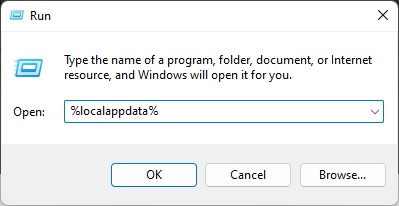
- Locate the Roblox folder and right-click on it. Click on delete.

- Once you delete the Roblox app cache folder, close the windows.
- Now relaunch your Roblox game. If you are prompted for application access permission, click on the dedicated download & install button.
- Let the installation get completed. Click on Play to check if the game is now playing properly.
- If prompted, click on the Open Roblox button. If the game does not open smoothly, change DNS.
3) Change The DNS
If your IP address got blocked or banned, then also you can get Roblox error 403.
To fix it, switch to Google DNS. Here is how to do that:
- Press Windows + I keys and select Windows Settings. Next, choose Network & Internet.
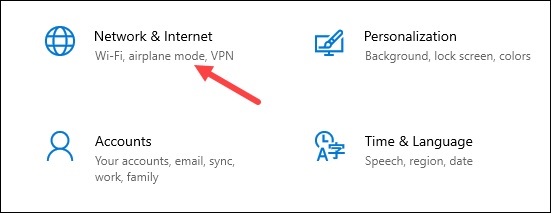
- Under the Advanced Network Settings section, select Change Adapter Options.
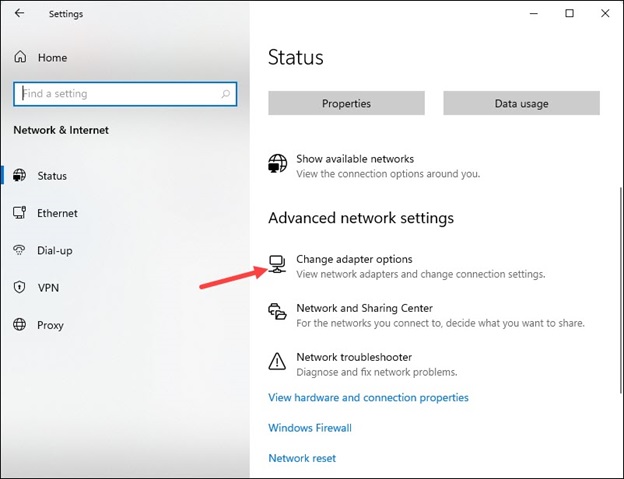
- Right-click on your Network Connection and expand its Properties.
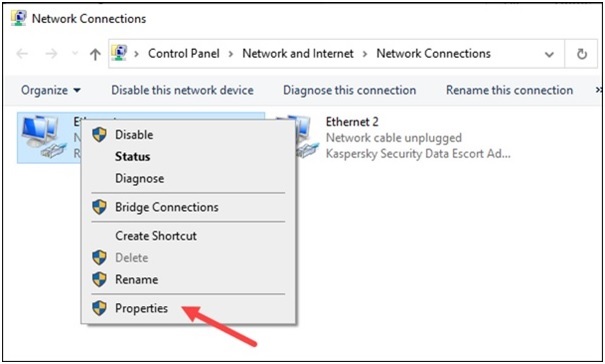
- Scroll down the items in the ‘This connection uses the following items’ section, & then select Internet Protocol Version 4 [TCP/IPv4]. Open the Properties.

- Next, set the Preferred DNS Server address to 8.8.8.8. Next, change the Alternate DNS Server address to 8.8.4.4.
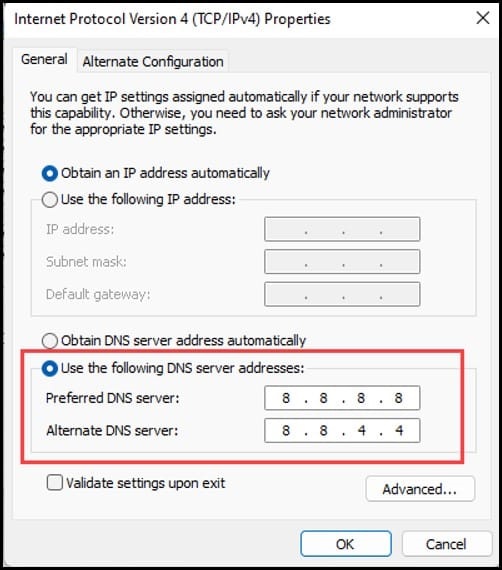
- To save the changes, click on OK.
4) Run SFC Scan
Missing or corrupted system files can also trigger Roblox authentication error 403.
So, run a System File Checker scan and see if this can fix the error. Follow these steps to run the scan:
- Type CMD in the Search menu. Choose to run the Command Prompt as an administrator.
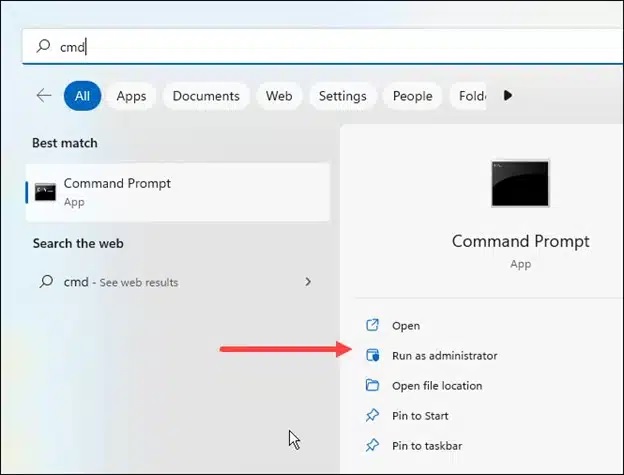
- Copy & paste this command in the elevated Command Prompt window & press the Enter key:
sfc /scannow
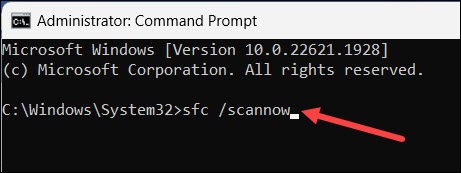
Let Windows check through all the system files and repair those.
Wait for that period, and then relaunch the Roblox game. If the error code reappears, disable Firewall or antivirus.
5) Disable Firewall Temporarily
The Firewall or antivirus you are using can also interfere with Roblox and cause the authentication error 403.
So, disable Windows Firewall or antivirus temporarily and see if this works.
To do that, follow these steps:
- Go to the Windows Search Menu and type Windows Defender Firewall. Choose the topmost option.
- From the next window, select Turn Windows Defender Firewall on or off option.
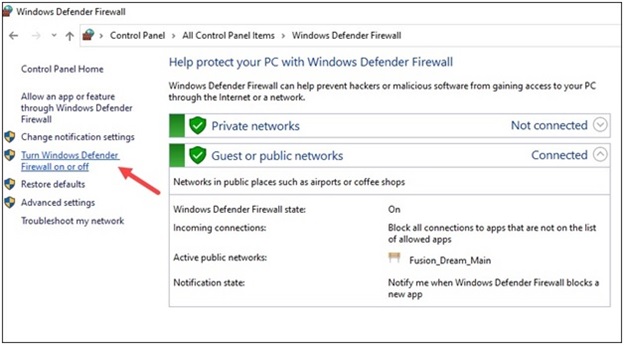
- Click on the radio buttons for both Private network settings & Public network settings to Turn off Windows Defender Firewall (not recommended).
If you have any other antivirus program, then disable that too for the time being. Here is how to do so:
Here we have shown how to turn off Avast antivirus so that the steps may differ for other antivirus software:
- Go to your System Tray, and right-click on the Avast antivirus icon.
- This should open the Avast menu. Click on Avast shields control.
- From the side menu, will open select how long you want to keep the Avast shields disabled.
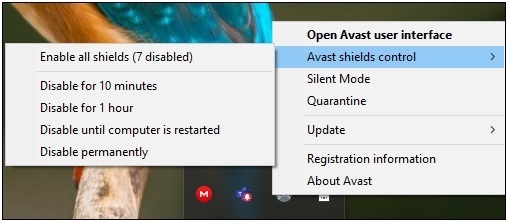
- Click on the Yes button to confirm.
You must enable the Firewall and the antivirus later, as your system is vulnerable to threats without these protections.
6) Reinstall Roblox
If the above processes could not fix the error code 403 for Roblox authentication, reinstall Roblox.
If you have downloaded & installed Roblox from the Microsoft Store, then here is how to uninstall it.
- Go to Windows Settings > Apps > Installed Apps.
- Locate Roblox from the entire list of installed apps on your system.
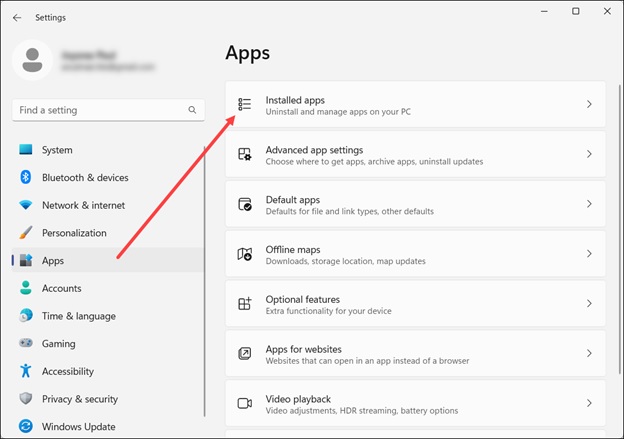
- Click on the three dots menu icon & select Uninstall.
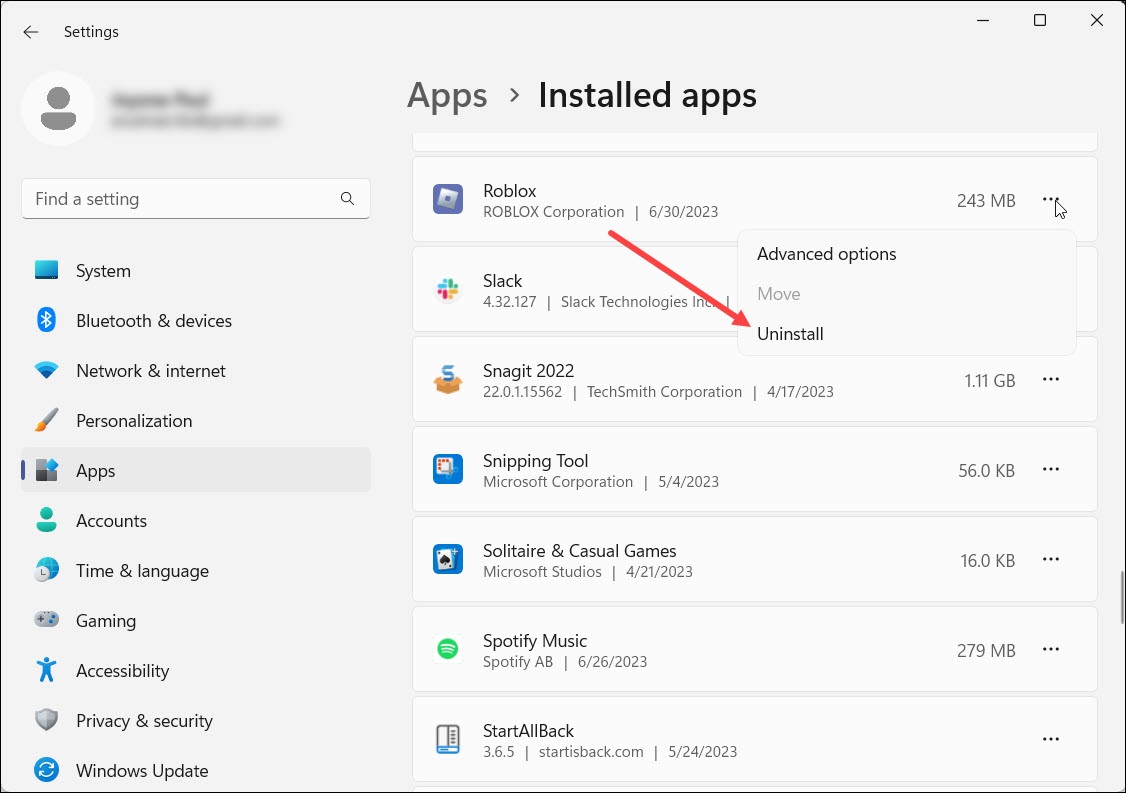
Follow the prompts given onscreen to finish the uninstallation process. After successfully uninstalling Roblox, revisit Microsoft Store and reinstall it.
To uninstall Roblox’s exe file, follow these steps:
- Type ‘Control Panel’ in the search menu and hit Enter.
- Set the View by category to large or small icons.
- Choose Programs and Features.
- Then, from the installed apps list, scroll down to find Roblox.
- Right-click on Roblox and select the uninstall button. Wait for the uninstallation process to complete.
- Next, re-download & re-install Roblox. Try to open a game, and this time you should not get the authentication error.
Frequently Asked Questions [FAQs]
Here are some commonly asked questions by gamers who encountered error codes while playing Roblox.
1. Is Roblox error code 403 a ban?
You mostly get error code 403 on Roblox due to corrupted cache data or corrupted system files. Sometimes banned IP address antivirus programs can also conflict with Roblox and create such problems.
2. Can Roblox permanently ban me?
Once your account is suspended, you cannot access any of the Roblox pages.
You can get kicked from experience or banned due to a blocked IP.
3. What is the Roblox poison ban?
Roblox poison ban means that the user’s account is permanently closed. The user cannot create a new account.
Final Words
So, that was how you should fix Roblox authentication failed error code 403. Send us feedback on how they worked for you.
Keep turning on with your queries and stay in touch as we are much eager to hear from your side.
