Fortnite is a massively popular online battle royale game. The game is highly dependent on users internet connection and this often leads to network issues and glitches.
One of the common issues Fortnite players often face is getting stuck on the connecting screen.
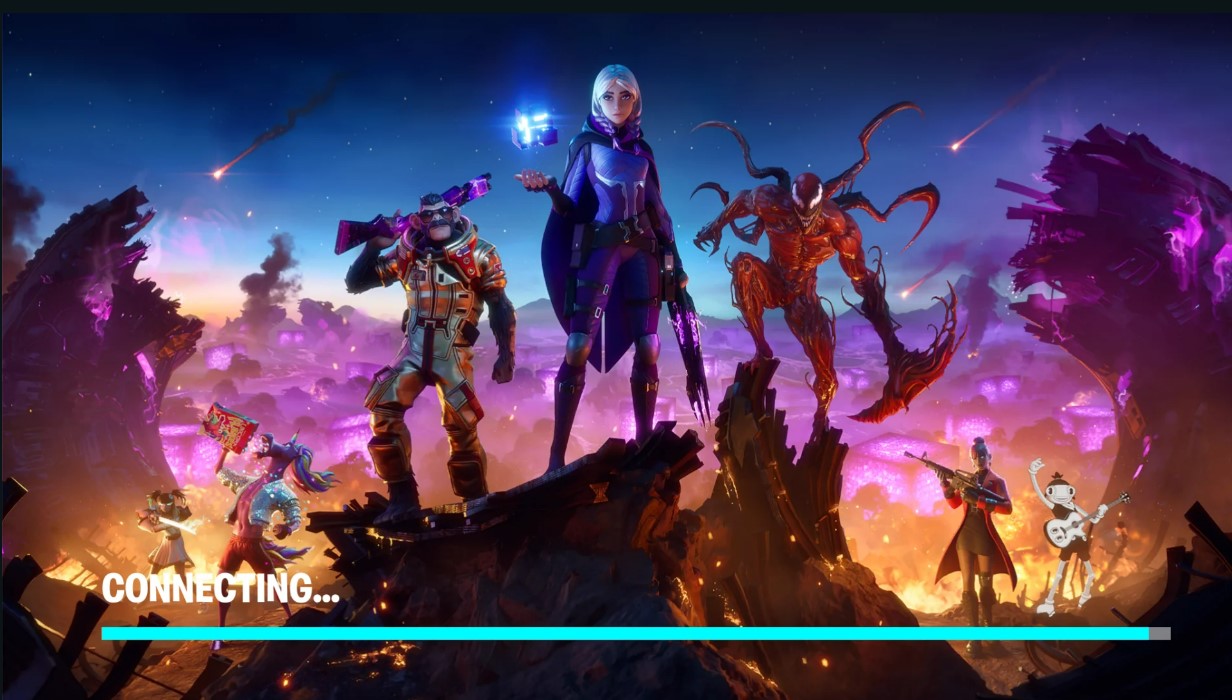
This means that Fortnite is unable to connect to the game servers and as a result the game becomes unresponsive and stops the players from joining the match.
Here we have shown how you can easily fix it. So, keep reading and perform as shown to fix this issue on your PC.
Why Fortnite Is Stuck On The Connecting Screen?
Fortnite can get stuck on the connecting screen because of the following reasons:
- Unstable internet connection
- Game server outage
- Firewall Interference
- Problem with the game installation file
What To Do When Fortnite Is Stuck On Connecting Screen?
Now that you know why Fortnite is stuck on the connecting screen, here are the solutions to fix it.
1) Restart Your PC
When Fortnite got stuck on the connecting screen, restart your computer.
A fresh restart can fix minor bugs and errors that can be responsible for the issue.
So, restart your PC and once it restarts, open the game. If the problem persists, check your internet connection.
2) Check Your Internet Connection
To run Fortnite you should have a stable internet connection to run Fortnite.
So, when Fortnite is stuck on the connecting screen, you should check if you are having a good internet connection.
Often a poor network is responsible for these types of problems. You can check the internet speed by clicking here.
There are several other websites to check the internet speed, so you can check it.
3) Restart Your Router Or Modem
Restarting the router or modem an also fix connectivity issues. So, when you are getting Fortnite connecting screen error, restart the router or modem.
Follow the steps given below to restart your Router or modem:
- Turn off your PC and the router or the modem. Disconnect it from your PC. Allow a couple of minutes before reconnecting everything.
- Turn the router and your PC. Now restart your device and try to launch Fortnite.
If the issue persists, check the game’s server status.
4) Check Fortnite’s Server Status
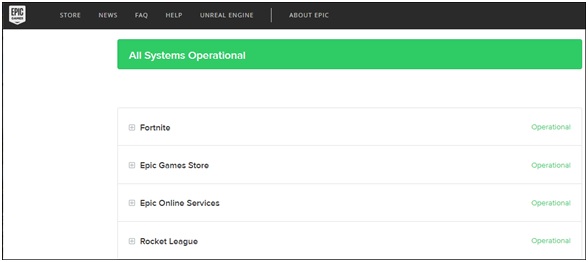
If the Fortnite server is down, then you will not be able to launch the game and it will remain stuck on the connecting screen.
So, visit Fortnite’s Official Twitter handle page or Epic game’s server status page and check if there is any ongoing issue with Fortnite.
If there is any issue, then wait for some time till everything turns alright.
If all services are operational and there is no problem on the server side, run Fortnite as an administrator.
5) Give Administrative Privileges To Fortnite
Run Fortnite as an administrator. This will bypass any restriction that is preventing the game from accessing the internet connection.
To run Fortnite as an administrator follow the steps given below:
- Right click on the Fortnite shortcut icon on your desktop and expand its Properties.
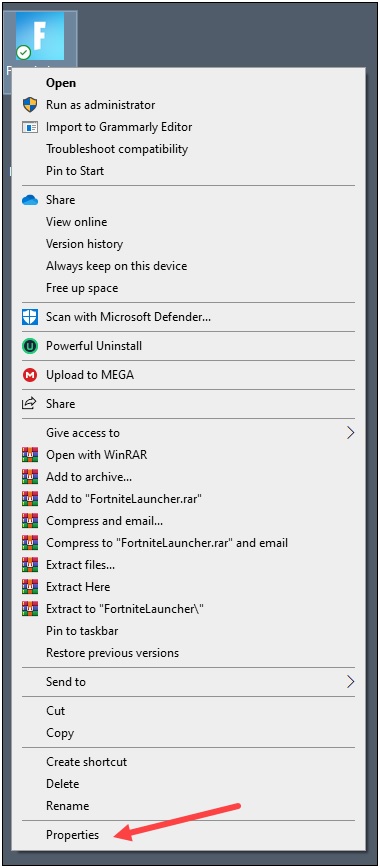
- Go to the Compatibility tab & check the box next to Run this program as an administrator.
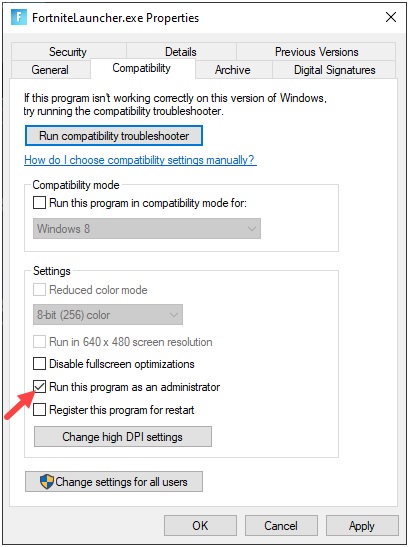
- Relaunch Fortnite and if the issue persists, verify the game files.
6) Verify The Game Files
If the above steps did not solve the problem, verify the integrity of the game files.
Sometimes the corrupted or missing game files can be the reason of such errors.
Follow the steps given below to verify the integrity of Fortnite game files:
- Open Epic Game launcher and click on Library.
- Find Fortnite and click on the three dots next to Fortnite.
- Choose the Verify option.
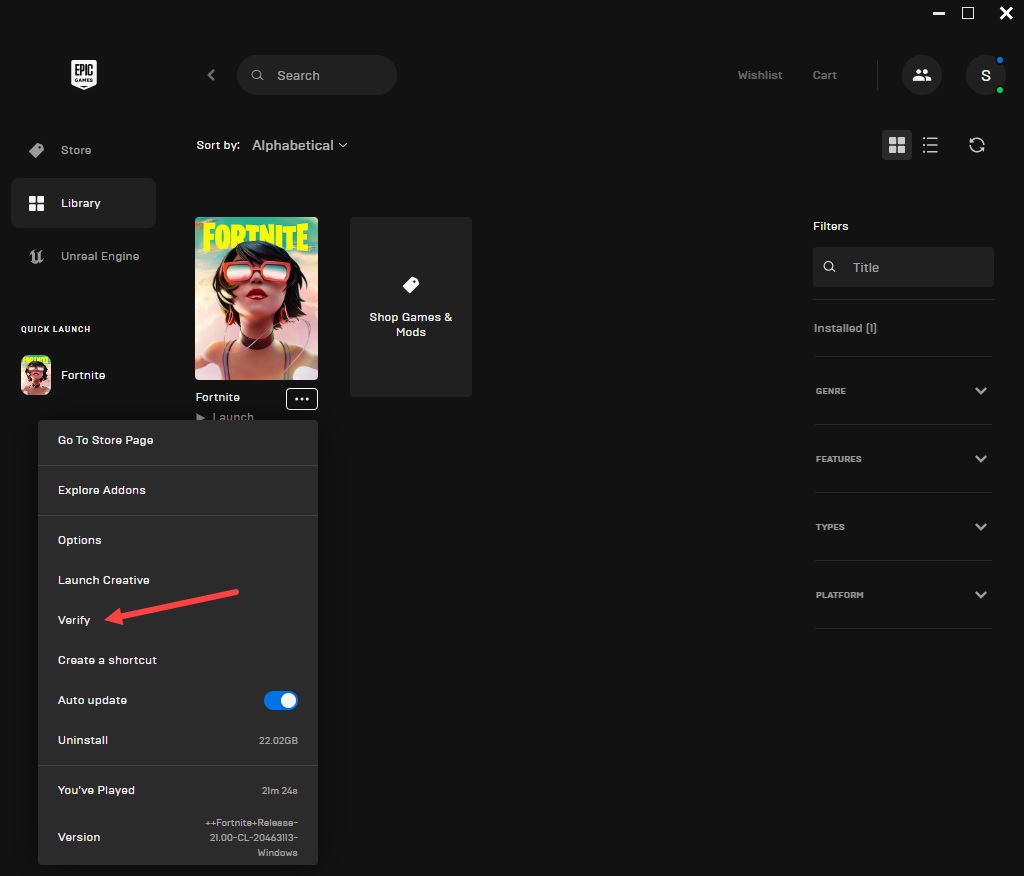
Wait till the process gets completed and the relaunch the game.
7) Update The Network Drivers
Outdated and corrupted network drivers can also be the reason why Fortnite got stuck on the connecting screen.
So, update the network drivers and see if this can fix the connectivity issue:
- Press Windows + R buttons to open the Run utility.
- Enter devmgmt.msc in the Run dialog box and press the Enter key.
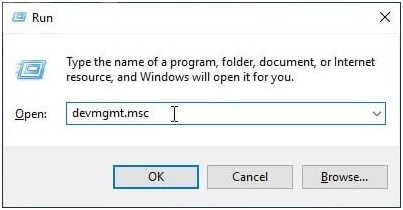
- When the Device Manager opens, expand the network adapters section.
- Right click on your Network Adapter & select the Update Driver option.
- Choose Search automatically for drivers option and follow the on screen instructions.
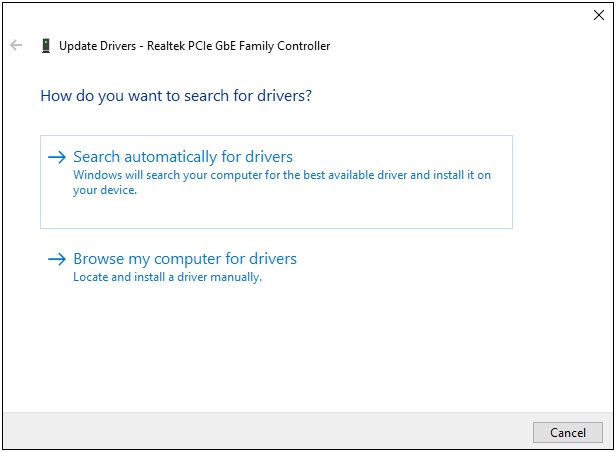
Restart your computer and try to launch Fortnite. If the problem persists, disable firewall or your antivirus program
8) Disable Firewall
Sometimes Firewall may interfere and prevent Fortnite from connecting to the servers.
So, disable your Firewall temporarily and then resume your download.
To disable the Firewall protection, check the steps given below:
- Enter Windows Defender Firewall in the Windows search box and select the top option.
- Click on the Turn Windows Defender Firewall on or off option.
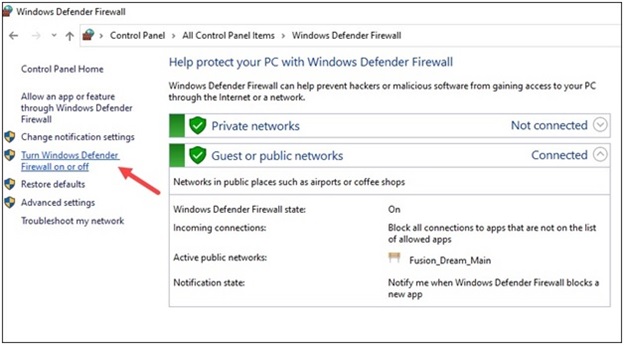
- Under Customize settings for each type of network section, click on the radio buttons for Turn off Windows Defender Firewall (not recommended) options for Private & Public network settings.
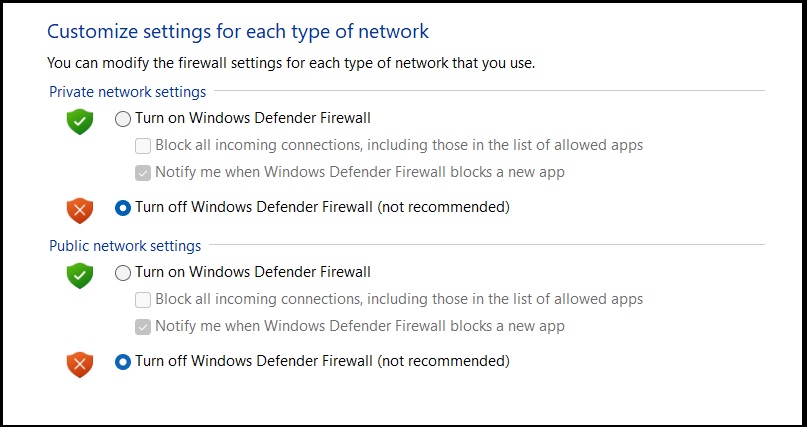
- If you have any other antivirus program, make sure to disable it. Launch Fortnite now and check if you are having any further issue.
Make sure to turn on your Firewall protection later as your device is vulnerable to threats when you disable the Firewall or antivirus.
9) Reinstall Fortnite
If the above steps did not work for you, reinstall Fortnite. Here are the steps to reinstall Fortnite:
- Open Epic Games launcher & head to the Library tab.
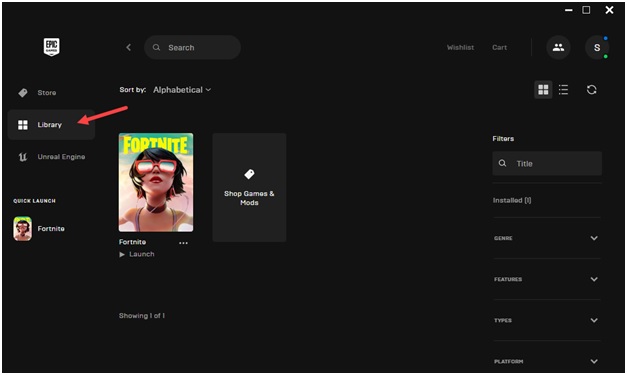
- Find Fortnite and click on the three dots menu.
- Select the Uninstall option.
- Next visit Epic Game store and download Fortnite again.
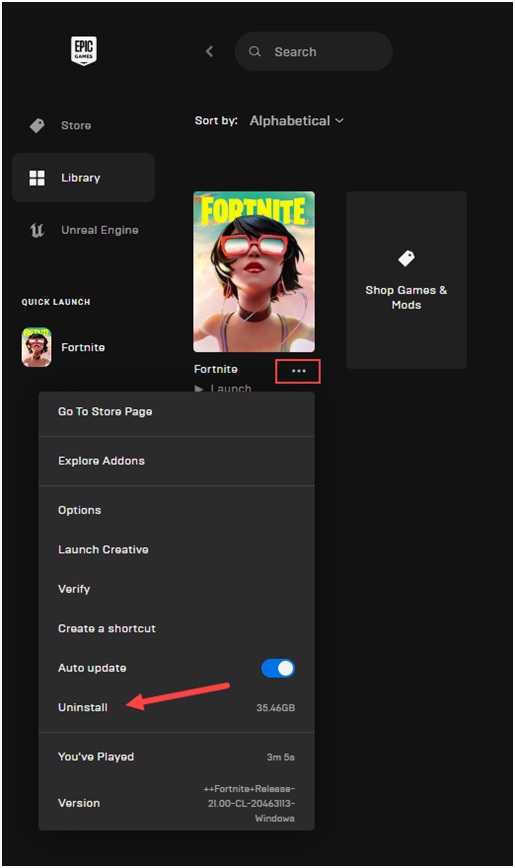
Frequently Asked Questions [FAQs]
Here are some questions commonly asked by the gamers playing Fortnite:
- Why isn’t Fortnite loading in?
If you are getting issues while loading Fortnite, make sure that your game is updated to the latest version. You can download and install the updated game both automatically and manually.
- Does deleting Fortnite reset settings?
Player support cannot reset your game progress or schematics manually in the game.
- Does Fortnite ban accounts?
Yes, Fortnite can ban players for breaking the Epic Games Code Of Conduct.
Players can be banned on individual basis ranging from temporary to permanent bans.
Wrap Up
So, now know what to do when Fortnite gets stuck on the connecting screen.
Don’t let the connecting screen stand in your way of enjoying the immersive gaming experience.
Send us a feedback on how the above methods helped you to overcome the problem.
