Interested to explore the ultimate virtual universe of Roblox on your computer?
So, here is a detailed guide to show you how to download and install Roblox on PC.
You can get Roblox in three different ways – Roblox Microsoft Store app, Roblox exe, and Roblox web version. So, read through this article to know how to get them!
How To Download Roblox On PC?
Now how to jump in Roblox on a computer?
Follow this step-by-step guide to know how to download and install Roblox.
1) Get Roblox From Microsoft Store
Roblox is easily available in Microsoft Store. So you can download & install the Roblox desktop app from there.
Here is how to get the Roblox desktop app from Microsoft Store:
- Visit the Microsoft Store and, using the search tool, search for Roblox.
- Once you find the game, click on it.
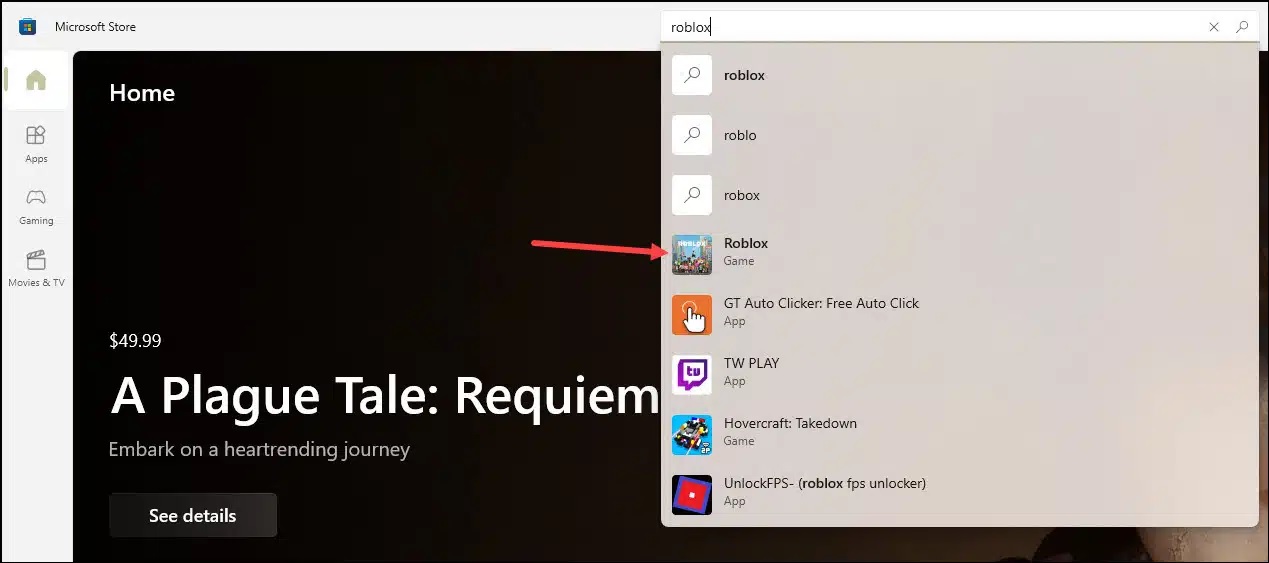
- Next, select the Install button.

- Wait for the download to complete. Follow the onscreen prompts to install the app.
- Once Roblox is installed, click on the Play button.
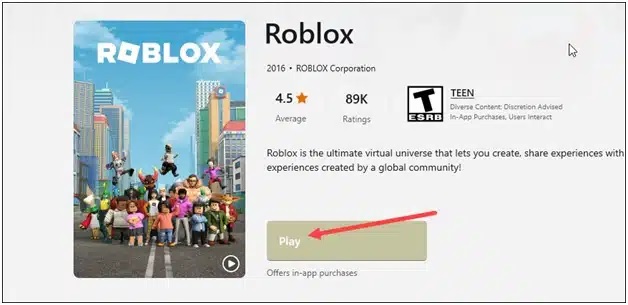
- Next, select the Log in option and enter your username & password to sign in to the Roblox account.
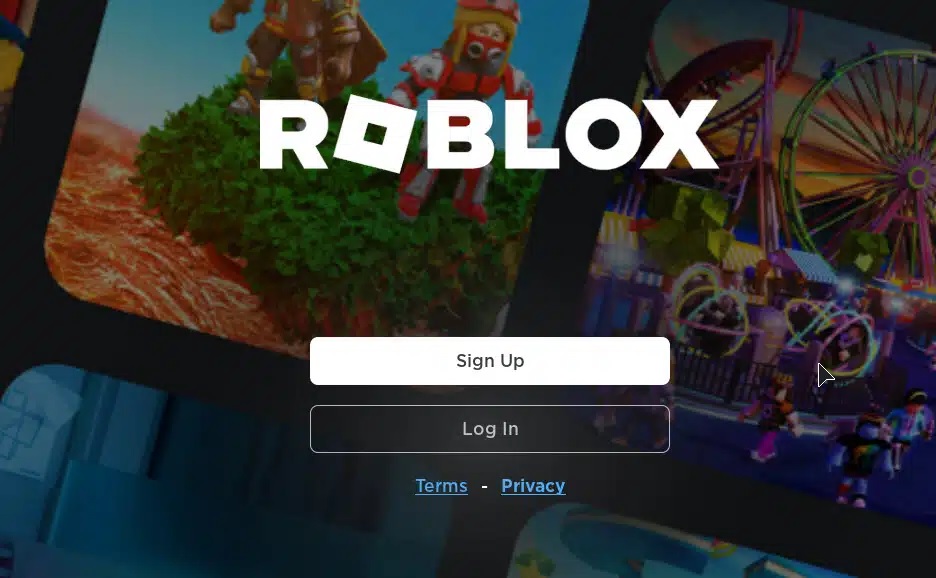
- If you have not yet created a Roblox account, click the signup button and fill up the account creation form.
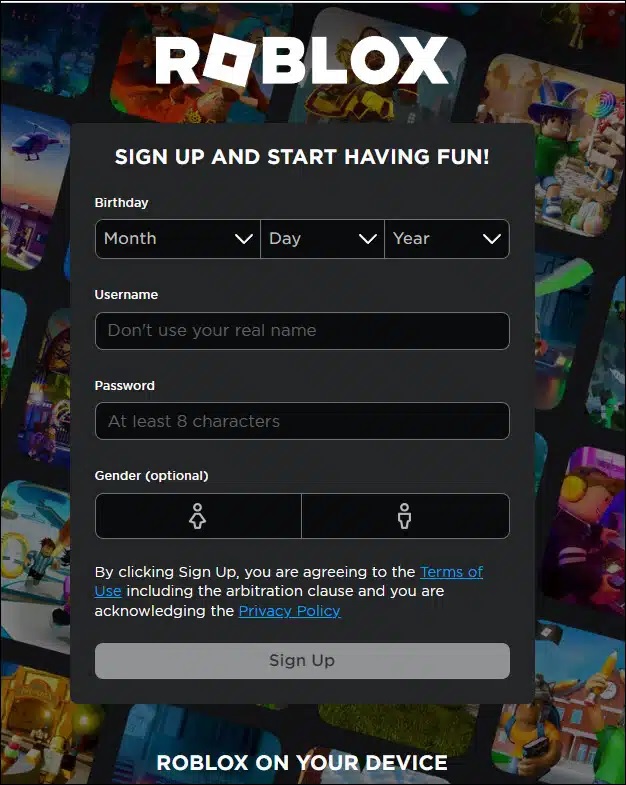
- If you have a Roblox account, then sign in.
Now from Roblox’s Home page, select a game world and start enjoying your game!
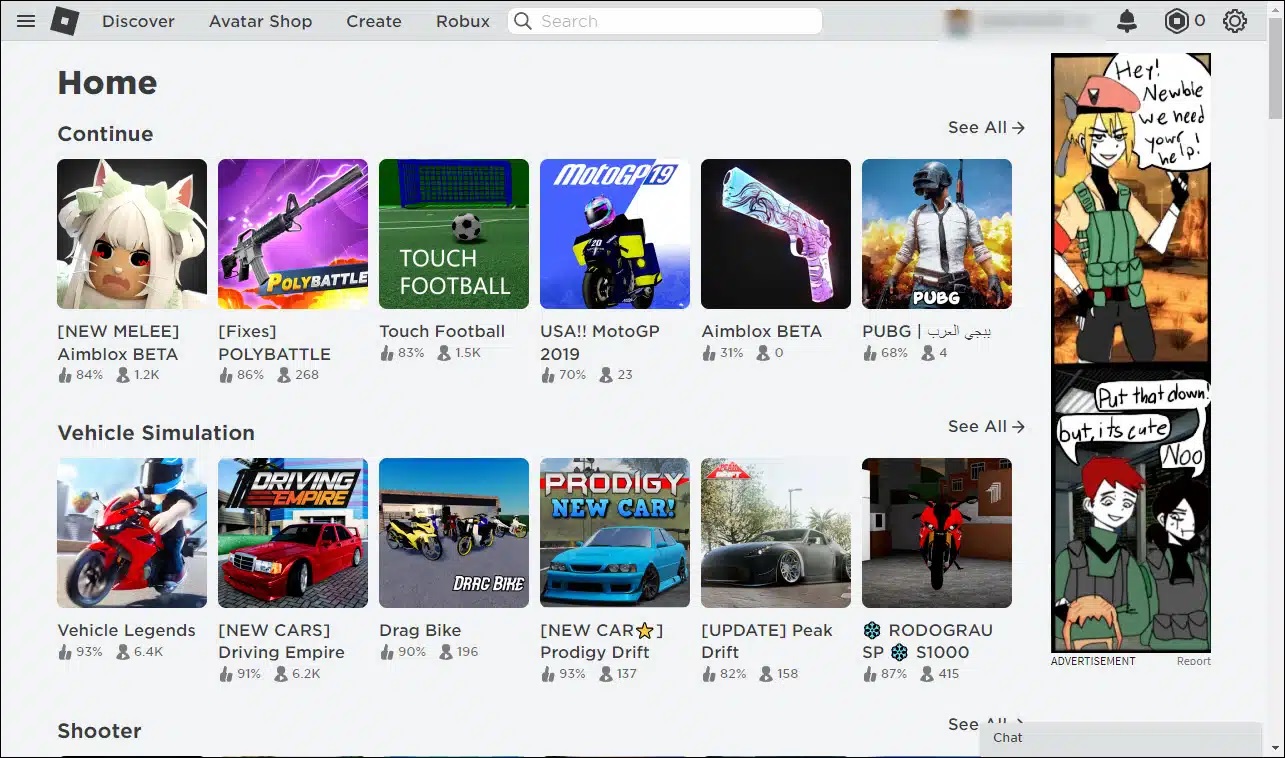
2) Download & Install Roblox’s Exe File
With Robloxplayer.exe you can explore a wide range of your favorite Roblox games.
The creator of the Roblox corporation has created the Roblox exe file. So it is completely safe to download, and it is not going to harm your PC.
Here are the steps to download & install the Roblox exe file:
- Visit Roblox’s official website and click on the signup button from the top right corner.
- Next, click on the signup button.
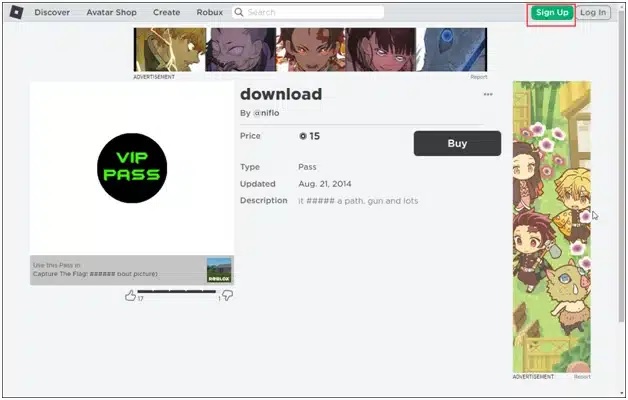
- If you already possess a Roblox account, then click on log-in.
- Enter your Log in credentials to sign in.
- Next, click on Open besides the Explore Roblox in our desktop app option.
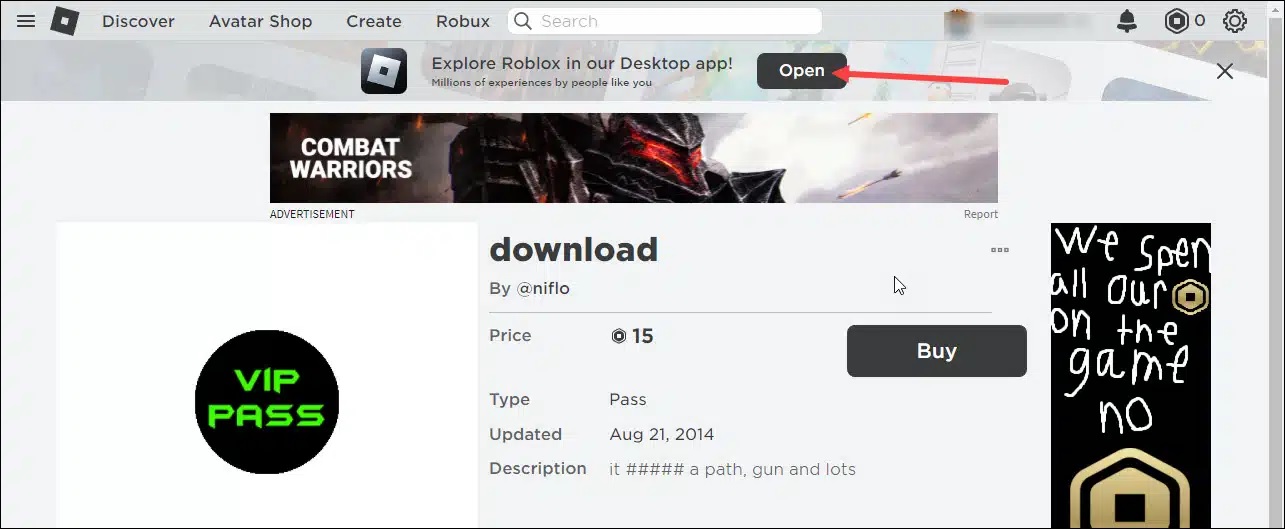
- Roblox will take some time to load. So, wait for that and load and get ready to be downloaded.
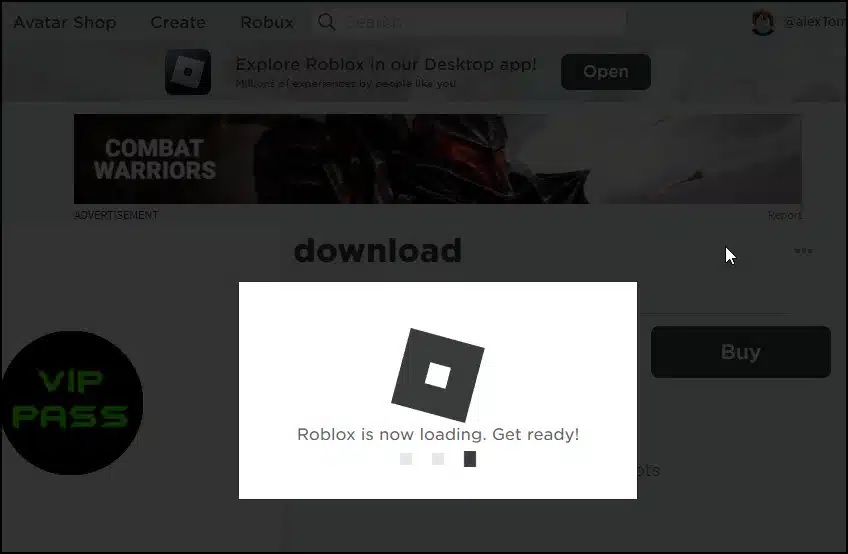
- Once it loads, click on the download and install Roblox button.
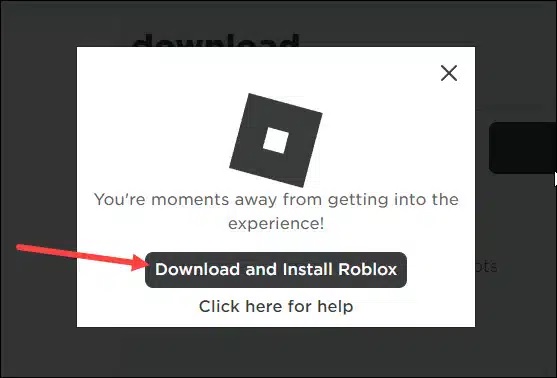
- Now the Roblox exe file will start downloading. Select the file location where you want to save it and click on Save.

- Click on the Roblox executable file & wait patiently till it gets installed on your PC.
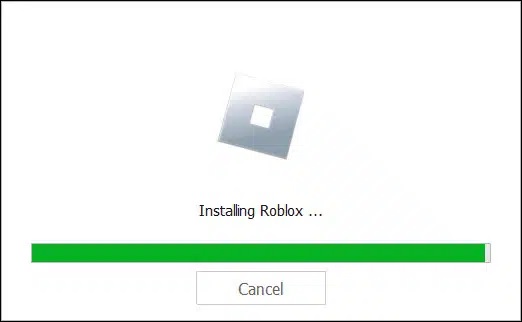
- Once Roblox is installed, click on OK.
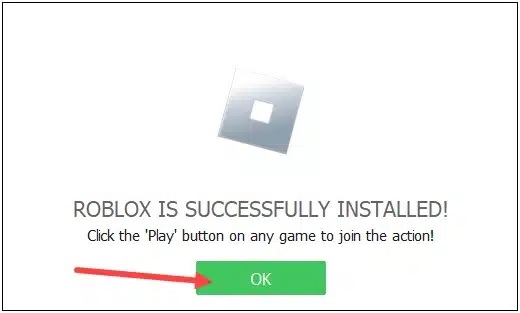
- Check your Desktop and there you will find the Roblox Studio and Roblox Player icons.
![]()
- Now to explore the Roblox world, double-click on the Roblox player icon on your Desktop and for the process to complete.
- Once the process is over, you will require to log in to your Roblox account with your credentials. Now you can enjoy your Roblox games.
3) Use The Web Version Of Roblox
You can also get Roblox’s web version to explore the Roblox world. Here is how to get it:
Visit roblox.com & if you do not have a Roblox account, click on the signup button. Fill in the details and then sign in.
If already have a Roblox account, click on the log-in button.
Enter your login credentials and click on log-in.
Select a Roblox world and enjoy.
Frequently Asked Questions [FAQs]
- Why can’t I download Roblox on my PC?
If you cannot download Roblox on your pc, then disable your antivirus program. Antivirus can interfere and prevent you from downloading Roblox.
- Why do you get Roblox errors?
Roblox errors mostly occur during gameplay due to unstable network connections or the game server outage.
- Can I get Robux for free?
Any Robux game, in-game item, or membership is a scam. So, beware of all the lucrative offers over the et before you click on those links.
Final Words
So, by now, it should be clear how to download & install Roblox on your PC.
Keep sending us your queries, and we shall revert soon with answers.
