Chat GPT has recently been the talk of the town, but of late, a few users have stumbled due to a network error while asking questions that require a lengthy response.
This unexpected glitch disrupts the performance of the chat box and leaves the users curious about its cause.
In this article, we will explore the reasons behind the network error in chat GPT and provide guidance on what to do if you encounter this issue.
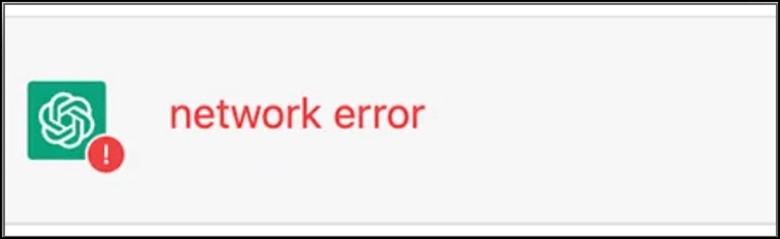
Why Is Chat GPT Displaying “Network Error”?
If you keep getting the network error on this brilliantly designed chat box, then it is due to the complexity of the underlying technology, but despite its network errors, it showcases a brilliant performance.
Chat GPT can display network errors for many reasons, and those are:
- Technical Issue
- Server Overload
- Lengthy Answer
- Server Outage
- Maintenance Or Upgrade
- Connectivity Problem
How Can I Access Chat GPT?
Want to access Chat GPT but don’t know how?
Follow these simple steps for doing so:
- First, you need to open a web browser on your computer.
- Next, go to the ChatGPT website for opening it.
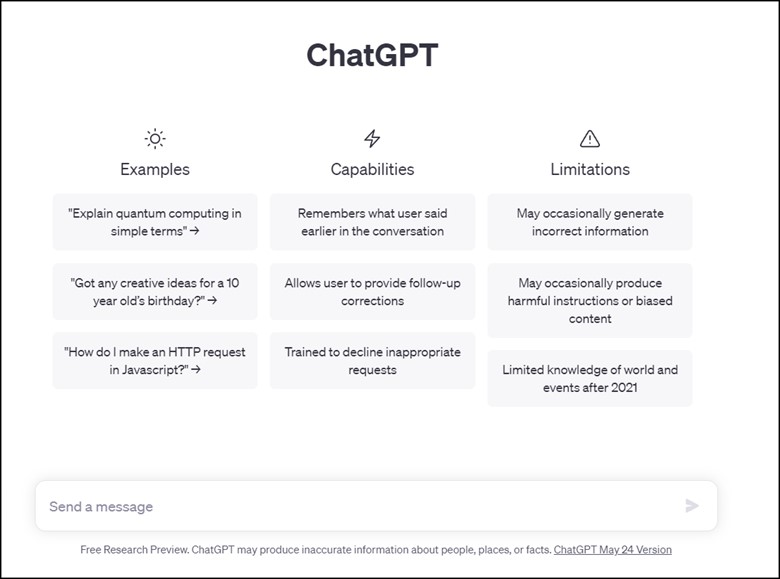
- After you have done this, you will encounter a chat textbox where you need to type your questions for getting the answer.
- After you have done that, hit Enter or click on the Send button.
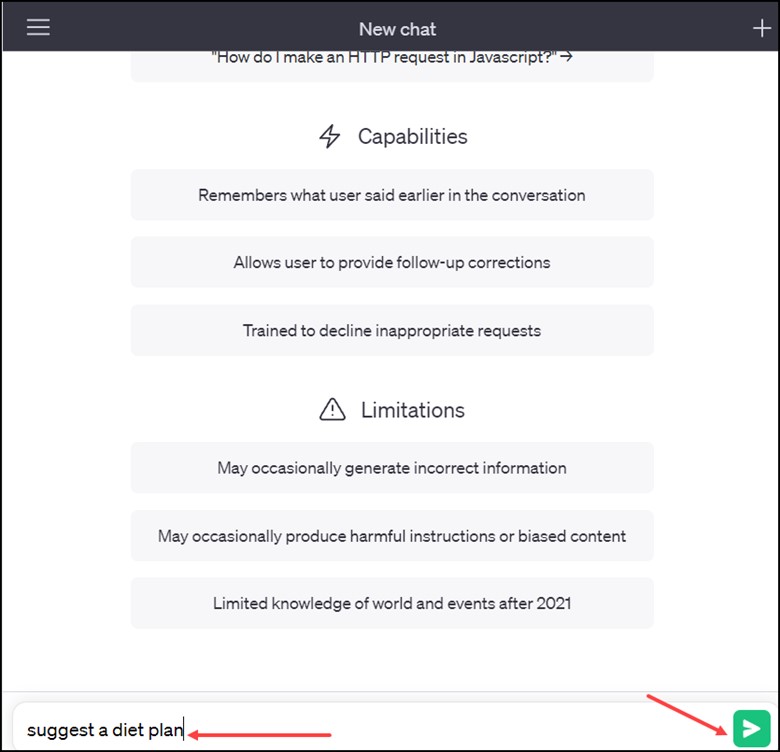
- As soon as you press the green button or the Enter button, it will start generating a response.
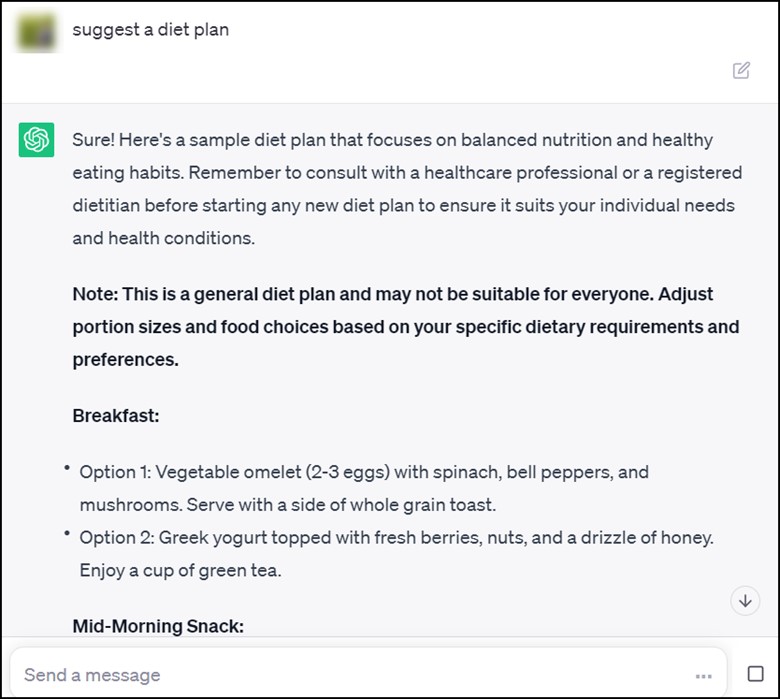
How To Fix The Chat GPT Network Error?
You need to have a systematic approach for fixing the chat GPT network error.
If you are looking for a way to fix the Chat GPT network error, then these steps will help you in fixing the network error on Chat GPT.
1. Restart Your Computer
Restart your computer and check whether you can fix the chat GPT issue. As restart is known to fix minor technical glitches, it is, therefore, advisable to restart the device and check whether the issue persists.
If the restart fails to solve the chat GPT error, then check the internet connection.
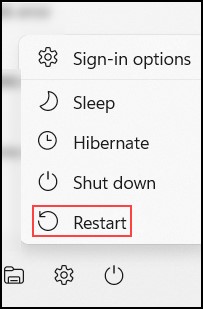
2. Check For Internet Issues
A poor or unstable internet connection is mostly the cause of network errors.
You need to make sure that your internet connection is stable and fast. In the case of Wi-Fi, move it closer to the router or the switch to the wired connection.
Also, restarting the modem or router helps in resolving the connectivity issues.
Go to speedtest.net for checking your internet speed and then check for the network issue.
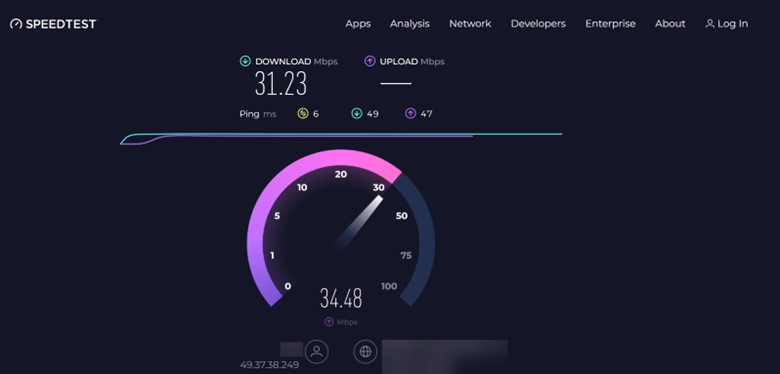
If there isn’t any problem with the internet connection, re-sign into chat GPT and look for the issue.
3. Re-Sign Into ChatGPT
At times, signing out and signing back into ChatGPT after a specific tap gap is known to resolve this minor issue.
Doing this will refresh the entire session and establish a completely new connection by potentially resolving the underlying issues that were causing the error.
But if it fails to do so, then you need to take a look at the chat GPT server.
4. Check Chat GPT Server
If you are encountering a network error, then check for the server status.
For this, you need to go to the official server status, and if the server is down, then you need to check for the issue.
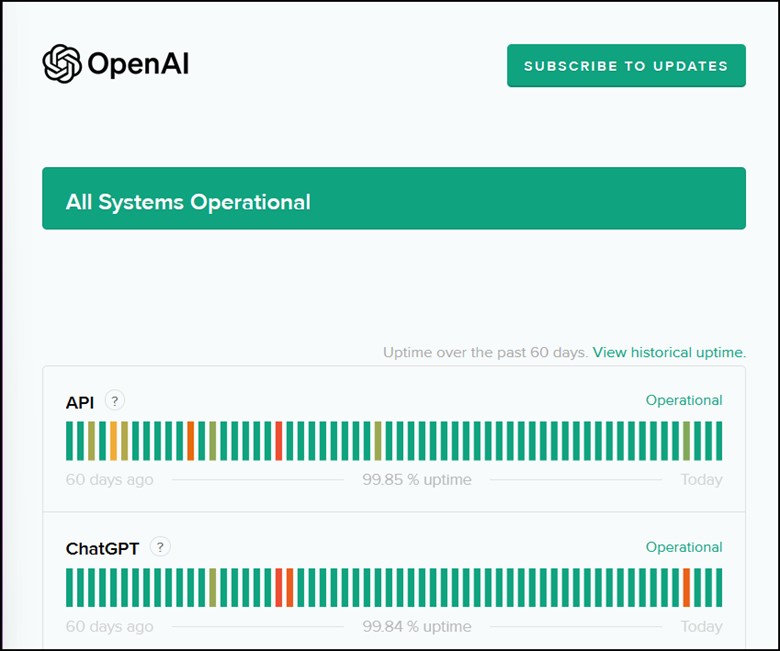
If there is hardly any issue on the chat GPT’s server, then check the login credentials while you are making an attempt to log in.
5. Check The Login Credentials
Check the login credentials while accessing the chat GPT. If the login credentials don’t match, then you are likely to receive the ChatGPT network.
So, re-checking the login credentials is mandatory when you face this pesky error.
Updating the web browser will be the next troubleshooting step if you couldn’t resolve this error.
6. Update Your Web Browser
Updating the web browser can help you to deal with the chat GPT network error issue.
Outdated web browsers cause compatibility issues with web services like ChatGPT, so it’s better to update your web browser by installing the latest version.
Doing this will ensure and fix the latest bugs and will also enhance the improvement, thereby reducing the chance of encountering network errors.
If your web browser is already updated, then try using a different web browser to check for the issue.
7. Use A Different Browser
ChatGPT is likely running into a network error that is only specific to your web browser.
Therefore, switching to a different web browser will be very helpful and can also resolve the issue.
So, access a different web browser to find out whether the network error is specific to the web browser that you are using.
If using a different web browser isn’t of any help, then log in with a different account and then look for the chat GPT error.
8. Log In With A Different Account
If the network error persists in ChatGPT, then the users should try to log in from a different account and then check for the issue.
By doing this, you will be able to find out whether the issue is only related to that specific account.
If the error persists even after logging from a different account, then use incognito mode.
9. Use Incognito Mode
You can try out the incognito mode if you are facing any network errors. This mostly occurs due to the browser cache, and it prevents the application from loading properly.
In order to resolve this issue, try to access ChatGPT in incognito mode from different browsers:
In the case of Google Chrome, follow the steps:
- Open Google Chrome on your browser and then click on the three dots icon in the top right corner of the browser window.
- Then, select “New incognito window” from the drop-down menu.
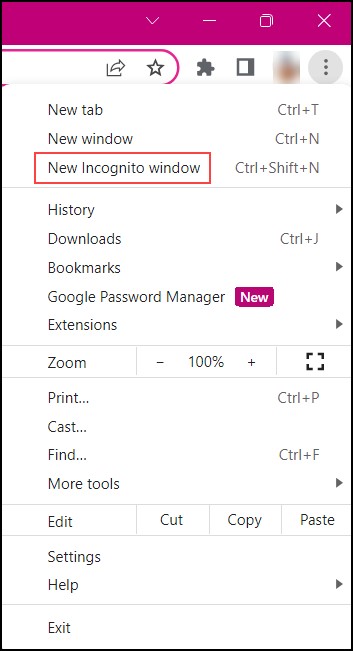
- Finally, a new window will open in incognito mode.
10. Avoid Requesting Long Response
The most important thing is to tell ChatGPT to limit its response length. Limiting response will help in preventing network errors.
For this, you will have to add length specifications to your request and then demand small texts at once. Your aim is to make the chat GPT responses small and brief.
The whole process of simplifying the response will make things easier for ChatGPT. Enable or disable VPN if this doesn’t solve your problem.
11. Enable Or Disable VPN
It has been reported that, at times, VPN usage interferes with the network connection and results in frequent errors.
If the user has, by chance, enabled VPN, then you can disable it and check whether it temporarily dissolves the chat GPT network issue.

Also, by disabling the VPN, you will be able to connect directly to the internet, and it will potentially improve your network connectivity. But if it doesn’t, then avoid using chat GPT during the high traffic time.
12. Avoid High Traffic Time
The high traffic time, or generally the pick hour, is from 1-4 pm.
If this particular time can be avoided, then it will lessen the chance of chat GPT network error. If possible, using chat GPT during the off-hours will reduce the load on the server and lessen the chance of network errors.
But if you subscribe to ChatGPT Plus, then you can easily access ChatGPT during peak times too. Disable the current downloads and check whether the network error gets solved if avoiding high traffic time doesn’t help.
13. Disable Current Downloads
If you are downloading large files, then it consumes a large amount of bandwidth which in turn affects your internet speed.
This results in network error, and if you are using ChatGPT at that particular time, then disabling the downloads results in a reduced chance of network errors.
But if you aren’t downloading anything while accessing Chat GPT, then specify the language and check whether the network error appears on Chat GPT.
14. Specify Language
If you are using ChatGPT to generate codes, then it is important to specify the programing language that you are working with. If the specific language is provided, then ChatGPT will be able to produce accurate results, and it will also reduce the chance of network error.
15. Report The Problem To Open AI
If the issue persists even after trying the above-mentioned troubleshooting steps, then this is the last thing that can be done. You can contact OpenAI and then chat with them regarding your issue.
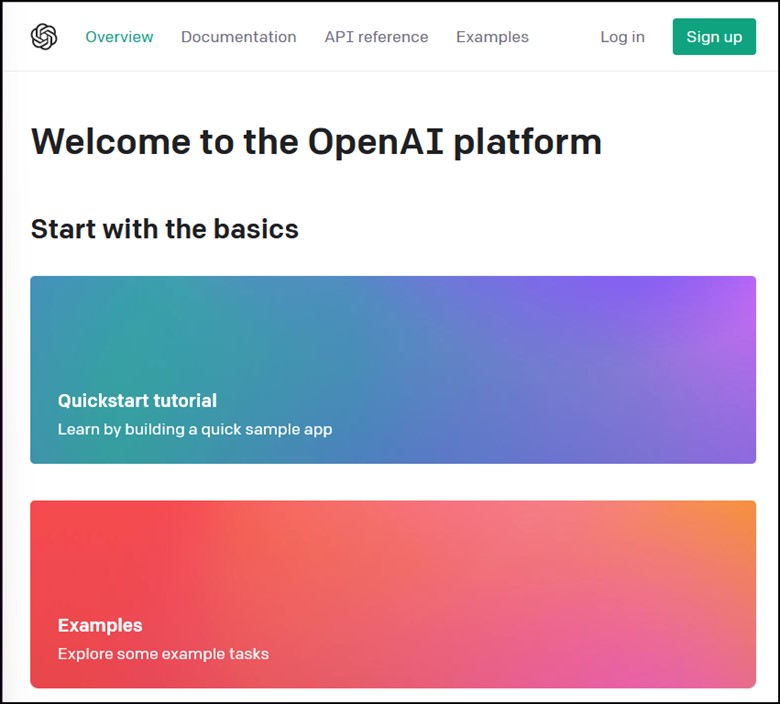
They will assist you further with the necessary steps, and you just need to follow the onscreen instructions.
Frequently Asked Questions (FAQs)
- Are Network Errors Common Occurrence With Chat GPT?
Network errors with chat GPT are rare and mostly occurs due to high traffic or technical issue.
- How Long Does The Network Error Typically Last?
The network error duration typically depends on the complexity, cause, and severity of the issue. But mostly, it takes a few minutes to an hour to get resolved.
- How Do I Unblock Chat On GPT?
For unblocking a chat on GPT, you need to subscribe to a VPN service and then mask your IP address before going online.
- What Does GPT Stand For?
GPT stands for Generative Pre-training Transformer.
Final Words
The unprecedented technical glitch in chat GPT reminds us that even the most advanced technology is immune to bugs or malfunctions.
Write to us in the comment section below in case of any doubts or queries related to Chat GPT.
