Your iPhone uses location and GPS position information to provide relevant information and services.
However, you may only sometimes allow apps and services to know your location.
So, here is a complete guide on how to turn off location services on your iPhone and control who can access your location data.
Also Read: What is Apple’s Clean Energy Charging Feature on iPhone?
How to Disable Location on iPhone?
Follow this step-by-step guide to turn off location on iPhones.
How do you turn off Location Services on an iPhone?
You can stop sharing location information by following these steps:
Open Settings on your iPhone.
Next select Privacy & Security.
Tap on Location Services.
Touch the button next to Location Services and select “Turn Off” to confirm.
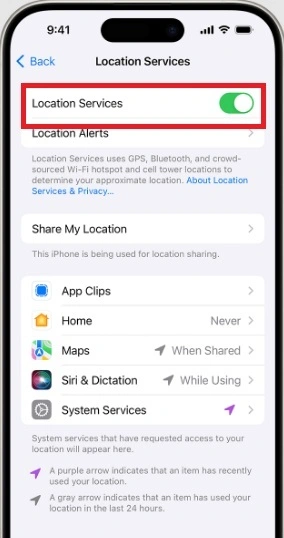
Disable Location Services for Specific Apps
To turn off your location services for certain apps on your iPhone, follow these steps:
Open iPhone Settings.
Select Privacy & Security.
Next, choose Location Services.
Select the app for which you want to turn off location services.
Now you can select your preferred option from the provided ones:
Never – This should prevent you from accessing information on location services.
Ask Next Time or When I Share – This option allows you to Allow while using the app, Allow Once I Don’t Allow.
While Using The App—This option allows access to location Services while using the app. When set to this option, you should see a blue status bar along with a message that the app is using your location.
Always – With this option your location can be easily accessed even while the app is running in the background.
This way, you can stop sharing locations for individual apps on your iPhone.
Also Read: How To Remove Screen Time From iPhone?
Disable Precise Location
Some of the apps in iOS 14 and later use Precise Location to fetch your specific location. If you want to turn this off, here are the steps:
Go to Settings.
Scroll down & choose the Privacy & Security option.
Tap on Location Services.
Select the app for which you want to turn off the precise location.
Turn off the toggle for Precise Location for that app.
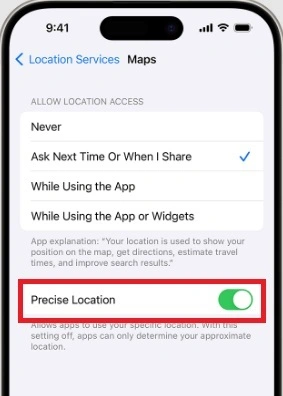
Turn off Significant Locations
Follow these steps to turn off Significant Locations on your iPhone:
Open the Settings app.
Select the Privacy & Security option.
Next, choose Location Services.
Now go to the bottom vof the page and select System Services.
Toggle off the option for Significant Locations.
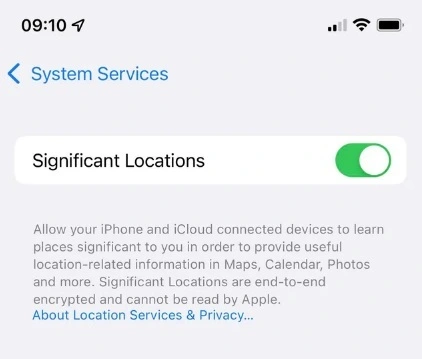
Stop Sharing Location in Find My on iOS
iPhones and iPads provide features to allow you to stop sharing location via Find My. When you do so, the location disappears from the other user’s Find My App. Open Find My App on your device.
Then, you can go to the people tab and tap on the user with whom you want to stop sharing your location.
Scroll down and choose the Stop Sharing My Location option.
If you want to stop sharing the location with everyone, then go to the Me tab and disable the Share My Location option.
Stop Sharing Location in Messages
If you have shared your location through the Messages app. You can turn that off by following the methods given below:
Go to the Messages App.
Select the conversation with the user you want to stop sharing the location with. For this, select the person’s name and tap on the Stop Sharing option.
If you want to delete the conversation and stop sharing the location, swipe left from the messages Conversation list and tap on the delete icon. Tap on Yes to confirm.
Stop Location Sharing in Contacts
To stop sharing your location in Contacts, follow these steps:
Open Contacts. Then tap on the specific person’s name.
Then tap on the “Stop Sharing My Location” option.
Turn Off Location Sharing Temporarily
On iOS devices, you can temporarily stop sharing your location and enable “Do Not Disturb” mode. To do that, follow the steps given below:
To open the Control Center, swipe down from the top right corner of the iPhone screen or swipe up from the bottom if you have a older model.
Next select the crescent moon icon to turn Do Not Disturb mode on or off. This feature should stop your device from sending location updates to apps and contacts when enabled.
How do you view location history on a computer?
If you want to see the location history on your PC, follow these steps:
Go to iCloud.com using your Apple ID and password.
Click on the Find iPhone icon & choose your device.
You can check your iPhone’s location history on a map and then access some other features, like remotely locking your device.
Closing Thoughts
Following the steps in the article, you can turn off location services on your iPhone and control who can access your location data.
This should help you maintain your privacy and security while using your device. For more related queries, ask us in the comments section provided below.
