Screen Time is a feature on iOS that allows you to track & manage your device usage.
It limits your time using specific apps, blocks inappropriate content, and schedules time away from the screen.
Follow this article to know what ScreenTime is and how to remove the feature from your iPhone.
Also Read: How to reset an iPhone?
What Is Screen Time On iPhone?
Screen Time feature on iOS is used to see how much time you spend using certain apps and categories of apps and how many times you pick up your device.
You can also limit how much time you spend using certain apps and categories of apps, block inappropriate content, and schedule time away from the screen.
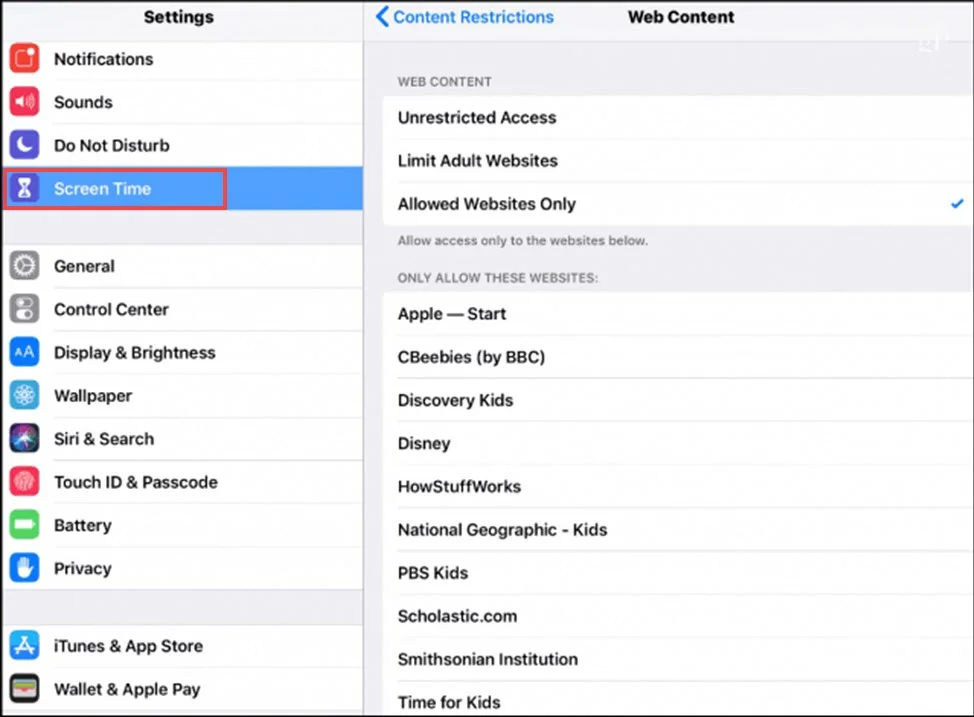
Screen Time helps manage your device usage and reduce screen time addiction.
It can benefit parents who want to monitor and manage their children’s device usage.
To turn on Screen Time on your iPhone, go to Settings > Screen Time and tap Turn On Screen Time.
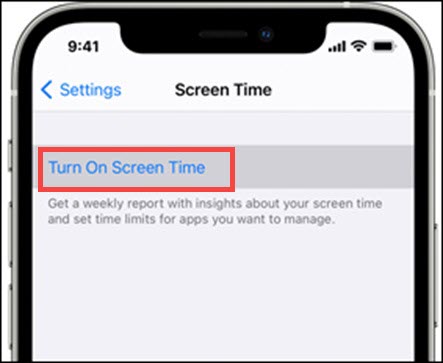
You can then set up Screen Time for yourself or a child.
Once you turn on the Screen Time feature, you can see your device usage summary from Settings > Screen Time.
This summary shows how much time you spent using each app category, how many times you picked up your device, and how many notifications you received.
Also Read: How to use separate focus modes on iPhone and Apple watch?
How To Remove Screen Time From iPhone?
If you want to remove Screen Time from your iPhone, you can do so by following these methods.
1. How To Turn Off Screen Time With Password?
Follow the steps given below to disable the screen-time password with passcode.
- Open the Settings app.
- Tap on Screen Time from the bottom of the screen.
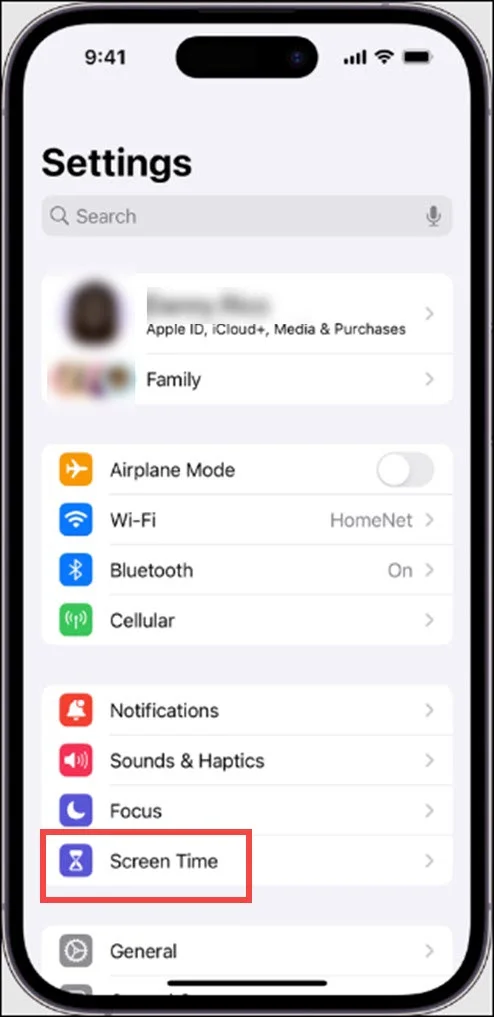
- Scroll down to the bottom and tap on Turn Off Screen Time.
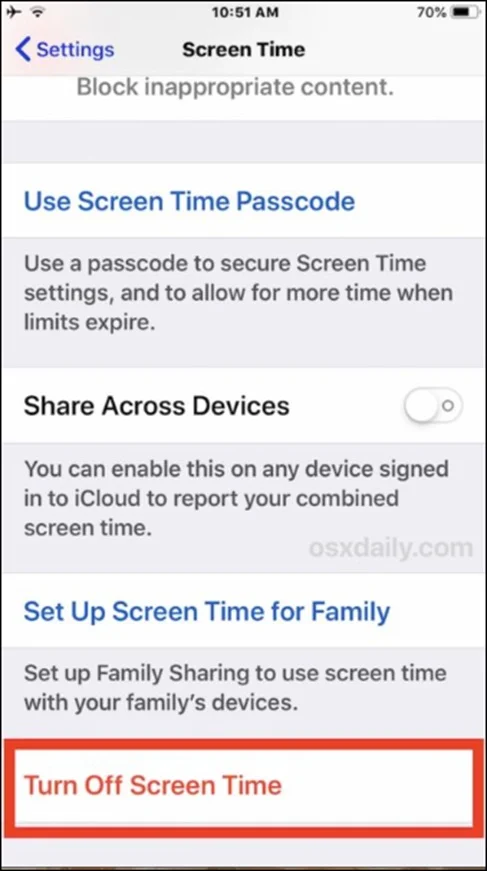
- Now, enter your 4-digit Screen Time passcode when prompted.
- Then tap on Turn Off Screen Time.
Once you have turned off Screen Time, all of your Screen Time data gets deleted, and you will no longer be able to use any Screen Time features.
2. How To Turn Off Screen Time Without Password?
If you have forgotten your Apple password, then here is how you can turn off the screen time:
- Go to your iPhone Settings.
- Tap on Change Screen Time Passwords from the bottom, then tap the Turn off Screen Time option.
- When asked to enter your passcode, click on the Forgot passcode option.
- Enter your Apple ID & password from the Screen Time Passcode Recovery screen.
- Enter the new passcode in the respective field and confirm it.
- Now, you can use the new passcode to turn off Screen Time following method 1.
Once you have removed your Screen Time passcode, you can no longer access any of the Screen Time features.
Frequently Asked Questions [FAQs]
- How to delete apps from Screen Time?
To delete apps from Screen Time, open iOS Settings and tap on Screen Time > Content and Privacy Restrictions. Then tap iTunes & App Store Restrictions > Deleting Apps. Check the Allow option. Then, you will be able to delete the apps easily.
- How long is screen time data kept?
Screen Time data is kept for seven days. You can check it every weekend and note down the summary.
- What is the maximum limit of screen time?
There is no screen time limit for children under two years of age. It is 1 hour for children from 2-12 years and 2 hours for teenagers and adults.
Wrapping Up
Screen Time is a helpful tool for managing your device usage, but it is important to use it responsibly.
If you have trouble controlling your device usage, consider turning on Screen Time and setting limits. For more details, reach out to us in the reply section below.
