If you want to reset your iPhone to its factory default settings, it will wipe away all the data.
So, before resetting the iPhone, back up all your data to avoid losing important information.
In today’s article, I will show you how to back up all the data and factory reset an iPhone. Have a look!
How Do I Reset My iPhone?
Follow the methods described below to reset your iPhone easily.
1) Backup Your iPhone
Before you reset an iPhone, back up all your important data for future use.
Here are the steps to back up your iPhone using iCloud:
- Make sure your device is connected to a WiFi network. Open iPhone settings and tap on your name. Open iCloud and choose an iCloud backup.
- Now turn on iCloud Backup. This will automatically backup your iPhone on a daily basis.
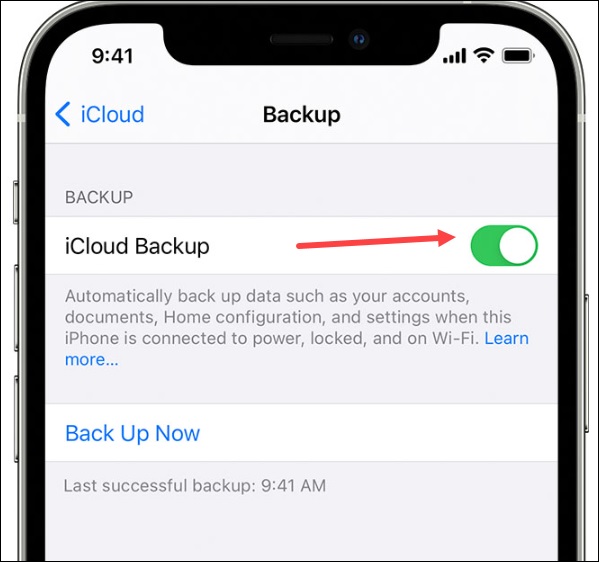
- To back up manually, tap on the Back Up Now option. For viewing the iCloud backups, open Phone Settings > tap on your name, > Open iCloud> Manage Storage, and finally choose Backups.
2) Soft Reset Your iPhone?
A soft reset force restarts an iPhone. This can solve many of the technical glitches you are encountering while using an iPhone.
To perform a soft-reset, follow these steps:
- Press & release the volume up button on the iPhone, and then press and release the volume down button.

- Press and hold the side button until your iPhone turns off. Wait for some time till your iPhone reboots.
3) Reset iPhone From Settings
To remove all the contents from your iPhone and reset it, follow the steps given below:
- Open your iPhone settings and select General.
- Tap on the Transfer or Reset option.
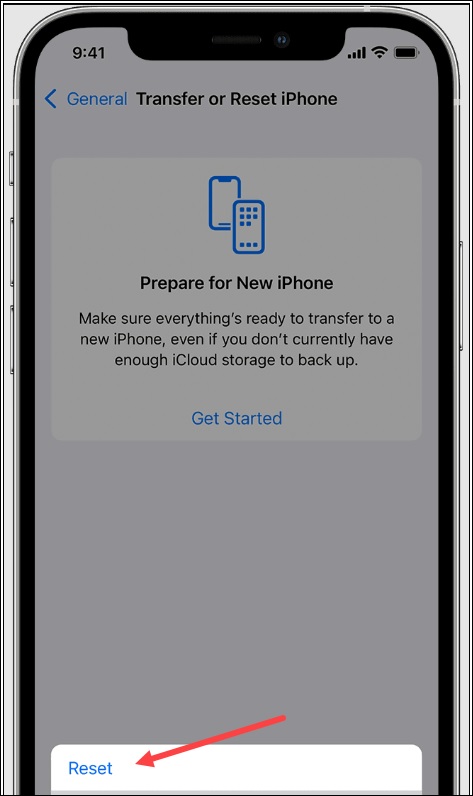
If you are replacing your iPhone with a new one, you can utilize the extra free Storage in iCloud to move the apps and data to your new phone.
- Tap on the Getting Started option and then open Settings.
- Select General and choose the Transfer or Reset option.
- Select Erase all contents and Settings as shown in the picture given below.
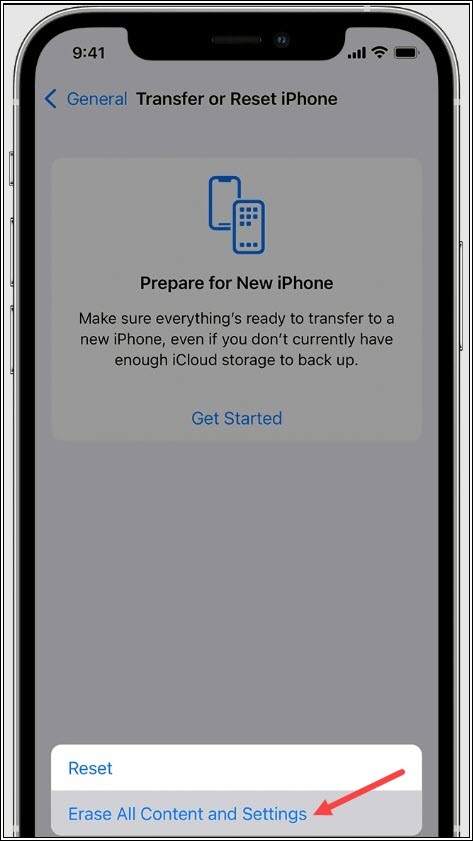
If asked, enter your passcode or Apple ID password, so make sure to keep it handy. If you have forgotten the password, then contact Apple Support.
- After the iPhone restarts, you can again set up the iPhone or restore it from backup if needed.
4) Hard Reset iPhone From Recovery Mode
You can also hard reset your iPhone from recovery mode. To do so, follow the steps given below:
- Use a USB cable to connect your iPhone to your computer.
- Press and hold the iPhone’s Power button and slide it to switch off the iPhone.
- If your iPhone is not responding, press & hold the Power and Home buttons to turn it off.
- After your iPhone is switched off, press & hold the Home button again till you see the Connect to iTunes screen.
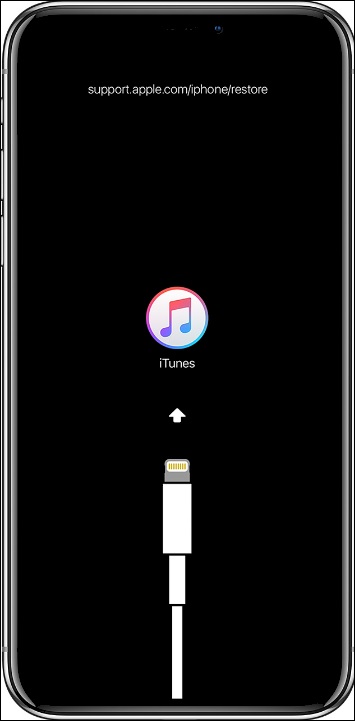
- Release the button when you see a connector pointing at the iTunes icon.
- Now a message will appear saying that iTunes has detected the iPhone in recovery mode.
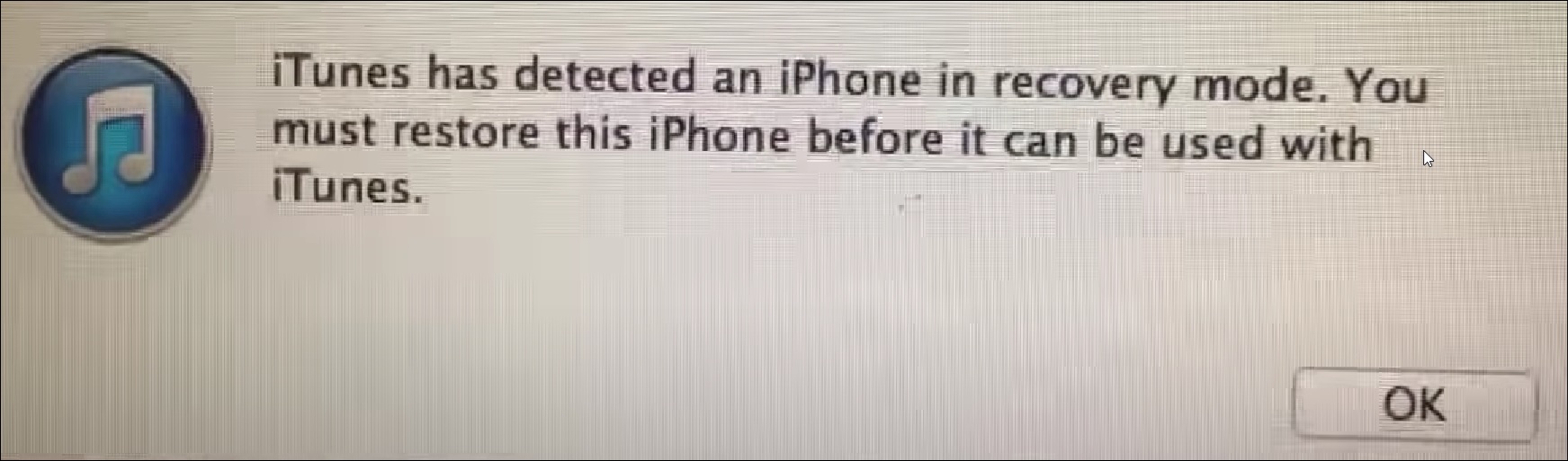
- You may click on the OK button in iTunes for downloading & installing iOS on your iPhone.
5) Contact Apple Support
If you still have doubts after performing the above steps, then contact Apple Support.
Mention the details and follow the on-screen instructions provided. Apple Support Team will guide you on what to do next.
Frequently Asked Questions [FAQs]
- How do I force my iPhone to factory reset?
Open iPhone Settings. Go to General>Reset>Erase all Content and Settings>Enter Apple ID or passcode.
- Does a factory reset wipe everything from the iPhone?
Yes, a factory reset will delete your iPhone’s entire data and settings. So, you should back it up before resetting it.
- How do I factory reset my iPhone with just the buttons?
Press & hold the Power and Home buttons on your iPhone and wait till it turns off.
Press & hold the Home button till you see the Connect to iTunes screen. Release the button when you see a connector pointing at the iTunes icon.
Wrapping Up
Hope you understand how to reset your iPhone from the above article.
Send us your feedback; we are always eager to hear from you. Keep commenting and stay connected.
