Playing Minecraft is more fun with friends and family. But what if your Minecraft server is not allowing others to join?
This has been a common issue for a lot of players and can be caused due to various factors. Here, we have addressed those factors and have provided the known fixes for the issue. So, perform the troubleshooting solutions as given when your Minecraft servers won’t let others connect.
Why My Minecraft Server Won’t Let Others Connect?
Errors on Minecraft are common. But there can be a lot of reasons behind your Minecraft server not allowing others to connect.
The common causes are mentioned below:
- Minecraft server down
- Using different versions of the game
- Firewall settings
- Cross playing
- Network problems
- Incorrect port settings
- Problems with the router
- Server resource limitations
- Server status and availability
How Can I Allow My Friends To Connect To My Minecraft Server?
If your Minecraft server is not letting others connect, then follow the methods discussed below.
1) Don’t Play On Public Network
If Minecraft is been played on any public network, then there are high chances of the game being banned by the network administrator.
Places like offices, schools, or universities don’t allow Minecraft to be played, so it’s best to play the game on other networks without any restrictions.
Also, check whether you have a good and stable internet connection. To check the speed of your internet, it’s best to visit speedtest.net.
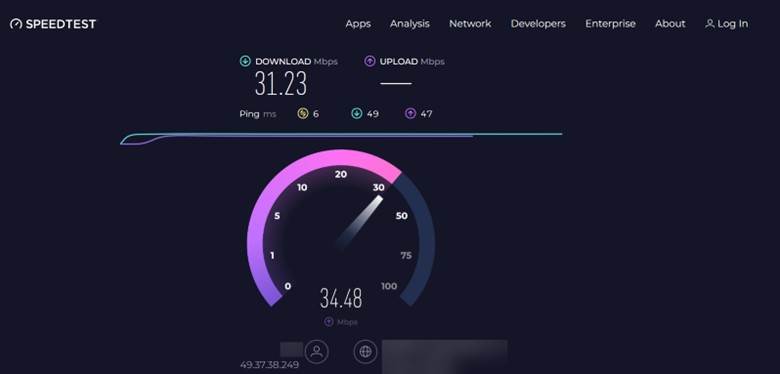
If there isn’t any problem with your internet speed, then reset your Wi-Fi.
2) Restart Your Wi-Fi
Restarting the Wi-Fi can resolve connectivity issues. Doing that will refresh the network settings and clear the temporary glitches that were affecting the server’s accessibility.
Locate the router’s power button, turn it off for at least 10-15 seconds, and ensure that the router fully powers down. You can also unplug it and wait for some time.
Then turn on the router and wait till it fully boots up and establishes a connection.
Now, launch the Minecraft server software on your device after the connection with the Wi-Fi has been established, and check whether your friends can connect to it.
3) Connect To A Different Network
Connecting to a different network can help improve your Minecraft server’s connectivity and provide you with a more stable connection.
Also, connecting to some other network helps bypass network restrictions and provides direct access to the Minecraft server.
But if it doesn’t help, then check for any server issues.
4) Check For Server Issue
The server can be overloaded, or they can be down due to ongoing maintenance.
If there are any issues with the Minecraft server, then it will be reported on DownDetector.
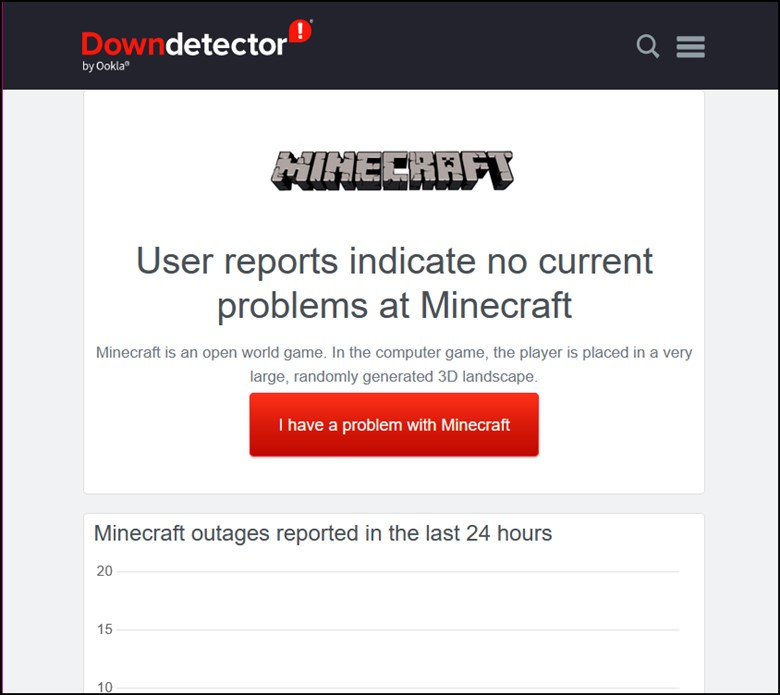
If you see that the servers are down, wait until they get fixed from their end. If not, then refresh the game server.
5) Refresh The Minecraft Server
To refresh the server, navigate to the bottom of the server’s list and then click on the “Refresh” button.
Occasionally, my Minecraft server won’t let others connect due to cache accumulation.
It results in delayed or choppy gameplay. So, refreshing the Minecraft server will help to clear the lag, improve performance, and resolve server-side issues. If this doesn’t fix the issue, try adding your friend again.
6) Add Your Friend Again
If your friends cannot connect to your Minecraft server, you need to close both the game and the computer.
Restart your game and device after a short span of time, and try adding your friend again.
Check whether this solves the issue or else update the Minecraft version.
7) Update The Minecraft Version
If your Minecraft server won’t let others connect, then you will have to check whether both of you are playing on the same Minecraft version.
The problem generally arises when either of you are playing on an outdated version.
In this case, updating your Minecraft version can fix the issue and immerse you in the gaming adventure.
To update the Minecraft version on Windows, follow these steps:
- Open Microsoft Store and then select the three dots in the top right.
- Click on the Library button and select “Get updates” option. Update all your installed applications.
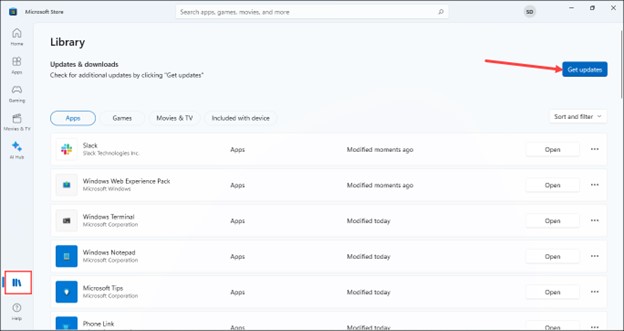
8) Re-login To Your Minecraft Account
At times, there can be some authentication issues with your Minecraft account that prevent you from connecting to the server.
Signing out of your Minecraft account and then signing in back will refresh your profile and establish a new connection with the Minecraft servers.
Also, by doing this, you can wave out the temporary connection glitches or conflicts that mostly affect the link to the server. Now, see if your friends can join your gameplay. If not, update your network drivers.
9) Update Network Driver
Updating the Network Driver will fix connectivity problems that can be responsible for why your friends cannot join your Minecraft server.
Here is how to update your network drivers:
- Right-click on Start and choose Device Manager option.
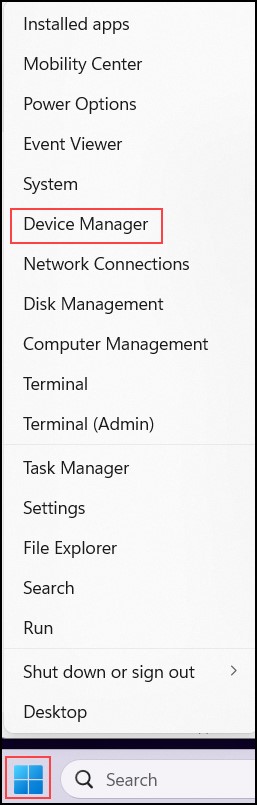
- Look for Network Adapters in the list and double-click on it.
- Right-click on the name of the driver that is being used and select the “Update Driver” option from the drop-down menu.
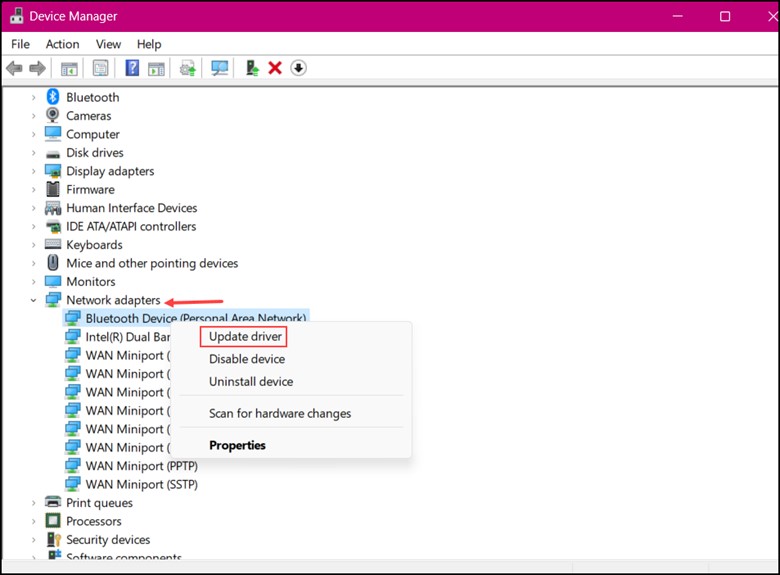
- Now, choose “Search Automatically for drivers.”
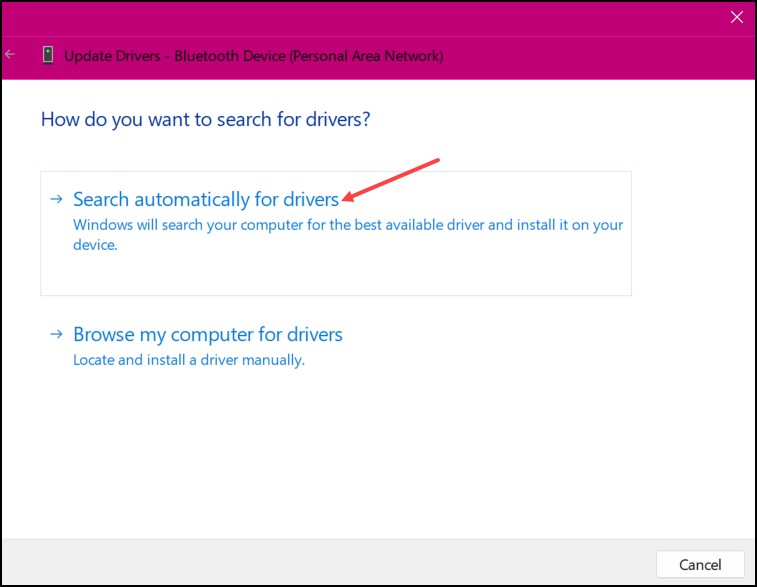
- After the process is over, restart your PC and check whether the issue is resolved. If not, reset the network settings.
10) Reset Network Settings
Resetting the network settings can fix connectivity issues while playing Minecraft.
So, reset the network settings and see if your friends can join you.
Here is how you can do it:
- Enter CMD in the Windows Search bar.
- Right-click on the Command Prompt and choose Run as administrator.
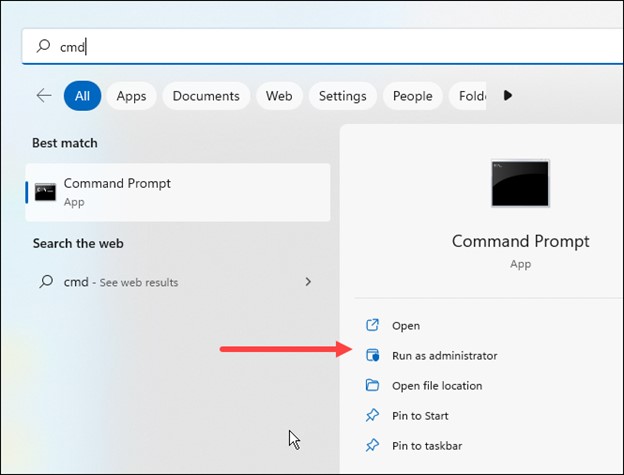
- Enter the following commands:
ipconfig /flushdns
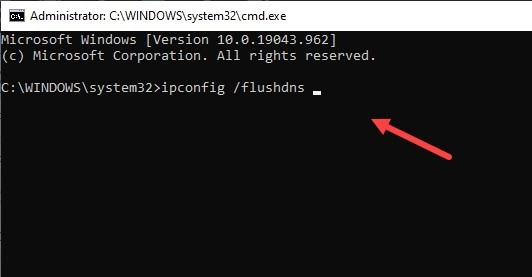
ipconfig /release
![]()
ipconfig /renew
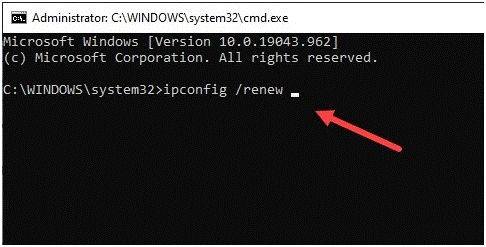
netsh int ip reset
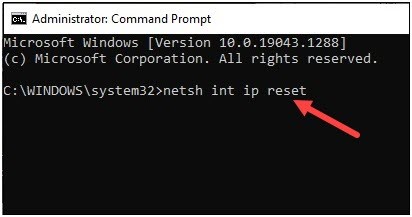
netsh winsock reset
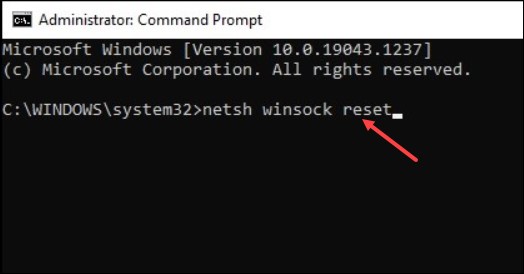
Restart your PC after you are done implementing all the commands.
11) Change DNS
The DNS your friends are using might be preventing them from connecting to your server. Try changing the DNS and see if that solves the issue.
The steps for changing DNS are given below:
- Open Settings from the Windows Search menu and click on Network & Internet option.
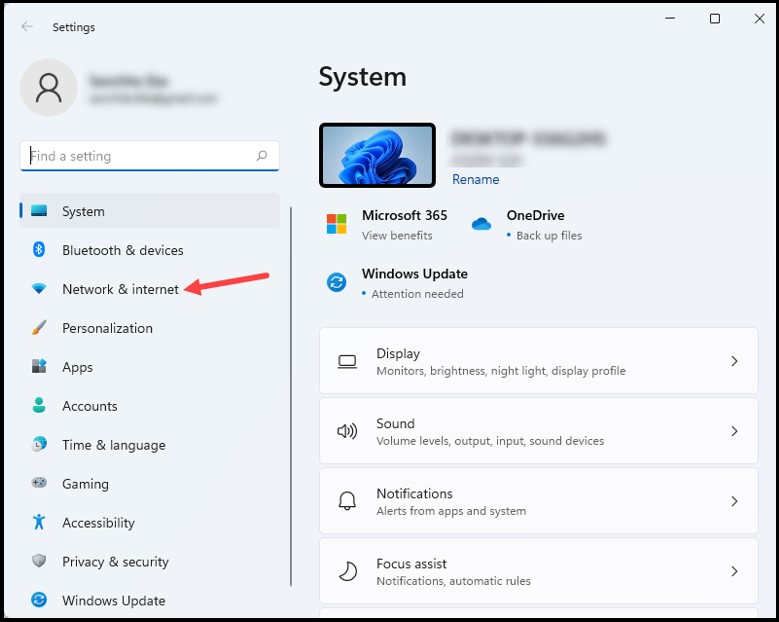
- Navigate to Advanced network settings and click on More network adapter options.
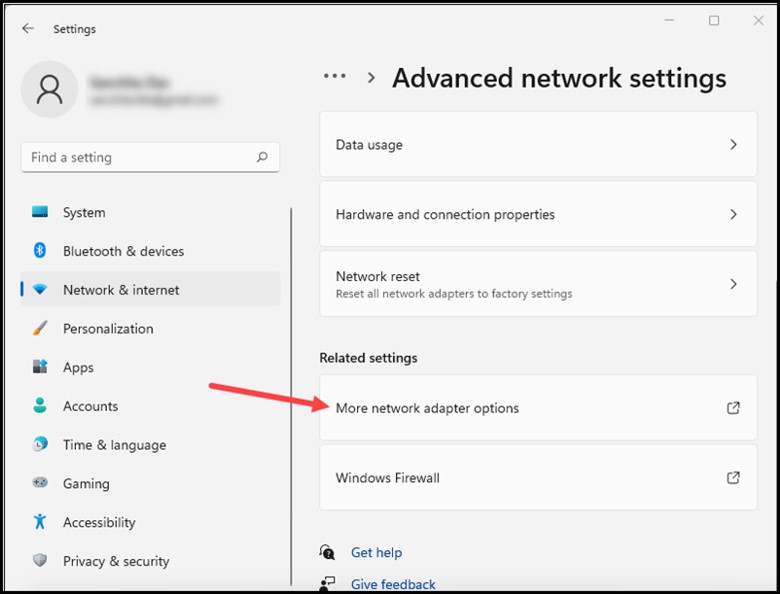
- Right-click on the Network Adapter that is being used and open Properties.
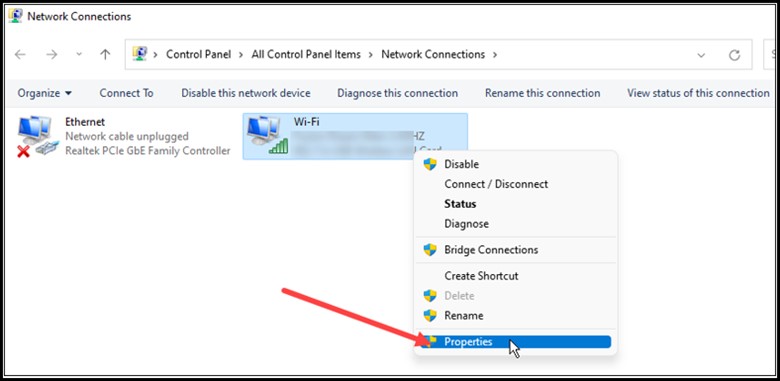
- Select Internet Protocol Version 4 [TCP/IPv4] and open its Properties.
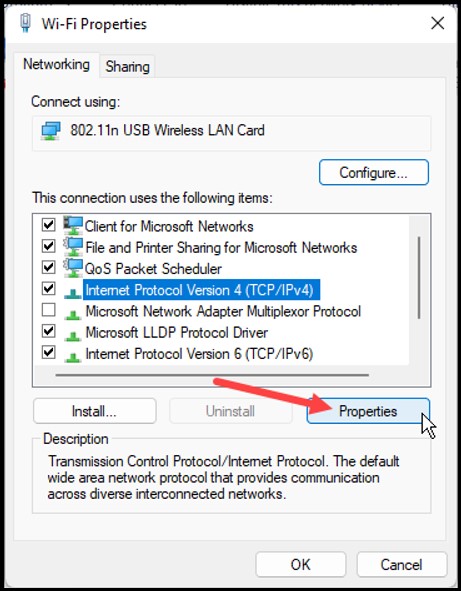
- Now, change the value for the Preferred DNS Server Address to 8.8.8.8 and the Alternate DNS server address to 8.8.4.4.
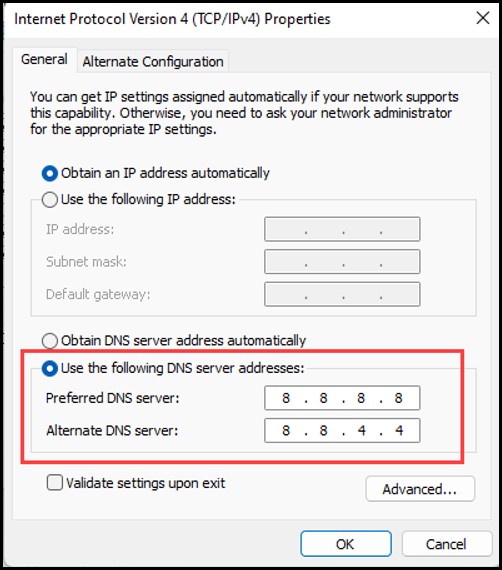
- Finally, click on OK and save the changes.
12) Turn Off The Windows Firewall
Sometimes, Windows Firewall blocks the incoming connections to your Minecraft server by considering it as a security threat.
Disabling it will remove the restriction and allow external connections to reach your server.
Here is how to disable the Windows Firewall:
- Type Windows Defender Firewall in the Search box & select the first result.
- Next, click on Turn Windows Defender Firewall on or off option.
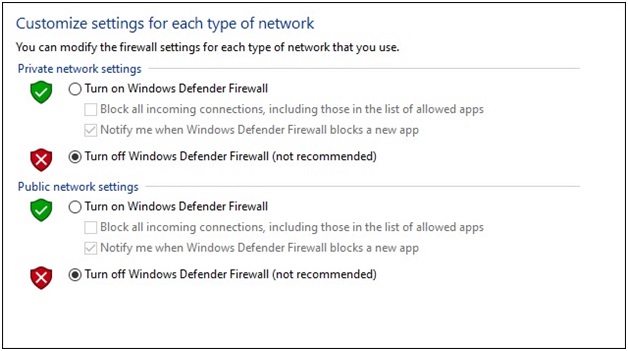
- Disable Windows Defender Firewall for both the Private & Public network settings.
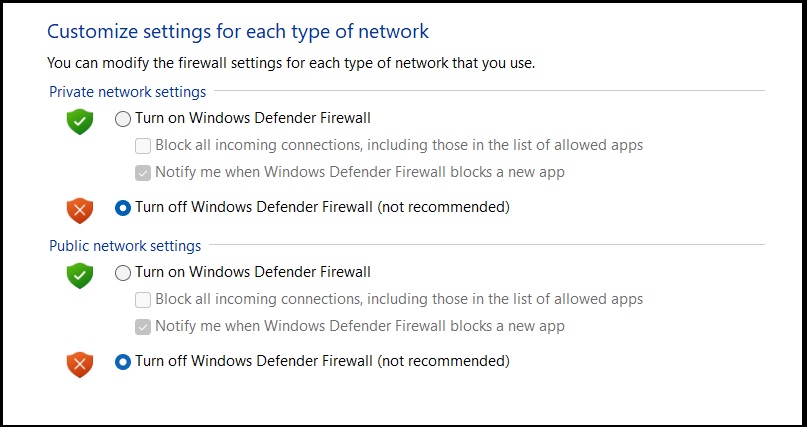
- Finally, click on OK and search for the server error. If you are unable to solve it, then turn off the VPN.
13) Enable Or Disable VPN
Occasionally, VPNs are known to interfere with the gaming and server connections, so disabling them will allow for smooth connectivity.
Turning it off allows your device to use the original IP address that the server and its security settings can easily recognize.
But, if you are not using any VPN service then you can try using one and see if that fixes the issue.
This is how it can be done:
- Type “VPN” in the Search bar and choose the top result.
- Enable or disable VPN by toggling the buttons recommended for it.
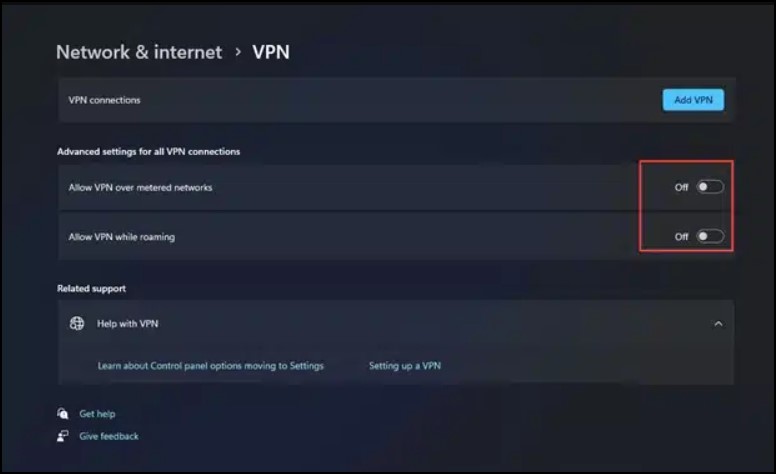
Frequently Asked Questions (FAQs)
- What Is Port Forwarding And Why Is It Important For Minecraft Servers?
Port forwarding is actually allowing the external connections to reach your Minecraft server by redirecting the traffic from the router to the server.
Without port forwarding, players outside the local network cannot connect to your server.
- Could My Internet Service Provider Be Blocking Minecraft Server Connections?
It is quite possible since some ISPs restrict or block certain ports that are being used by Minecraft servers. You can check out with your ISP and inquire about the restrictions.
- Are There Any Specific Router Settings That Need To Be Checked For Minecraft Server Connectivity?
Ensure that your router’s firmware is up to date. Also, check the router’s documentation or support resources in case of specific recommendations.
Wrap Up
There isn’t any better moment than playing Minecraft with family and friends. Hopefully, the solutions above will help you solve the issue. If it doesn’t, comment below and let us know. We will try our best to help you out.
