Many gamers have encountered the 0x80131509 Minecraft error code while installing the Minecraft Java Edition or the Minecraft Launcher.
This problem is mostly related to internet connectivity issues. You need a stable internet connection to install Minecraft.
Follow this guide to know how you can fix the problem easily.

Why Am I Getting Minecraft Error Code 0x80131509?
You can get Microsoft error 0x80131509 due to the following reasons:
- Unstable Internet connection
- Firewall Interference
- Outdated Windows version
How To Fix Minecraft Error Code 0x80131509?
Here is what to do when you get the 0x80131509 Minecraft error. Follow the methods described below to fix the issue.
1) Check The Internet Connection
If you do not have a stable internet connection, you may get the error 0x80131509 while installing the Minecraft Launcher.
So, make sure that you are properly connected to a stable internet connection.
You can check the internet speed from here. Use an ethernet cable if you are connected to the Wi-Fi and if your internet is still slow then contact your Inter Service Provider.
2) Sign In To Xbox App And Microsoft Store Using The Same Account
To avoid Minecraft Launcher installation error, sign in to the Xbox app and Microsoft Store using the same account.
To do that, follow the steps given below:
- Open both the Xbox app and Microsoft Store app.
- Log out from the accounts.
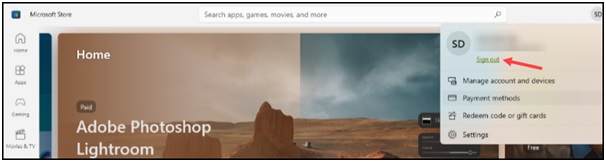
- Wait for a while then sign in back using the same username and password.
- Now try to reinstall Minecraft and see if it works.
If you again get the same error, update your OS.
3) Update Windows
If your Windows version is outdated, then this can also trigger the Minecraft error.
So, update your Windows to fix the problem. Follow these steps to update your Windows:
- Type Check for updates in the Windows search box and hit Enter.
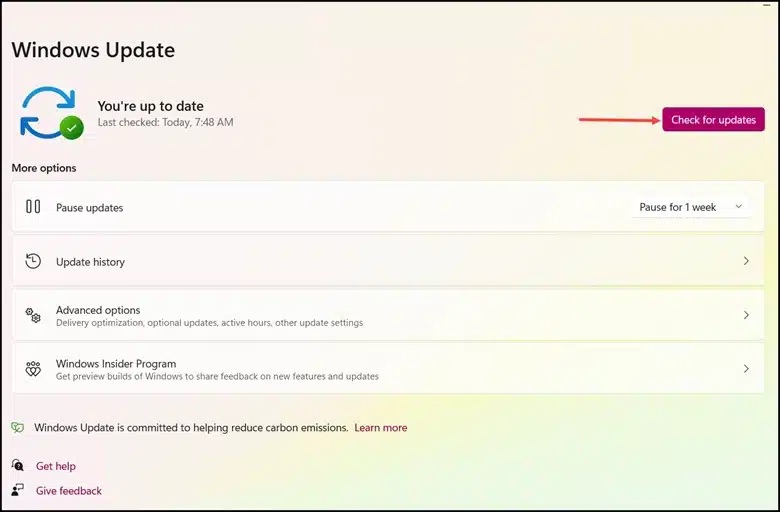
- Click on the Check for updates button. Windows will start checking for available updates. Click on the Next button to install the updates.
- Wait till Windows finishes the updating process.
After an update, if you get the same error, disable Firewall.
4) Disable Firewall
Sometimes Firewall and antivirus can interfere with Minecraft and create problems during the installation process. As a result you get error 0x80131509.
So, disable the Firewall or any other antivirus program you are using for the period and this can solve the problem.
Here is how to disable Windows Defender Firewall:
- In the Windows search bar, enter Windows Defender Firewall and select the topmost option.
- Select Turn Windows Defender Firewall on or off option as shown in the picture below.
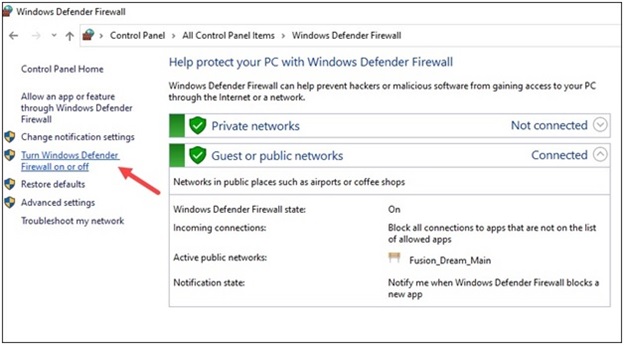
- Now click on the radio buttons for Turn off Windows Defender Firewall (not recommended) option in both Private and Public Network settings.
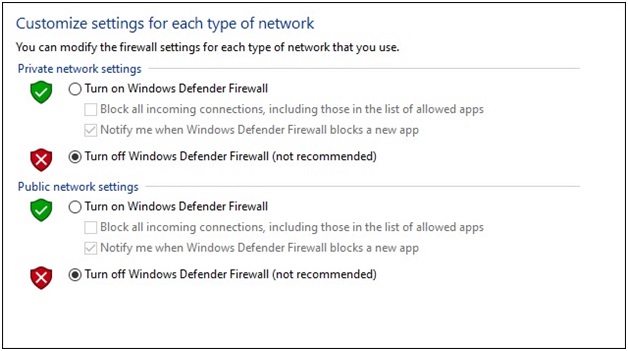
After disabling the Firewall, if the error persists, then reinstall Minecraft Launcher.
5) Reinstall Minecraft Launcher
Make sure you have installed Minecraft from the official sources. You should always install Minecraft from the official website or the Microsoft Store.
Click on the Get Minecraft and follow the onscreen instructions to download and install it.
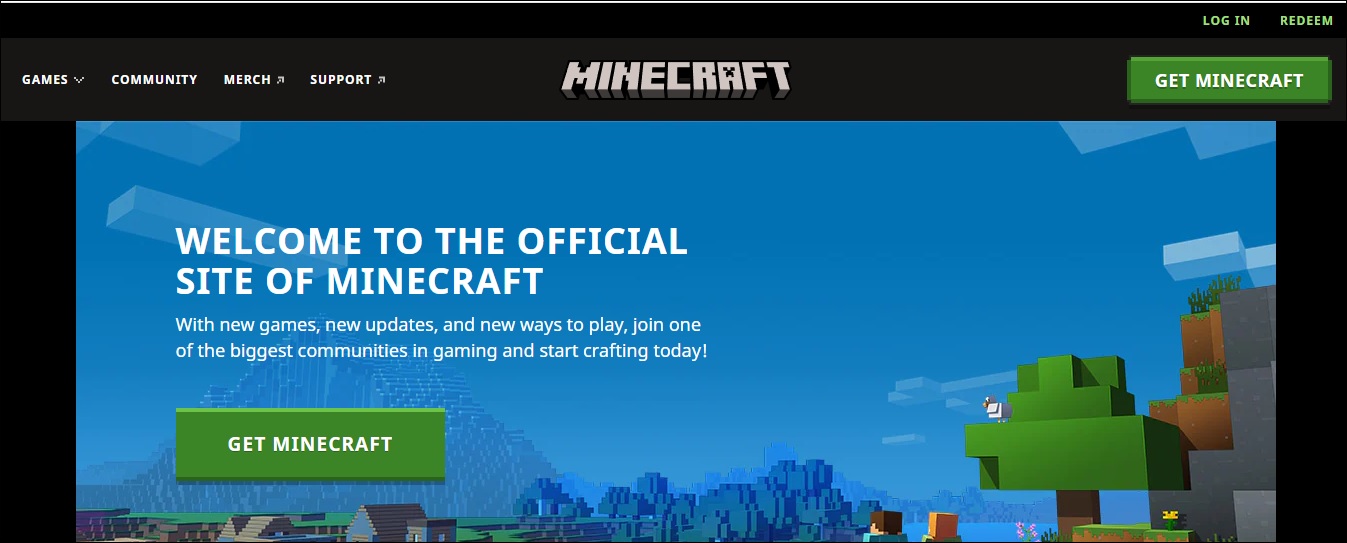
You can also install Minecraft from Xbox app or Microsoft Store.
But make sure to not install Minecraft from any third-party websites as this can be the reason why you are getting such errors.
Frequently Asked Questions [FAQs]
- What is error 1 in Minecraft?
You mostly get error 1 in Minecraft due to outdated mods. To fix the issue remove the mods but before that make sure to back the up.
- Is error 422 real in Minecraft?
No, Minecraft error 422 is one of the game version of Minecraft. It is safe to download and install it.
- What is error 500 in Minecraft?
You mostly get error 500 due to incompatible or outdated mods. So, backup the mods and uninstall them.
Wrap Up
So, there you are! Let us know how the above guide helped you to install the Minecraft launcher successfully.
Keep sending us your problems and we shall revert soon with proper solutions.
