Your iPhone stores important photos, videos, contacts, messages, and more on the device itself.
So it’s important to ensure your iPhone is backed up regularly. You can backup your iPhone to your Macbook or iCloud if there is enough space.
But what happens if your iPhone won’t back up to iCloud? This can be a bit frustrating, but you can do a few things to troubleshoot it.
So, read this article to know what to do if an iPhone is not backing up to iCloud.
Why Can’t I Backup My iPhone To iCloud?
The iPhone may not back up to iCloud mostly due to the following reasons:
- There is not enough storage
- Minor bugs and glitches
- Poor internet connection
- Outdated iPhone version
- iCloud server status
Also, know how to stop the iPhone from dimming.
How To Fix It If Your iPhone Is Not Backing Up To iCloud?
Follow these 9 methods and fix the problem when you cannot back up your iPhone to iCloud.
1) Free Up iPhone Storage
If the alert message says there is not enough storage on your iPhone, you need to free up some space.
- Open the iPhone settings to check how much space is left on the iPhone storage.
- Then tap on your name > iCloud.
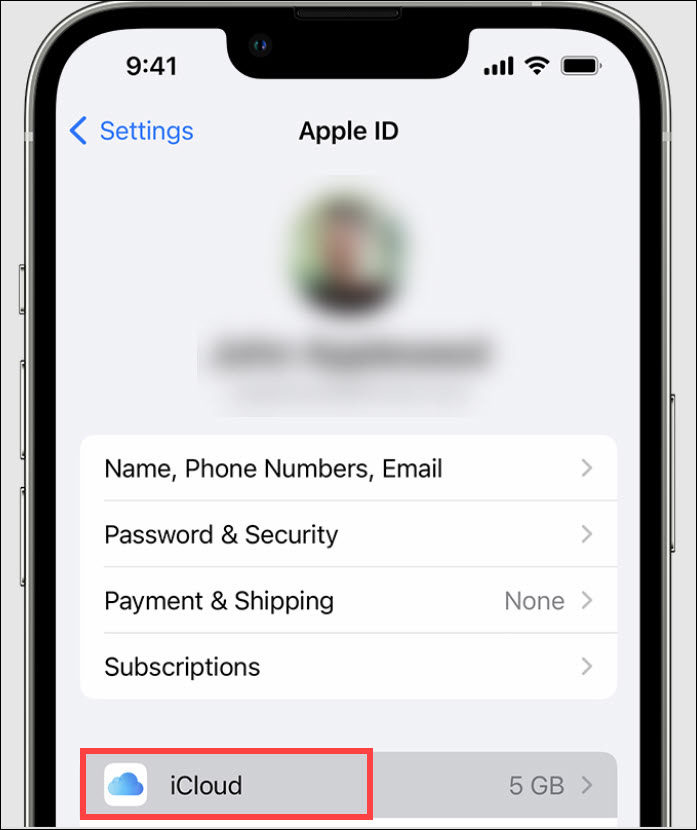
- From the top, check how much storage you have used. Next, tap on Manage Storage or Manage Account Storage.
- Tap on Back up. Next, tap on the device you are using. Check the Next Backup size under the Last Backup and Backup size.
- Wait till your iPhone calculates the Next backup size.
If your iPhone needs more storage, free up some space.
Follow these steps to do so:
- Open iPhone Settings & tap on the General
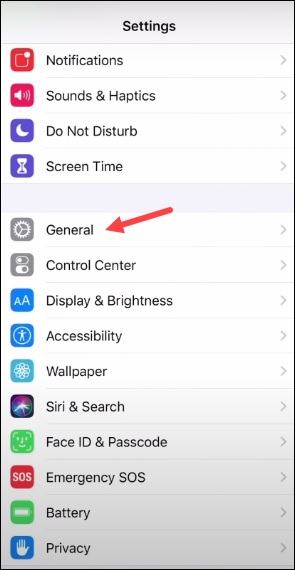
- Next, open iPhone Storage, as shown below.
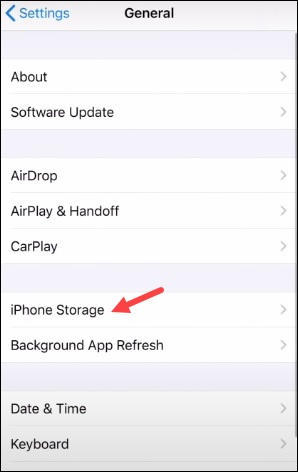
- You will get several recommendations from Apple to free up the storage. You can delete some photos and folders and free up some space.
If you need more space, you can upgrade to iCloud+ to ensure that you never run out of space.
2) Sign Out and Sign in Back
Signing out and signing in to an iPhone can easily resolve the problem when the iPhone is not backing up to iCloud. This can fix minor glitches.
To do so, follow these steps:
- Go to iPhone Settings. Tap on your name.
- Choose your Apple ID > Sign Out.
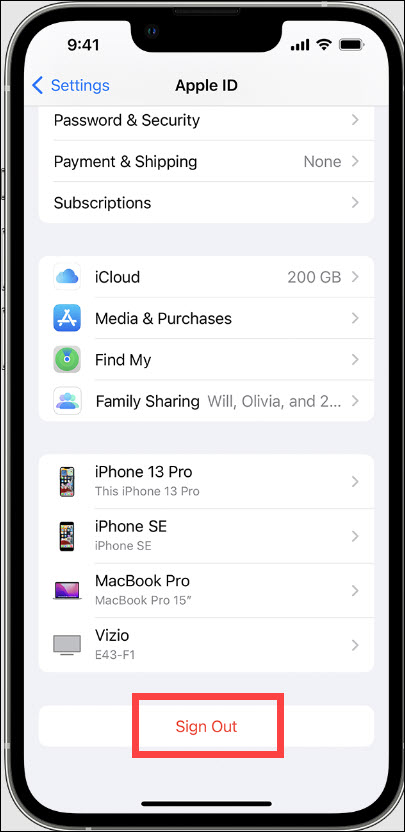
- This can be followed by turning off the Find My Phone option.
- Then Sign out.
- Again, Sign in to your iPhone and enter your Apple account credentials to Sign in Again.
3) Update Your iPhone
If the alert message says that your last backup cannot be completed, update your iPhone to the latest version.
You should always update your iPhone to the latest build to avoid these problems.
So, update your iPhone following the steps given below and check if this can fix the problem.
Follow the steps to check for updates:
- Open your iPhone Settings.
- From the General tab, tap on Software Update.
- If you find an update available, tap Download & Install.
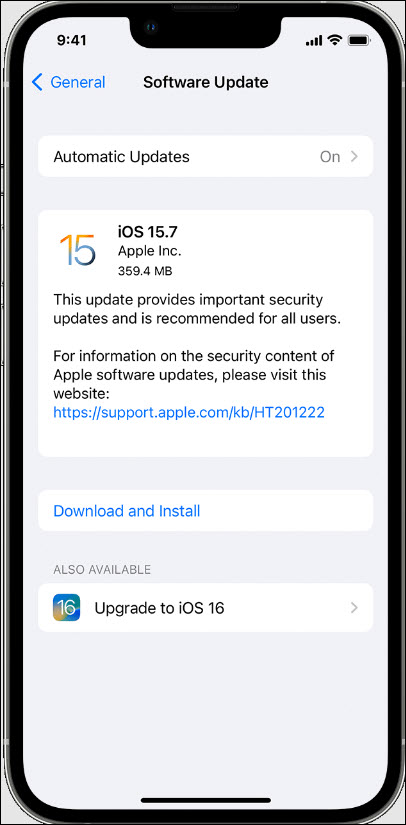
After an update, try to make a call, and the error message should not appear this time.
4) Check Your Internet Connection
You should have a stable internet connection to back up in iCloud. So, check if you are connected to a Wi-Fi following these steps.
You can also check the speed of your internet from here.
If the internet speed is slow, contact the service provider or try to back up using a different network.
You can leave the iPhone plugged into a power source& connected to a stable Wi-Fi for 24 hours. Then, see if it can finish the backup.
5) Check the Apple’s System Status
If Apple’s system is not working correctly, then the iPhone backup does not work. So, check Apple’s support page to see the system status.
If you find a problem, wait for some time and check again. If the service is running correctly, go to the next solution.
6) Check If The Restoring Process Is Still In Progress
If the iPhone backup option is greyed out, check if the restoring process is still in progress. To do so, follow these steps:
- Open iPhone Settings > Your Name > iCloud > iCloud Backup.
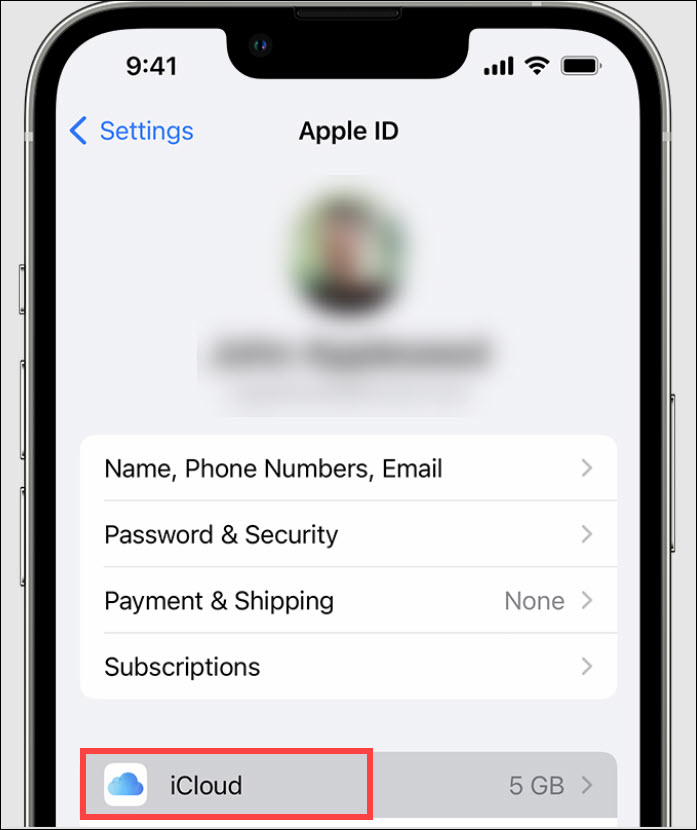
- If the process is still running, you will see the “This iPhone is currently being restored and will automatically backup when it is done” message.
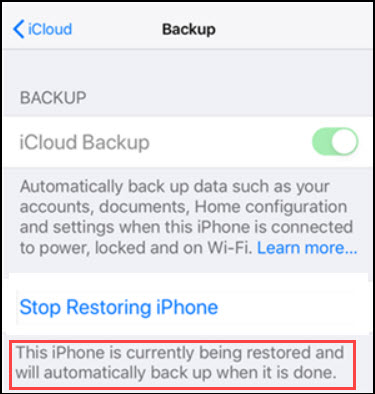
- Once your device finishes restoring, you can create a new backup.
7) Check If Your Profile Restricts An iCloud Backup
If you have installed a profile that restricts iCloud Backup, then follow this process to check it:
- Open your iPhone Settings.
- Go to General > VPN & Device Management.
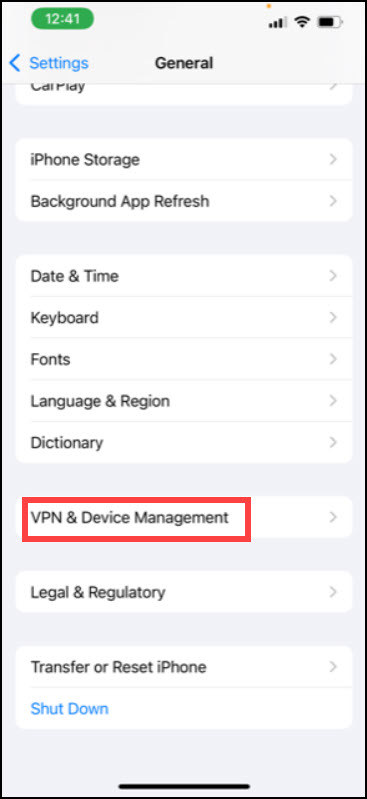
- Check the list of installed profiles.
8) Reset Your iPhone Settings
After performing the above steps, reset the iPhone Settings if you still have backup issues.
Here is how to reset your iPhone:
- Open your iPhone settings and select General.
- Tap on the Transfer or Reset option.
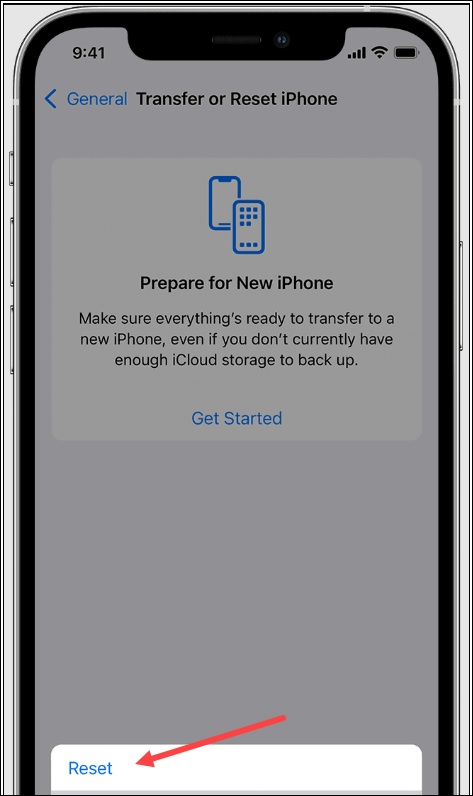
- If you are replacing your iPhone with a new one, you can utilize the extra free storage in iCloud to move the apps and data to your new phone.
- Tap on the Getting Started option and then open Settings.
- Select General and choose the Transfer or Reset option.
- Select Erase all contents and Settings as shown in the picture given below.
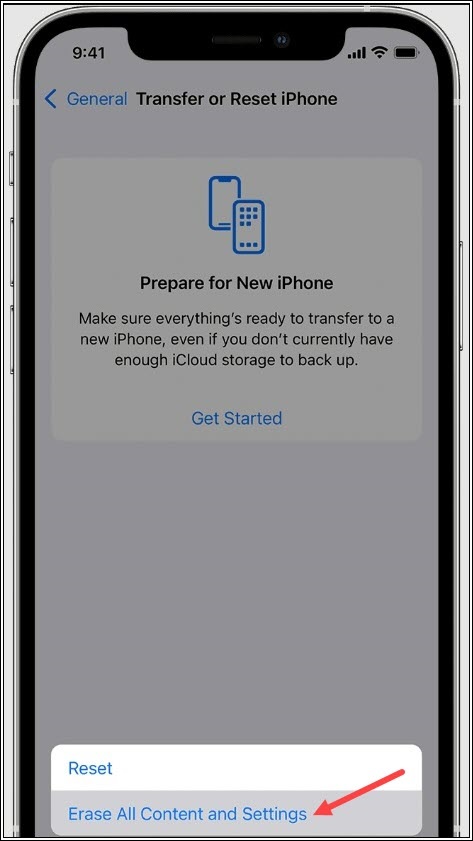
- You may need to enter your Apple passcode or Apple ID password, so make sure to keep it handy. If you have forgotten the password, then contact Apple Support.
- Once done, try to take another iCloud backup if the problem persists, back up the data to some PC.
9) Back Up the iPhone to iTunes or Finder Instead
To back up your iPhone to iTunes, follow this process:
- Use a USB cable to connect your iPhone to a PC.
- Next, head to iTunes and select the iTunes button from the top of the iTunes window.
- Select This Computer option under the Automatically Back Ups option.
- Click on the Back Up Now option. This will back up all the data from the iPhone to iTunes.
Similarly, you can back up all the iPhone data to Finder. To do that, follow these steps:
- Connect the iPhone to a Lightning cable.
- Go to Locations and select your iPhone.
- From the Backups section, select Backup all the data on your iPhone to this Mac option.
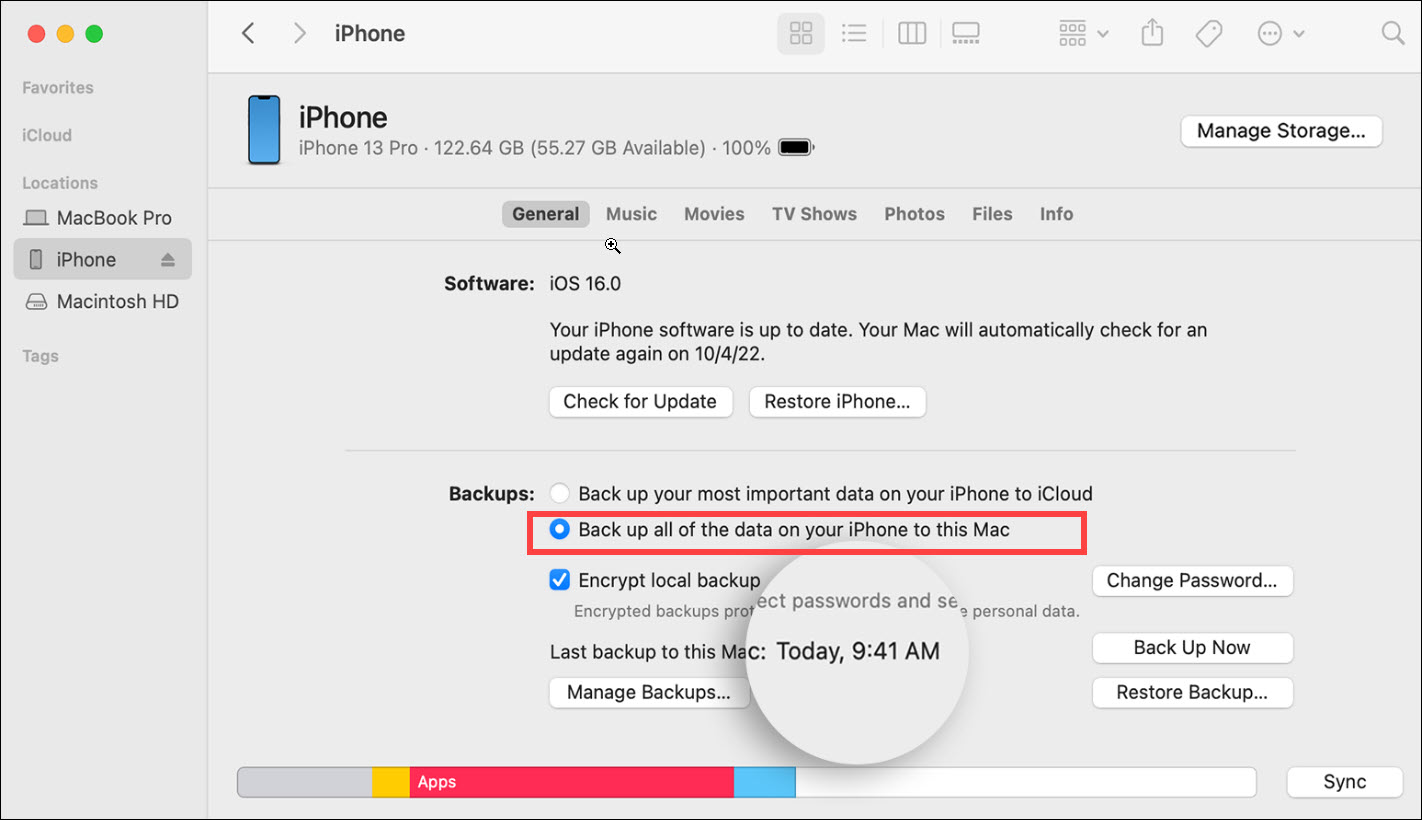
Next, click on the Back up Now option. You can see if the backup is successfully finished when the process ends. The display should show you the date & time of the last backup.
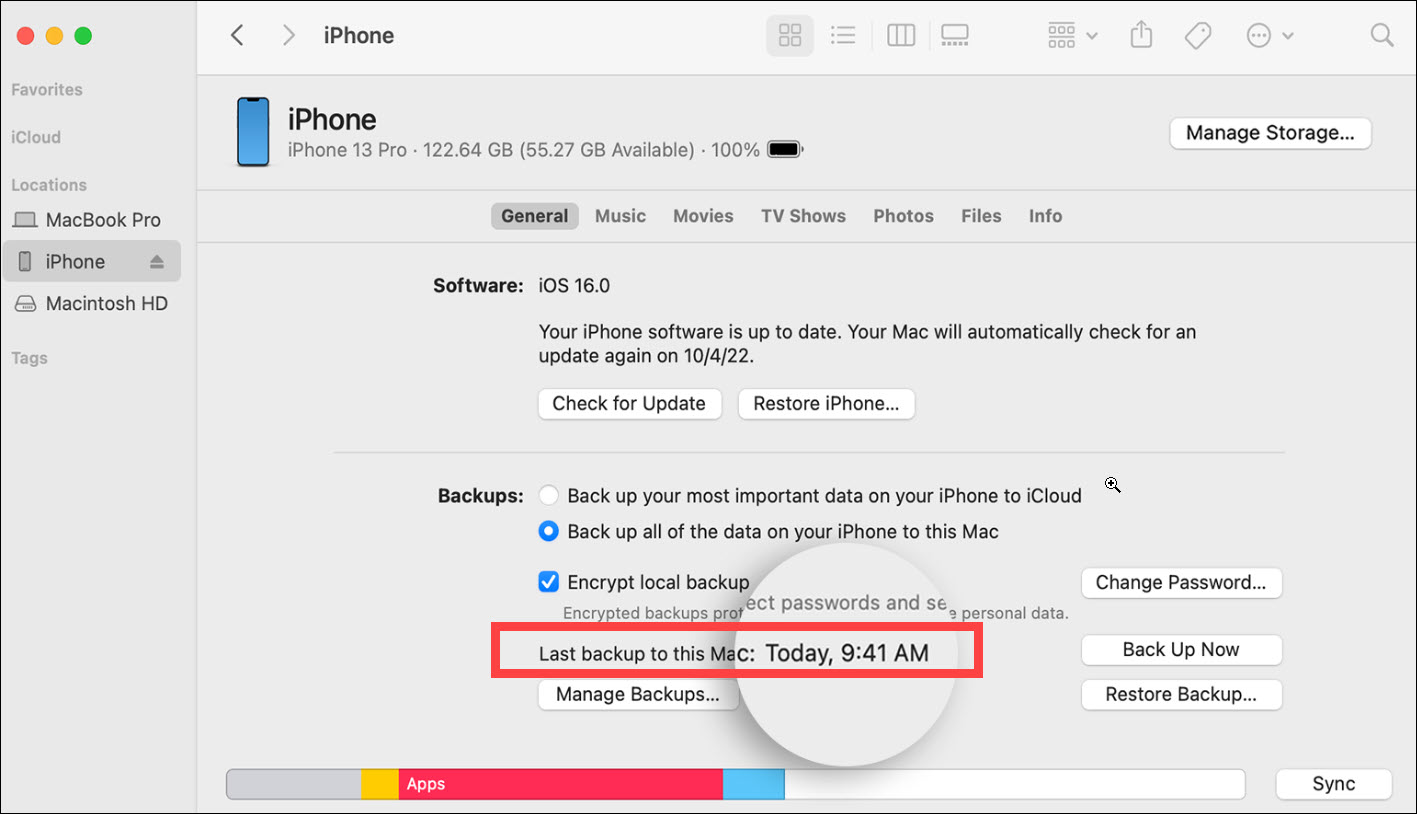
Frequently Asked Questions [FAQs]
- Why is my iCloud backup not showing up?
Your iCloud backup won’t show up if the internet connection is unstable.
So, ensure you are connected to a secured internet while checking iCloud backups.
- What to do if iCloud is not syncing?
When iCloud is not syncing, log in and log out of iCloud again.
- How can I refresh iCloud to my iPhone?
To refresh iCloud on your iPhone, open iPhone Settings > your name > iCloud.
Next, tap on the Show All under the Apps Using iCloud option. Check that the app you want to sync is enabled.
Wrapping Up
So, that’s what you should do when your iPhone is not backing up to iCloud. For more details, contact us in the comments section given below.
