The once mobile-only social media platform now has dedicated apps for desktop environments, allowing users to stay connected on their preferred devices. I recently ditched the WhatsApp Desktop for Mac for the new, redesigned native app, and here are my thoughts on the upgrade.
WhatsApp Desktop for Mac – What’s new?
The Mac desktop app follows the WhatsApp Windows app released earlier this year. The Windows app was a much-needed one, as the browser interface was inconvenient for people with multiple tabs open simultaneously.
A new design
The new redesign offers a fresh look to WhatsApp, the UI for which has remained consistent for almost forever. Compared to the old hybrid app, which was basically a progressive app version of WhatsApp Web, the new design looks consistent with Mac applications.
(The old hybrid version also had these odd lines over the cross mark on the left that are now gone, giving the interface a clean look.)
All the major segments, i.e., chats, calls, and statuses, are neatly laid out in the left-hand pane, allowing easy access to each. In addition, there is a section for Archived Chats and Starred Messages, which is really thoughtful.
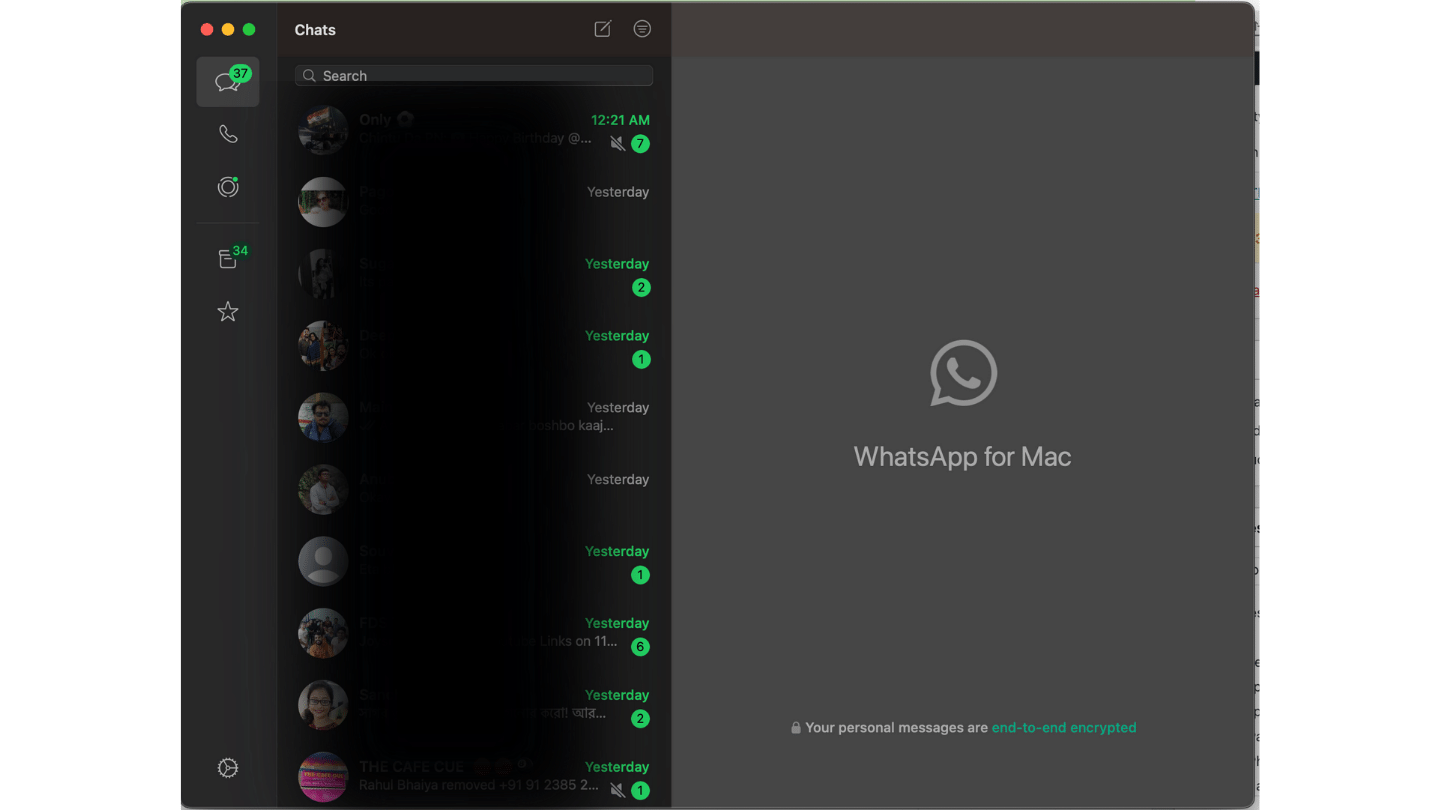
The interface resembles the mobile app in many instances, which makes sense when you want to keep the experience consistent. For example, click on the name in any chat window, and the popup that opens is exactly similar to the mobile app page.
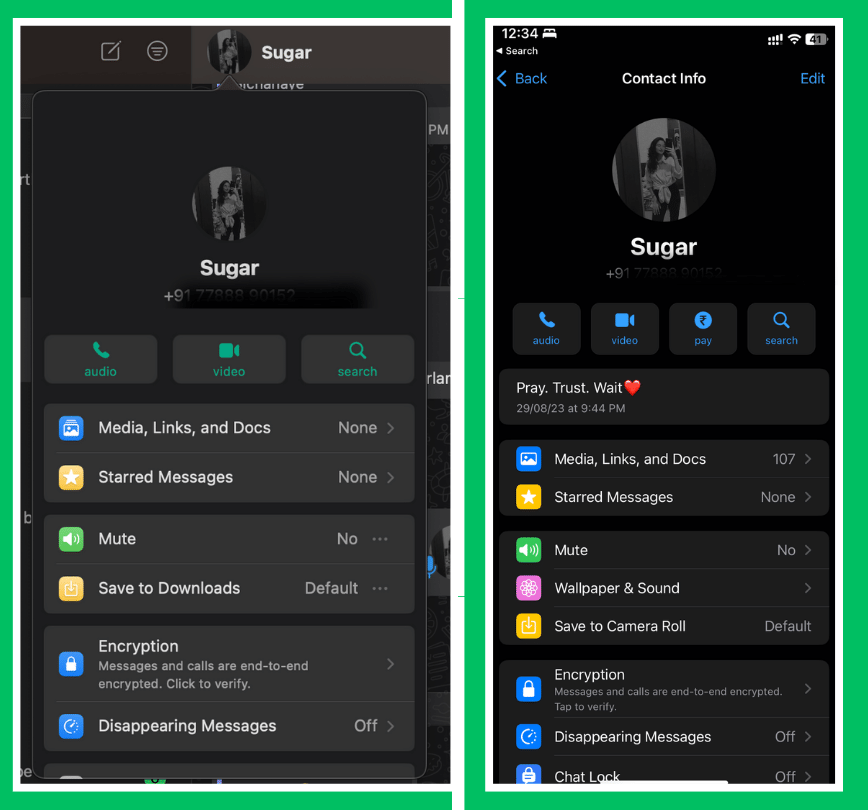
There is a filter toggle at the top, which lists all the unread chats in reverse chronological order.
Accessibility
The file system in chats also receives an upgrade, as now, you can simply drag and drop files onto the chat window. This works like a charm on larger screens in this new version, but it was a hit or miss in the old hybrid app.
Video and audio calls
One of the biggest changes that came with this new app was the audio and video calls feature.
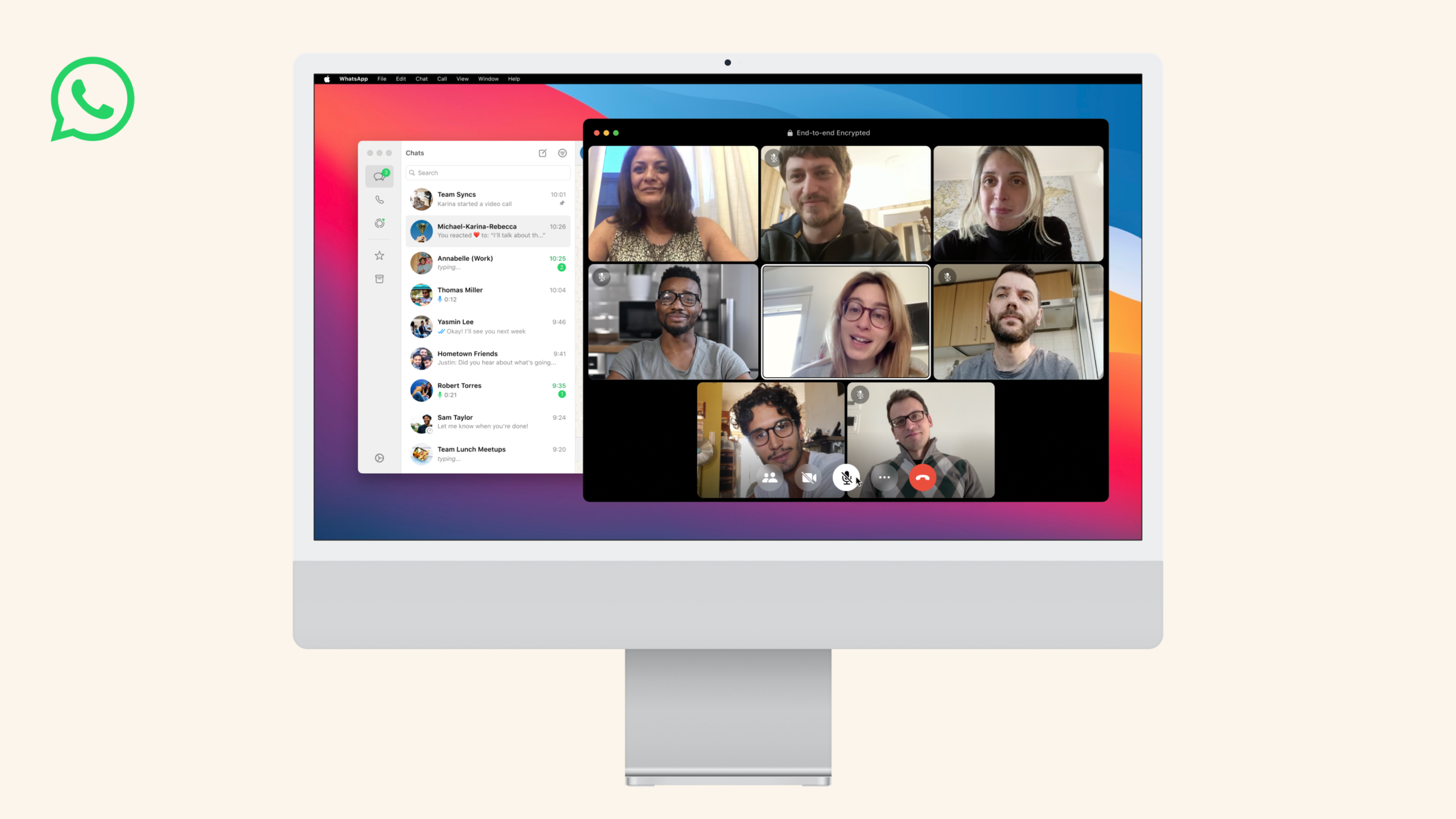
WhatsApp Desktop now supports audio calls with up to 32 people, and video calls up to 8 people. You can start new calls whenever you want, or join calls even if they have already started.
From the left pane, you can easily access the call history, or share the link for a new call.
What hasn’t changed –
Despite working as a standalone version of the app, you will still need your phone for many things.
You still cannot log into WhatsApp with your phone number; you will need to scan the code using the WhatsApp app on your phone.
Photos set to “view once” are still not visible on the desktop app.
Payments are yet to come to WhatsApp Desktop, but I’m not sure if most people will miss it anyways.
Your custom stickers and recent emojis are not synced as well, meaning you cannot use the same stickers as your phone if you switch devices.
How to install the new WhatsApp Desktop for Mac?
Right now, you can only get the native app from the WhatsApp website. The WhatsApp Desktop listing on the Apple App Store still fetches the old app, so keep this in mind if you want the new version. That said, Meta has confirmed that the new native Mac app will be coming soon to the App Store.
Simply visit the WhatsApp website and click on Desktop (Mac) to download the dmg file.
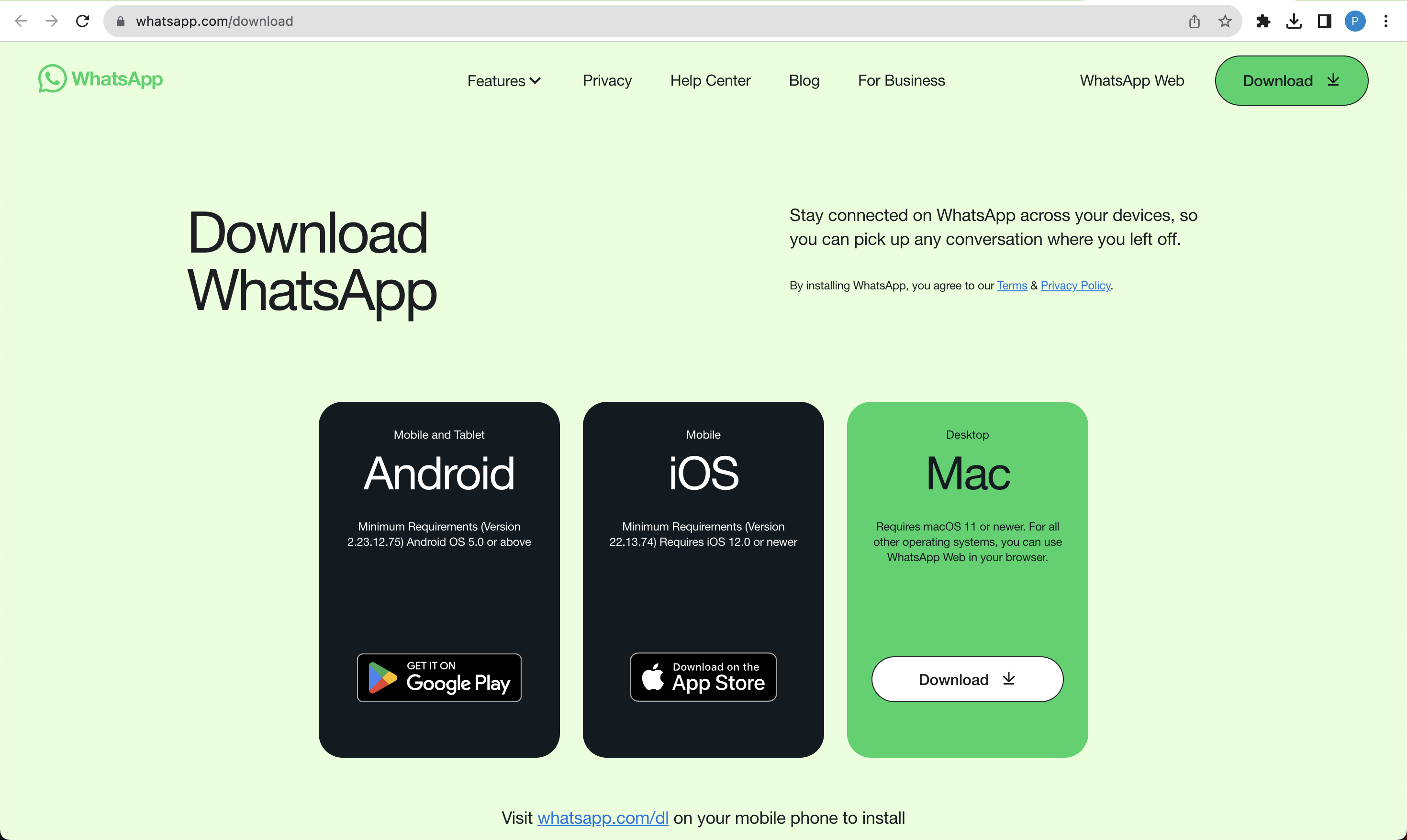
Double click on the downloaded file and drag it inside the Applications folder to complete the installation process.
Once the app is installed, launch it and grab your phone. Go to Settings > Link a Device, and scan the QR code on your mac. You will now be able to use the new native WhatsApp app on your computer.
Closing thoughts
Meta is continuously adding new features to its messaging platform. There have been recent speculations that WhatsApp might introduce cross-platform messaging with Instagram and Facebook for even better connectivity.
If you have used the new MacOS WhatsApp app, let us know in the comments about your experience with the new version.
