If you have recently upgraded from Windows to Mac, then you must be searching for the refresh buttons.
A browser refresh reloads the website without deleting the temporary internet cookies or files.
In this article, we will show you how to refresh on Mac using both the refresh button and respective keyboard shortcuts.
Also read: How to delete messages and conversations on Mac?
How To Refresh A Mac Desktop?
The Command + R key combination refreshes most of the apps on the Mac desktop.
You will not have a refresh button in Mac’s built-in file manager – Finder.
But here is how to refresh on Mac following the workaround described below:
Open Finder and click on applications. Then, use the Back key (<)and the Forward key (>)from the upper left side of Finder.
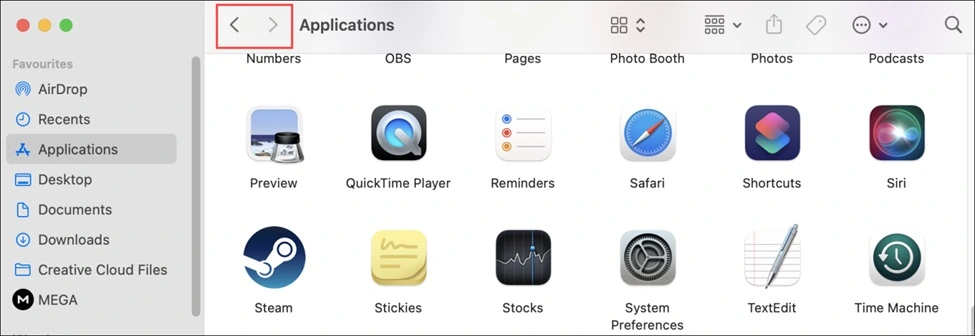
This will refresh your folder contents. If this process does not work, press Option + Command + Esc keys together to Force Quit the app.
How To Refresh A Web Page, Website, And Web Browser on Mac?
F5 is the keyboard shortcut to refresh a web page, website, and web browser on Windows OS. But for Mac, you will have to Use the Command + R keys.
You can also refresh most of the web browsers using this keyboard shortcut.
If the Command + R key combination is not working, click on the Apple menu and open System Preferences.
Then, go to Keyboard > Shortcuts to check if the shortcuts are correctly assigned.
How To Hard Refresh On A Mac Using Keyboard Shortcuts?
Sometimes, after a standard refresh, you may find the web page is not displaying updated information.
In this case, you need to do a hard refresh. This hard refresh force clears the browser cache and downloads the newest version from the website’s server.
Now, see how to refresh on a Mac for different browsers:
Google Chrome
- Press Command + Shift + R simultaneously.
Mozilla Firefox
- Press the Command + Shift + R keys together.
Microsoft Edge
- Hold Command and press the Shift + R keys.
Safari
- Press the Command + Option + R keys.
How To Refresh A Browser Page On Mac Using Refresh Button?
Here is how to refresh a page on Mac. Check the steps given for each browser:
Google Chrome
- Hold the Shift key & press the Reload this page button.
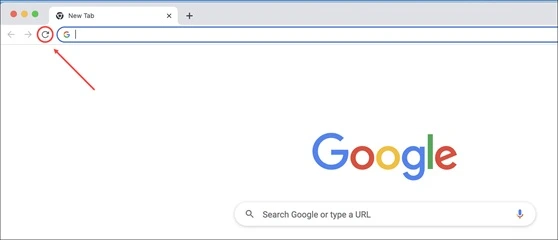
Mozilla Firefox
- Shift key + Reload this page button.
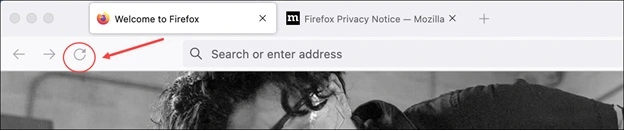
Safari
- Hold the Shift key & press the Reload this page button.

How To Refresh iMessage On Mac?
Sometimes, your iMessages may not sync. For this reason, you must refresh the iMessage.
To do that, open the Messages app and select Preferences. Click on your iMessage account and sign out.
Again, sign in back and check if this can solve the problem.
How To Refresh Email On Mac?
You can use Shift + Command = n keys to refresh your email inbox on Mac.
The refresh button is located in different places for each email client.
Click on the Send/Receive Option for Apple Mail and refresh the inbox. For Gmail, the refresh button is located below the search mail bar.
How To Refresh iPhoto On Mac?
To refresh iPhoto on your Mac OS, restart your Mac.
You can also quit iPhoto and then Spotlight search for the activity monitor.
In the activity monitor, enter the photo and locate the iCloud Photos. Click on the X button at the top side to quit Photos.
Closing Up
So, that is how to refresh on Mac.
Intimate us in the comments section for any further queries.
