Whatsapp has recently launched the Channels feature.
WhatsApp Channels allow users to follow brands, celebrities, and anyone else they want for updates directly from them.
Channels are one-way broadcast tools for admins to send texts, photos, videos, stickers, and polls.
Read through this article to know how to use this new Channels feature.
Also read about WhatsApp on MacOS.
What is the WhatsApp Channels Feature?
WhatsApp has taken an approach to implementing the WhatsApp Channels feature in its messaging platform. It is much like the Telegam Channels.
The Channels are like a broadcasting medium to reach out to many followers. Through channels, you can circulate information to many people in one go.
With the new updates, the Status tab in WhatsApp has been replaced with ” Updates. Now, you will find the status section inside Updates. Now read through this quick guide to know how to create a WhatsApp channel, follow a WhatsApp channel, or share your WhatsApp channels with others.
How to Create a WhatsApp Channel?
To use the WhatsApp Channels, you must update WhatsApp to the latest version on your Phone.
Now follow these steps to create a WhatsApp channel:
- Open WhatsApp on your Phone & tap on the Updates tab.
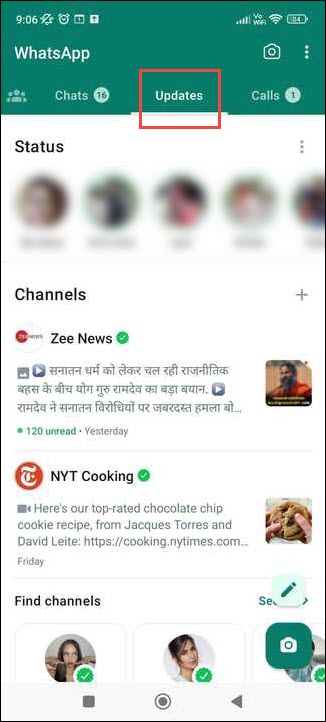
- Tap on the Plus sign next to Channels. Select ‘Create Channel’.
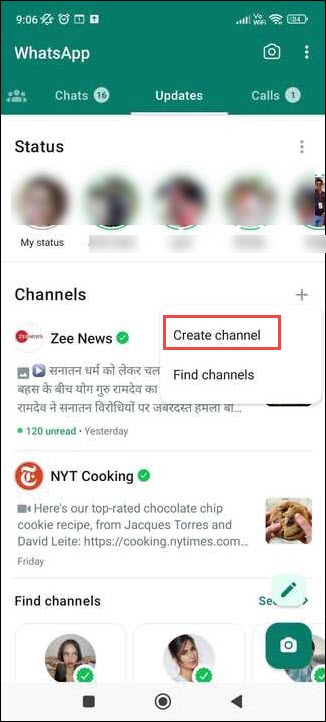
- Read the terms and conditions and click on the Continue button.
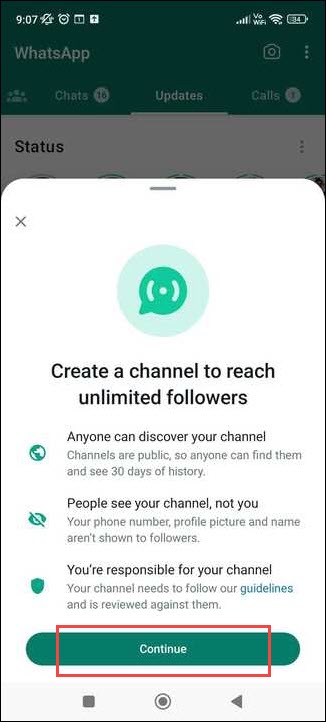
- Type a name for your Channel and add a description for your Channel. Remember, you can change the name at any point in time. You can add a description and icon or do it later.
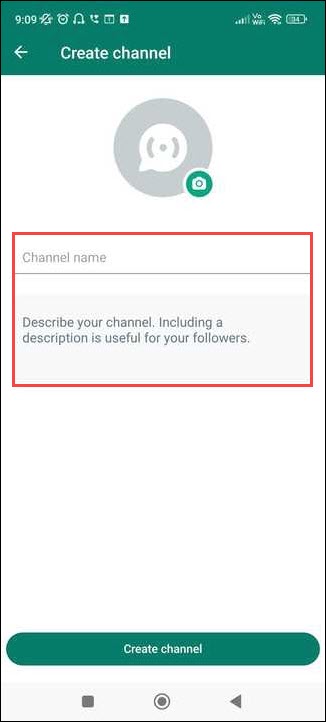
- Add an image from your Phone or the web to create an icon. Tap on ‘Create Channel.’
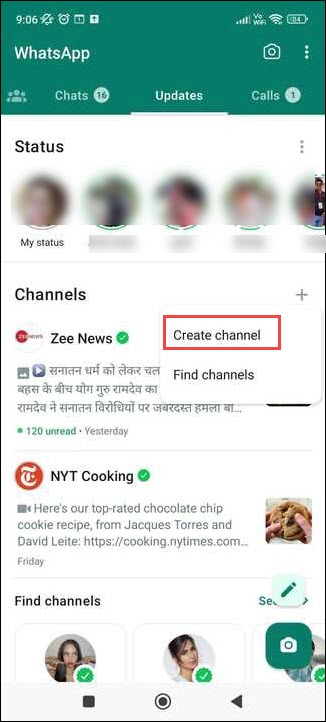
Once you have created a channel, you can update your followers.
How To Follow A WhatsApp Channel?
To follow WhatsApp Channels created by others, follow these steps:
- Open WhatsApp and tap on the Updates tab at the bottom of the screen.
- Tap the + button beside Channels.
![]()
- Select the Find Channels option.
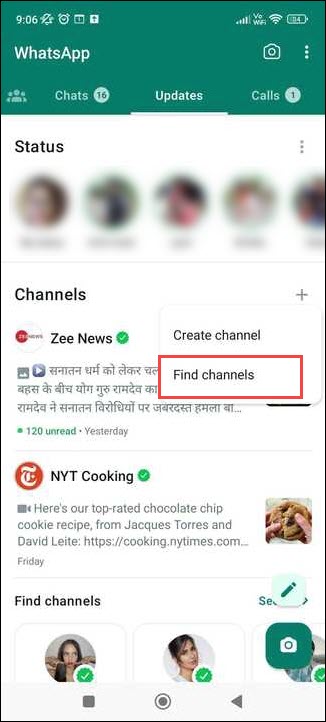
- Tap on the + button next to the Channel you want to follow.
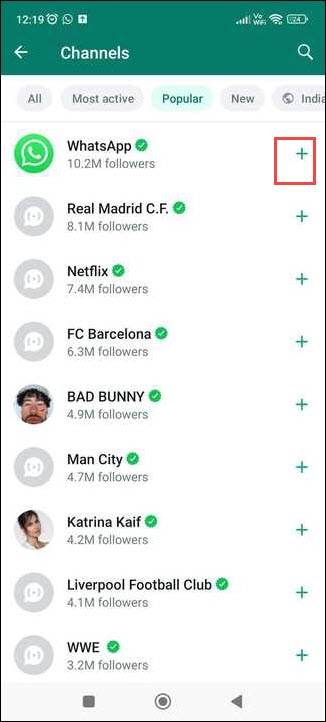
- You will see a tick mark in place of the + sign now beside the Channel. This means you are following that specific Channel.
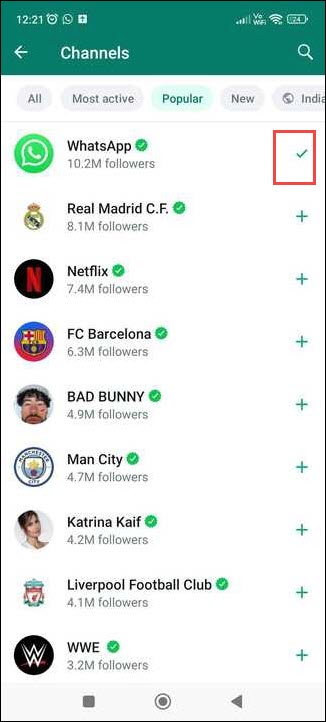
How to Unfollow WhatsApp Channels?
If you want to unfollow a WhatsApp Channel, follow these steps:
Open WhatsApp and head to the Updates section.
Here, you will find the list of Channels you have followed.
- Select the Channel you want to unfollow.
- Select the Unfollow option on the three-dot menu from the top.
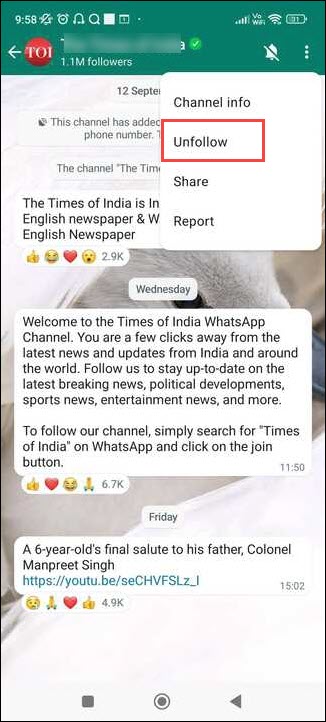
- To confirm again, select the Unfollow option.
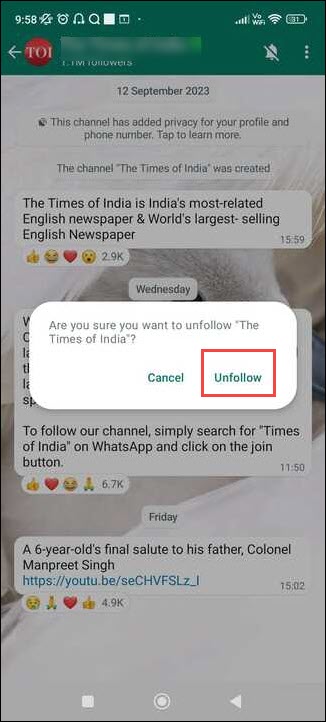
That makes you unfollow that particular Channel.
How To View Channel Updates?
Once you are following a channel, you will see its updates in the Updates tab.
You can tap on a channel’s name to see its profile and description.
You can also share the WhatsApp channels you like with others. Sharing WhatsApp Channels with others makes you invite your friends to specific channels they seek.
To do so, follow these steps:
- Open the WhatsApp channel you want to share with others. Tap on the three dots menu.
- Select the Share button.
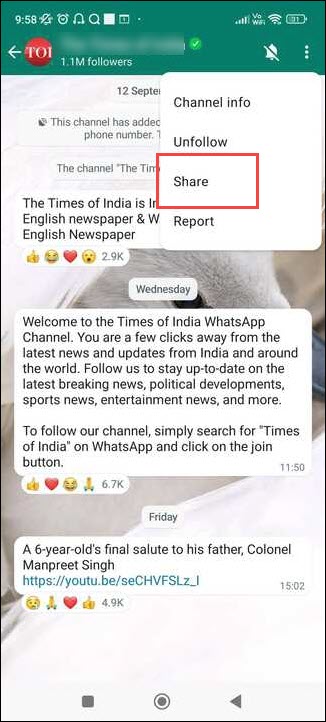
- Choose the app through which you want to share the Channel and share it with the people you want.
How to Delete a WhatsApp Channel?
If you want to delete a WhatsApp Channel you have created, follow these steps:
- Open the WhatsApp Channel you have created.
- Click on the three-dots menu from the top right corner.
![]()
- Tap on Channel Info.

- Select Delete Channel from the extreme bottom.
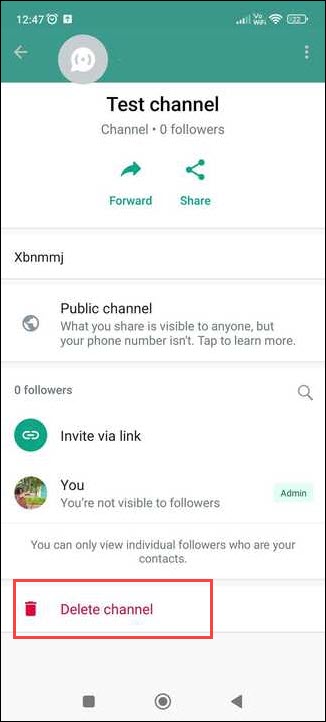
What to do if I cannot see the WhatsApp Channel feature on my Phone?
If you cannot see t the new WhatsApp channels feature, then follow these steps:
- Update the WhatsApp from the Google Play Store or iOS App Store.
- Restart Your device. This will clear any minor itch.
- Clear the Whatsapp cache and then restart the app
- Reinstall Whatsapp.
Some tips for using WhatsApp Channels
While creating or following a WhatsApp Channel, follow these tips:
- Create a channel description that tells potential followers about your Channel and why they should follow it.
- Use high-quality images and videos in your updates.
- Post regularly, but don’t spam your followers.
- Interact with your friends and followers by responding to their comments and questions.
- Use polls to get feedback from your followers.
By following these tips, you can create a successful channel that people will enjoy following.
Frequently Asked Questions [FAQs]
- Are WhatsApp Channels free?
Yes, the WhatsApp Channels feature has been rolled out within the free WhatsApp App.
- Who can receive my WhatsApp broadcast?
Only the contacts who have saved your phone number to their Phone’s address book can receive your broadcast messages.
- What is premium WhatsApp?
The WhatsApp premium is an optional, paid toll that helps to run your business more efficiently.
A monthly subscription to the premium app will allow more access to the advanced tools to support your growth.
Wrapping Up
So, WhatsApp Channels are a great way to stay connected and share information with your audience.
For further queries, ask us in the reply section, and we shall reply ASAP.
