If your Windows 11 laptop has been stolen, don’t panic! There are a few things you can do to try to find it.
The first step is to report the theft to the police. This will create a record of the robbery and may help the police to recover your laptop.
The next step is to use your laptop’s built-in tracking feature, which we will discuss below.
How to Use Built-in Tracking App To Find a Laptop?
Follow the steps described below to find your stolen or lost laptop from Windows 11.
1) Use The Find My Device Feature
You can use your laptop’s built-in tracking feature, Find My Device, to find it.
This feature allows you to track your laptop’s location online, even offline.
To use Find My Device, you must first enable it on your laptop.
You will also need to log in with your Microsoft account. You should be the administrator of the account.
The feature should work when the device location is turned on, even if another user on the Device has turned off the location settings for the apps.
Whenever you try to locate the Device, the user on the Device will receive a notification.
While setting up a new Windows device, you can turn on or off the Find My Device setting.
But before you turn on the option, ensure you are connected to a stable internet and have enough battery power so the Device can send its location.
To turn on the setting, follow these steps:
- Click on the Windows Start Menu > Settings > Privacy & Security.
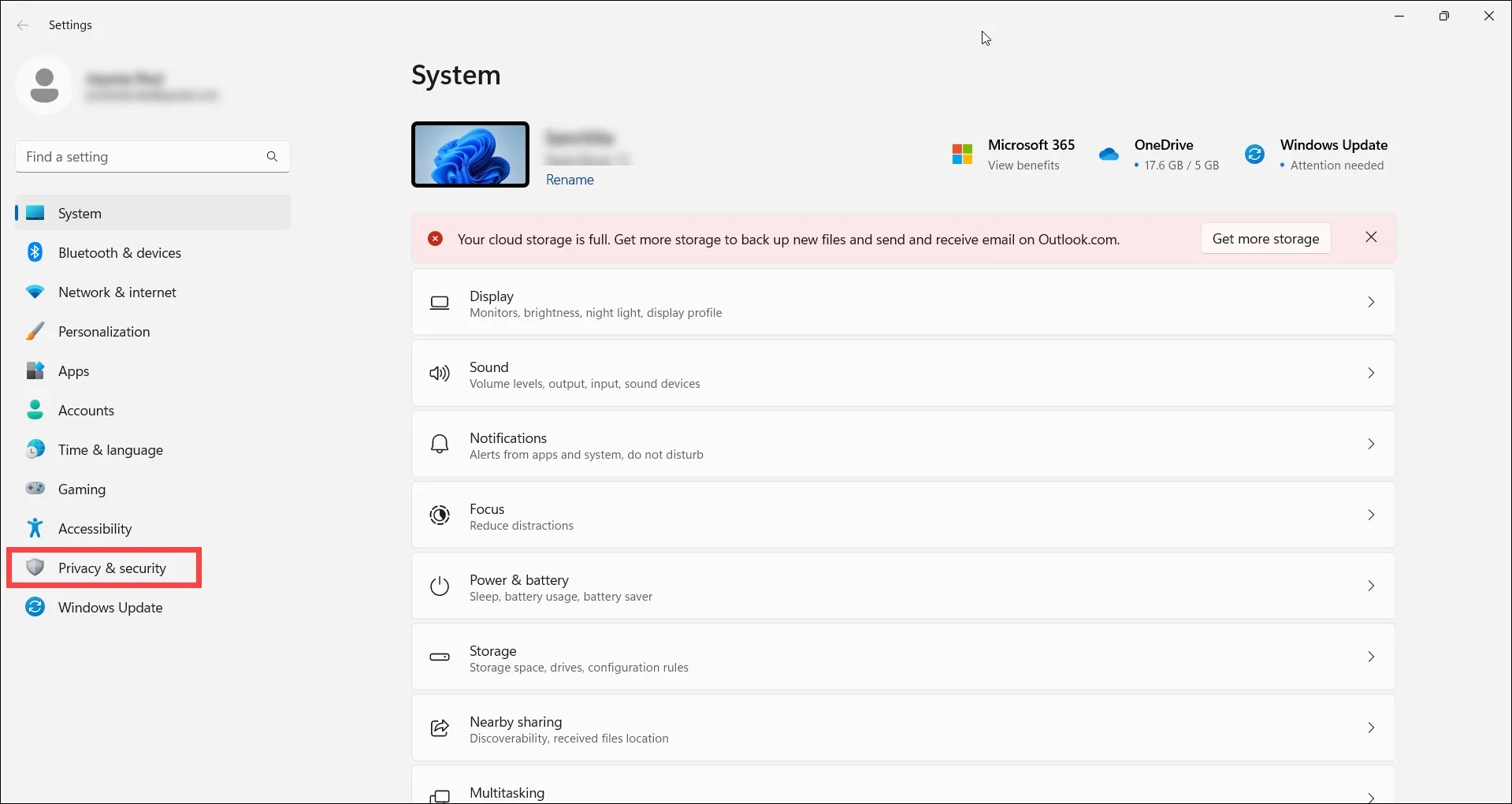
- Click on Find My Device.
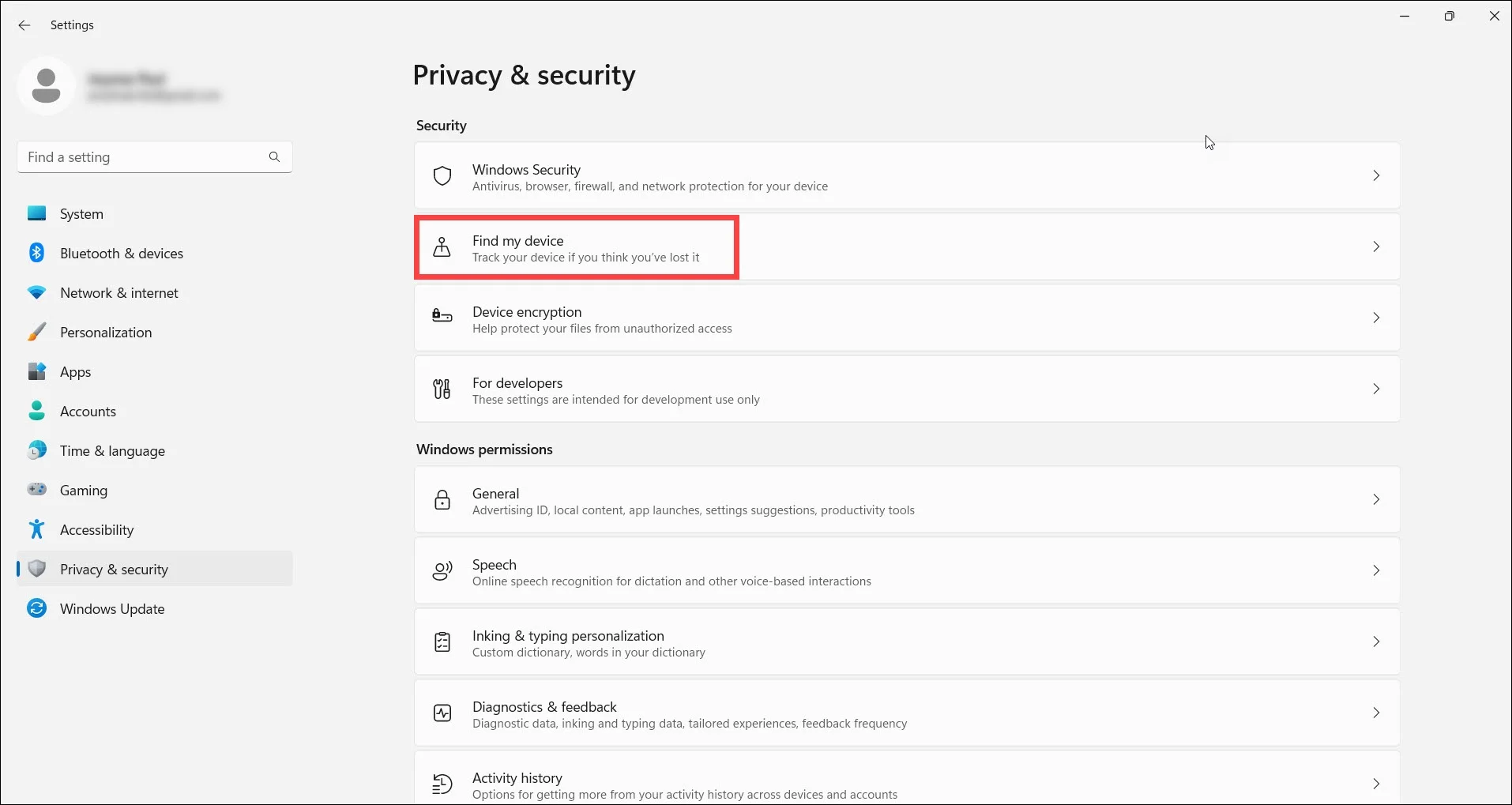
- Toggle on the option to enable it.

To find out the lost Device using Find My Device, follow these steps:
- Visit https://account.microsoft.com/devices and sign in to your account.
- Go to the Find My Device tab.
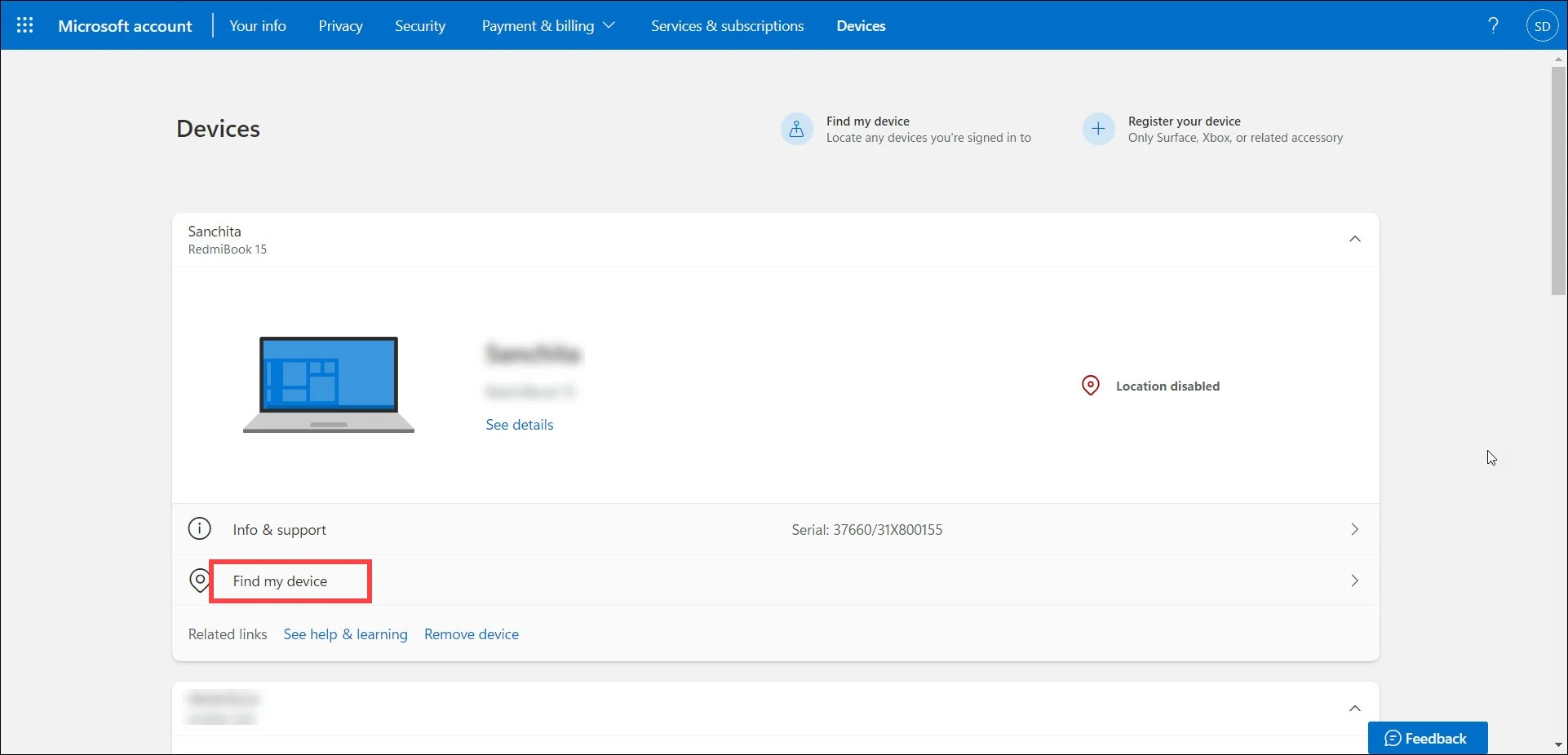
- Choose the Device you want to find & click on the Find option to view the map displaying your lost Device’s location.
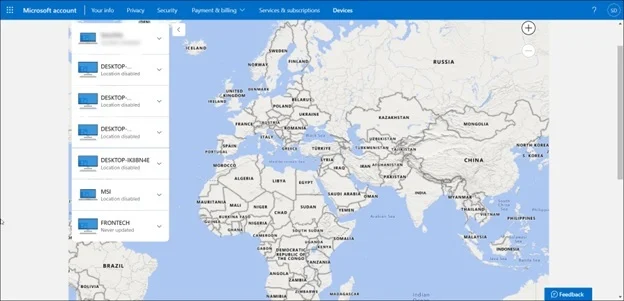
You can quickly locate a shared device only if you have administrative rights.
To see if you are the administrator on the shared Device, go to Windows Start > Settings > Account > Your Info.
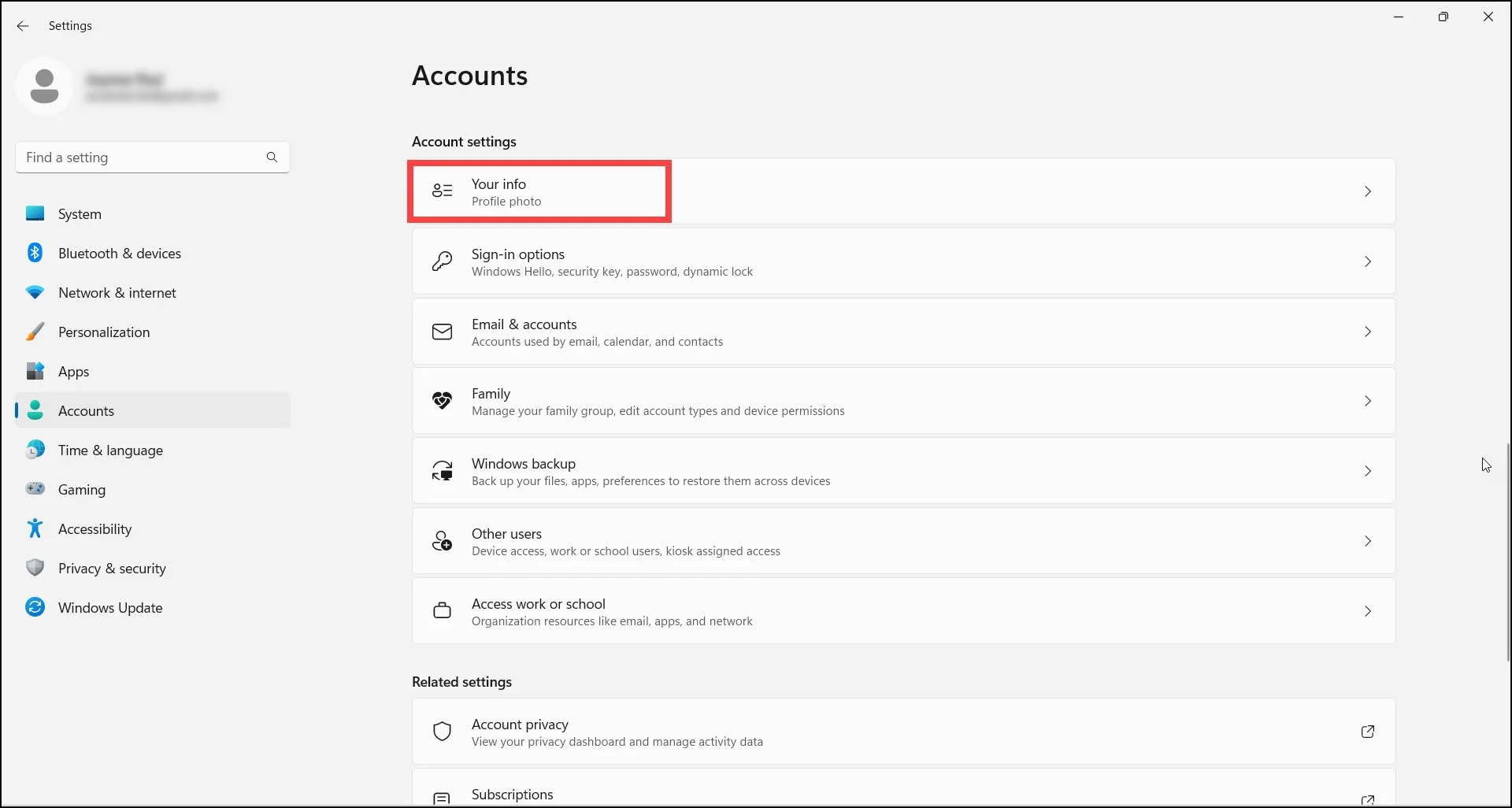
Find My Device will show you its last known location if your laptop is offline.
If your laptop is online, Find My Device will show you its current location. Find My Device also helps you to lock or erase your laptop remotely.
2) Lock The Windows Device
As soon as you locate your lost Windows device on the map, you can lock that Windows device so that no one else gets further access.
To do so, select Lock and then select Next.
Once you have locked your Device, you should reset the password for extra added security.
You can also erase your laptop remotely. To do that, click on the Erase button.
Next, select Erase to confirm.
Erasing your laptop will delete all of the data on it, so make sure that you have backed up all of your essential data before erasing your laptop.
If you are unable to find your laptop using Find My Device, you can try using a third-party tracking software available in the market.
These software programs can be installed on your laptop and will allow you to track its location even if it is offline.
Frequently Asked Questions [FAQs]
- How can I track my laptop using Google?
To track your laptop using Google, go to the Security section and select Your Devices option.
Choose Manage Devices and select your Device.
From here, you can see the last time your Device was used and the last location it was in. Once you find the Device, you can log in to your Google Account again.
- Do laptops have GPS tracking?
No, all laptops do not have GPS tracking capabilities. Some modern laptops have this built-in functionality.
- Can a laptop be tracked after performing a factory reset?
No, once the PC is set to its factory defaults, you can no longer locate it.
Wrapping Up
If this article could help you find your lost laptop, write to us in the comments section below.
For any further assistance, reach out to us, and we shall revert with all possible answers ASAP.
