Genshin Impact is a popular open-world action RPG that billions of gamers have downloaded worldwide.
However, errors in a demanding game like Genshin Impact are common like – some gamers keep reporting that the game crashes, freezes, or shows a black screen on startup or during gameplay.
In this article, we will discuss the possible causes of Genshin Impact crashing and provide the working solutions to fix the problem easily.
Also Read: How to fix Genshin Impact error code 31 4302?
Why Does Genshin Keep Crashing?
There are a number of reasons why Genshin Impact keeps crashing. Some of the most common causes are:
- The system does not meet the minimum requirements
- Outdated or corrupted game files
- Outdated graphics drivers
- Software conflicts, like third-party antivirus or anti-malware programs.
- Incompatible system settings
What To Do If Genshin Impact is Crashing on PC?
Follow the methods below when Genshin Impact is crashing or freezing on your PC and fix the porblem.
1) Check the System Requirements
If Genshin Impact crashes on Startup, check the system requirements. Your system may lack the minimum game requirements, and as a result, Genshin Impact keeps crashing.
To check that, press Windows + I to open Settings. Click on System > About.
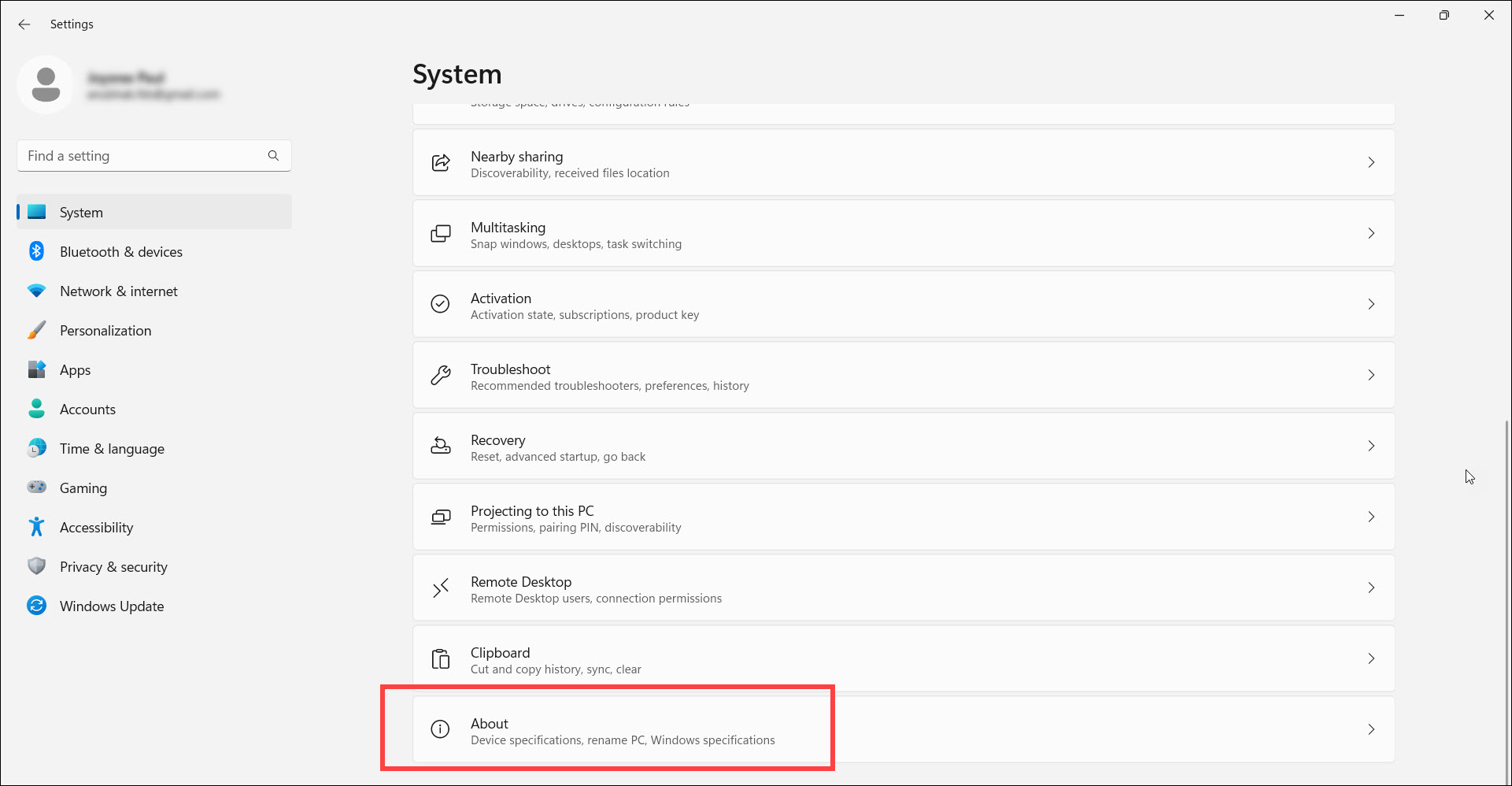
Check that your system meets the following requirements to run Genshin Impact:
Operating System: Windows 7 SP1, Windows 8, Windows 8.1, Windows 10 (64bit versions)
CPU: Intel Core i5 or something equivalent
RAM: 8 GB
Video Card: NVIDIA® GeForce® GT 1030 and higher
DirectX: Version 11
Storage: 30 GB of available space
2) Disable your Antivirus
If Genshin Impact crashes on startup, disable the Windows Firewall and antivirus program.
Sometimes, Firewall and third-party antivirus programs interfere with the game and prevent it from launching or crashing the game at the startup.
So, disable the antivirus and Firewall and then try to launch the game. Make sure to turn on these protections soon after, as your system is vulnerable to threats without them.
Here is how to disable antivirus and Firewall:
- Open Windows Settings.
- Select Privacy and Security > Windows Security.
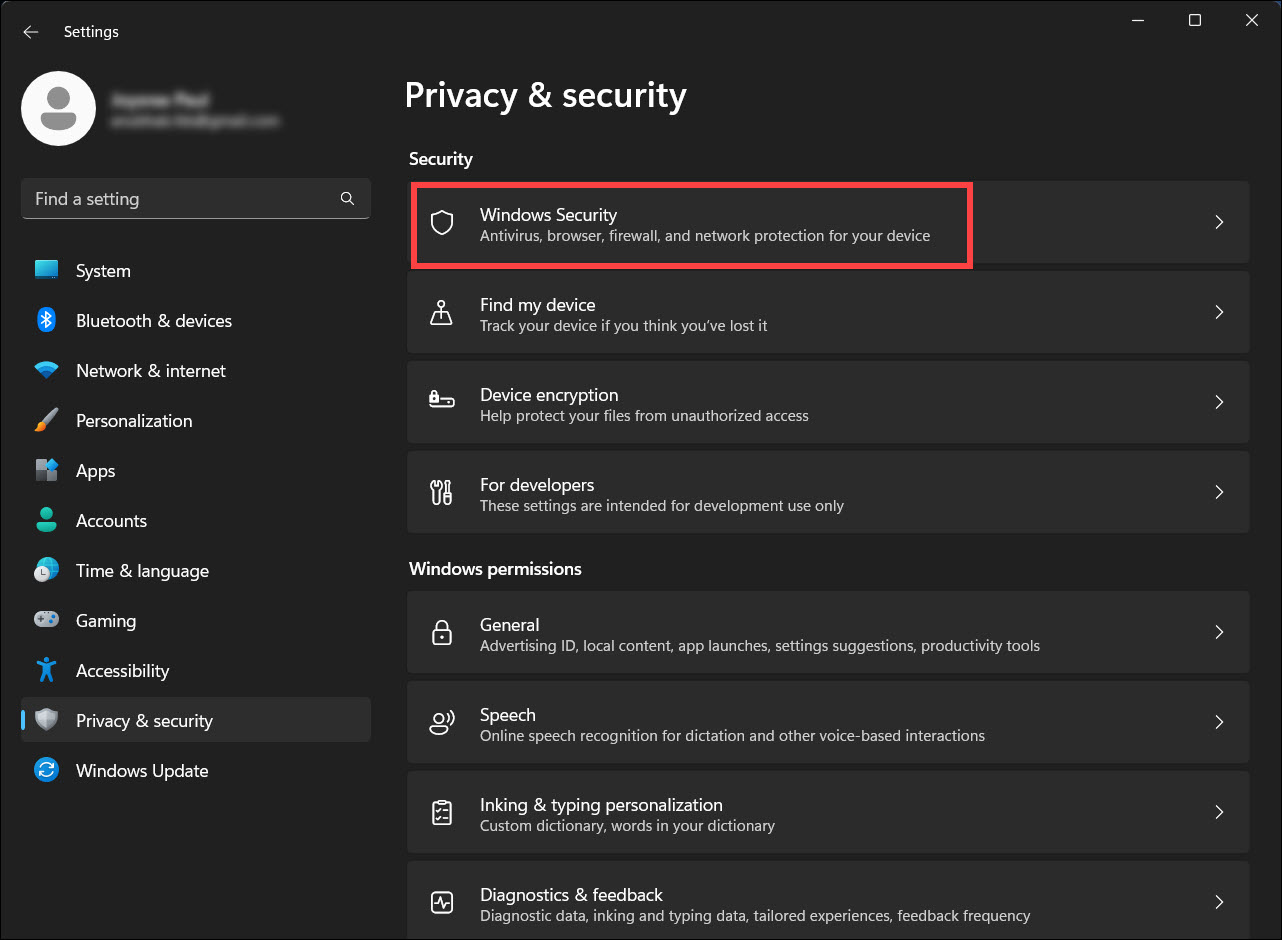
- Click on Virus and Threat Protection.
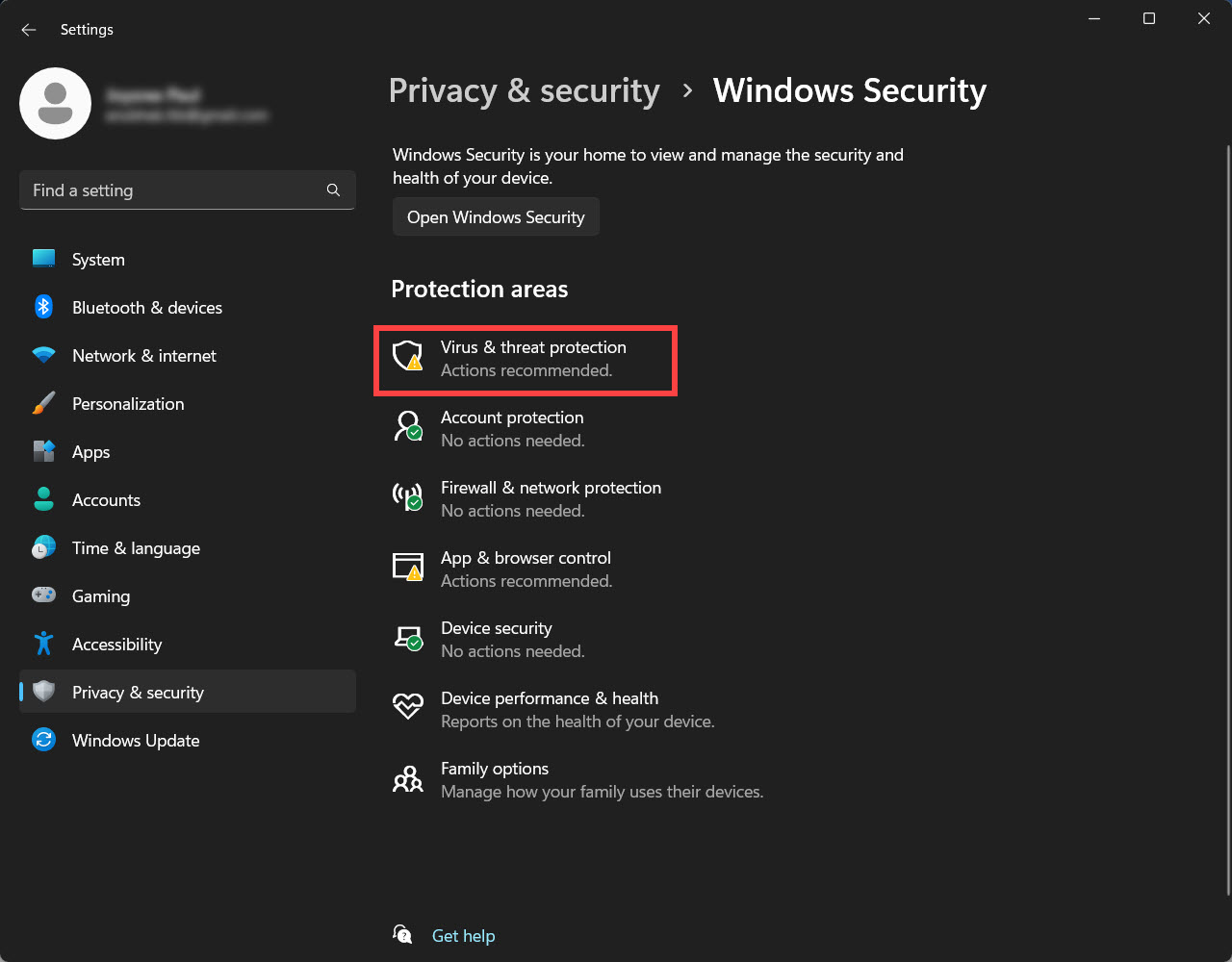
- Select Manage Settings under Virus & Threat Protection.
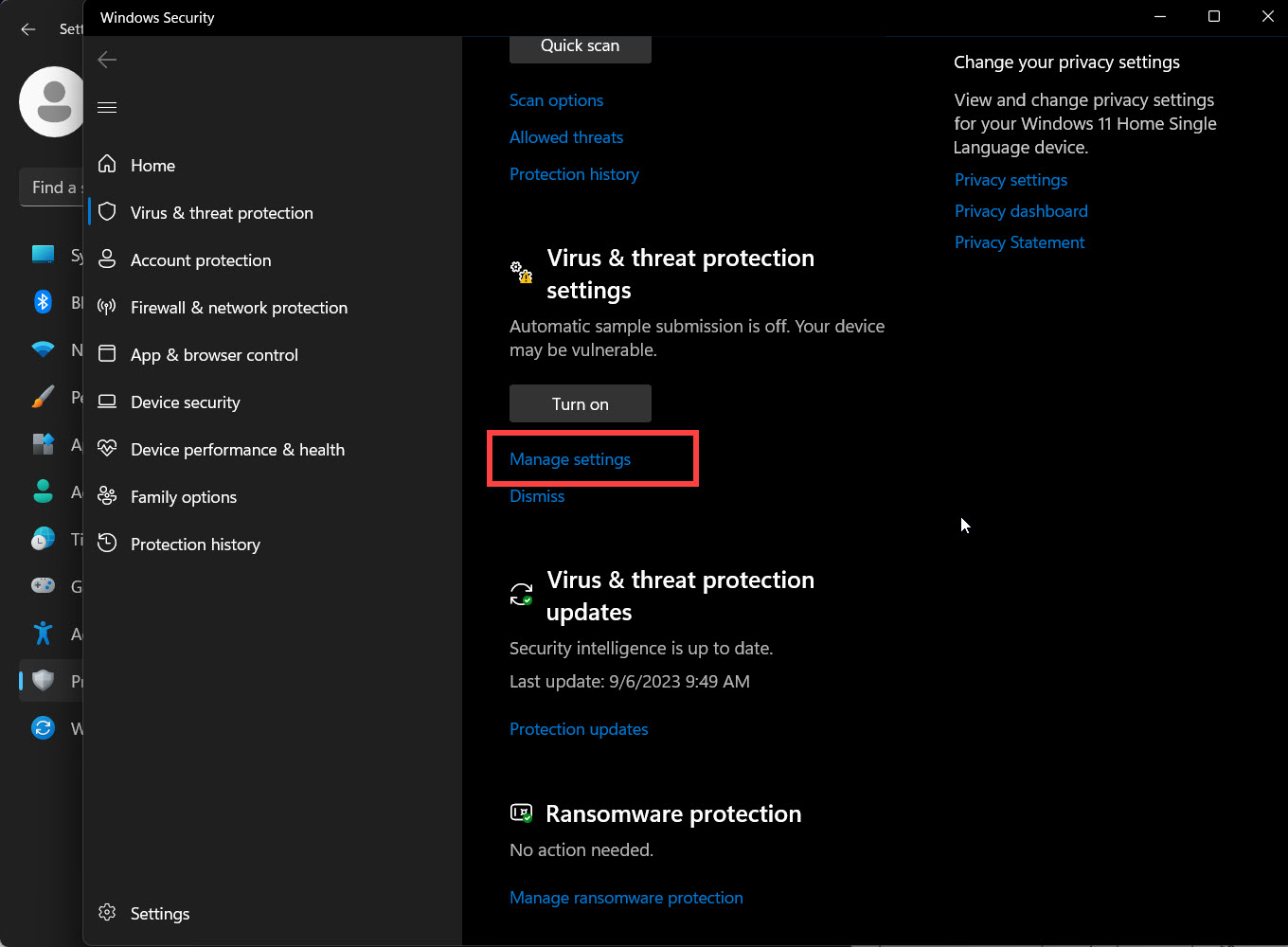
- Disable Real Time protection by toggling the option off.
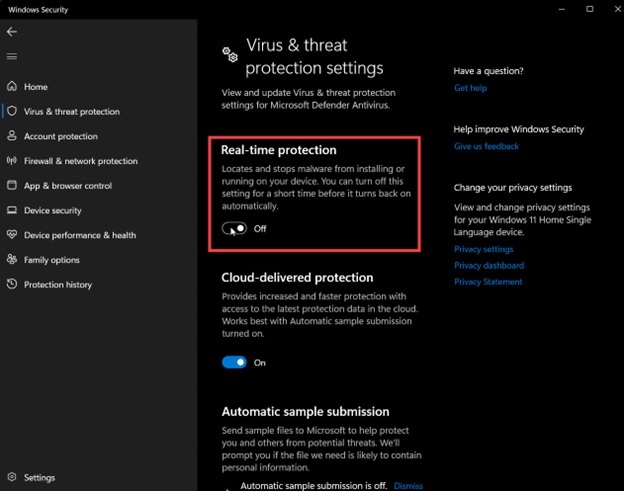
- Next, type Windows Defender Firewall in the Windows Search bar and select the top search result.
- Select Turn Windows Defender Firewall on or off.
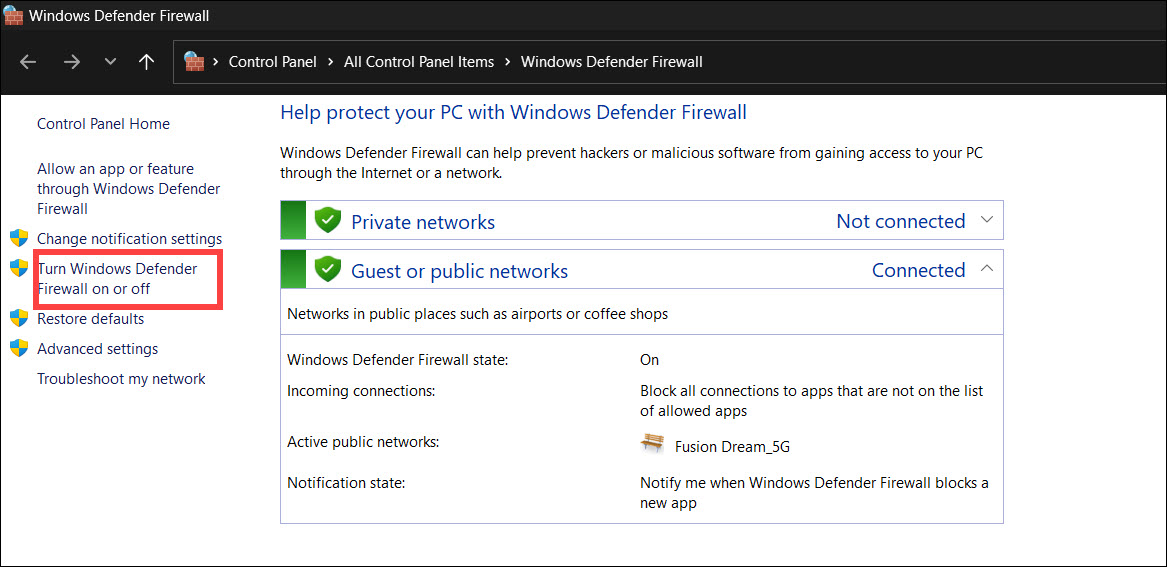
- Disable Windows Firewall for both Private and Public network settings. Click on OK to save the changes.
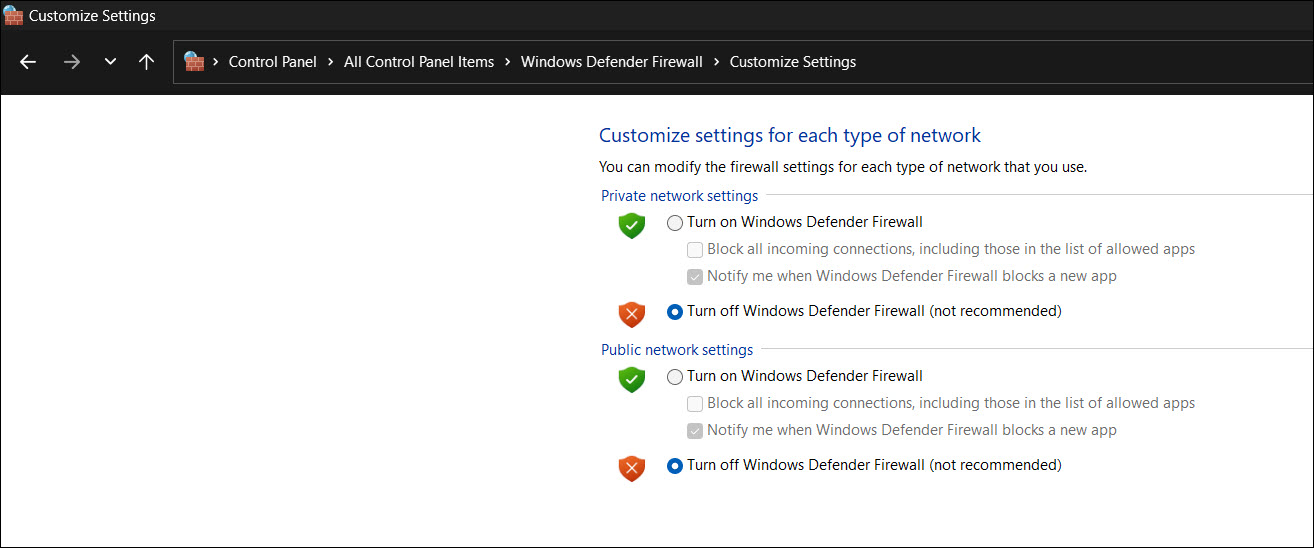
3) Troubleshoot the Graphics Drivers
Outdated graphics drivers can also cause Genshin to crash on startup.
So, make sure your graphics drivers are updated while gaming.
When any new games launch, the graphics card manufacturers provide driver updates to boost performance specifically for those games.
So, update your graphics driver to see if this fixes the issue. Here is how to update the graphics drivers:
- Right-click on the Windows Start menu & choose Device Manager.
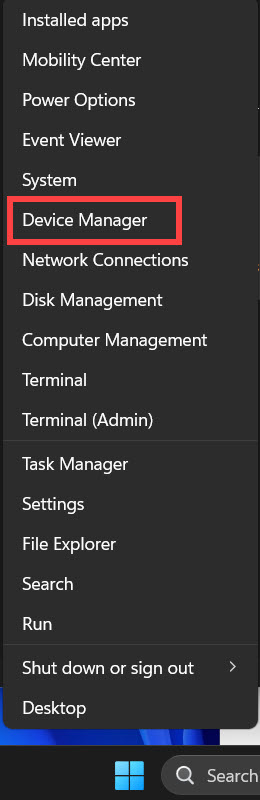
- Expand Display Adapters & right-click on the Graphics driver.
- Select the Update Driver option.
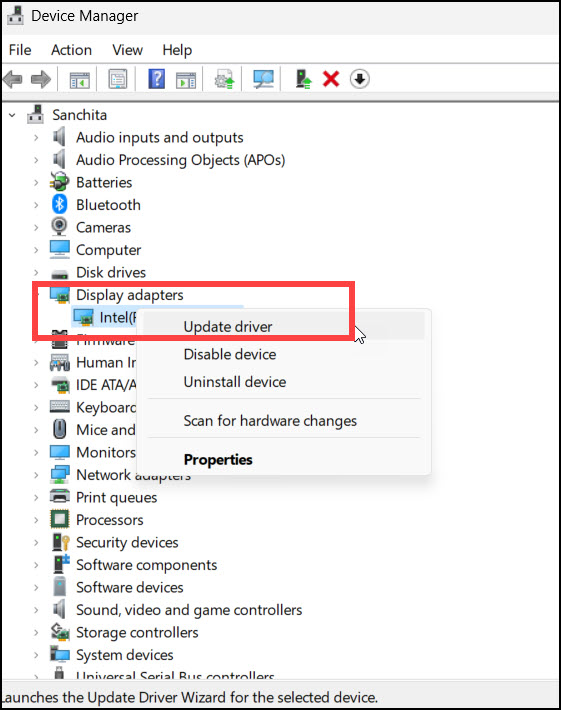
- Next, select Search automatically for the drivers option.
Follow the onscreen instructions to update the graphics drivers.
Once the graphics drivers are updated, run Genshin Impact and see if this could fix the issue.
If the game crashes again, reinstall the graphics drivers.
- Go to the Display Adapters section and right-click on your Graphics driver.
- Select Uninstall Device & follow the onscreen instructions to uninstall the graphics drivers.
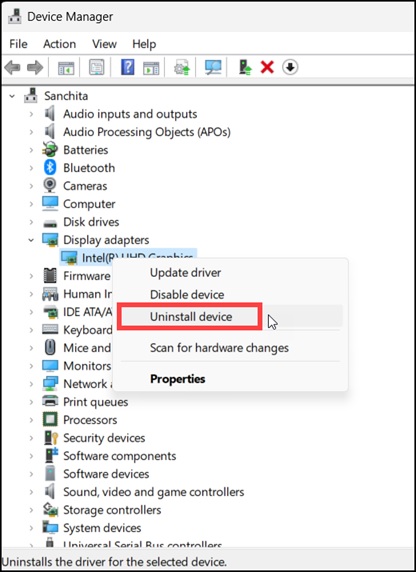
After the driver gets uninstalled, install it.
If you have an AMD graphics driver, then install & run the Radeon app. Similarly, if you have NVIDIA graphics drivers, install the GeForce Experience and run the app.
If you already have the apps installed, then running them will automatically detect the missing graphics drivers and download &install them.
Once the graphics drivers are installed, restart your PC.
Again, disable full-screen optimization and run the specific app to check for updates. If any update is available, download & install them. Once done, relaunch the game. If the issue persists, disable full-screen optimization.
4) Tweak Display Resolution
Ensure that the display resolution is set to 100% or the recommended one and that you use a normal native resolution; otherwise, you can encounter game crashes.
To check that, follow these steps:
- Open Window Settings.
- Select System. Expand the drop-down menu for Scale. Select 100% or the recommended one.
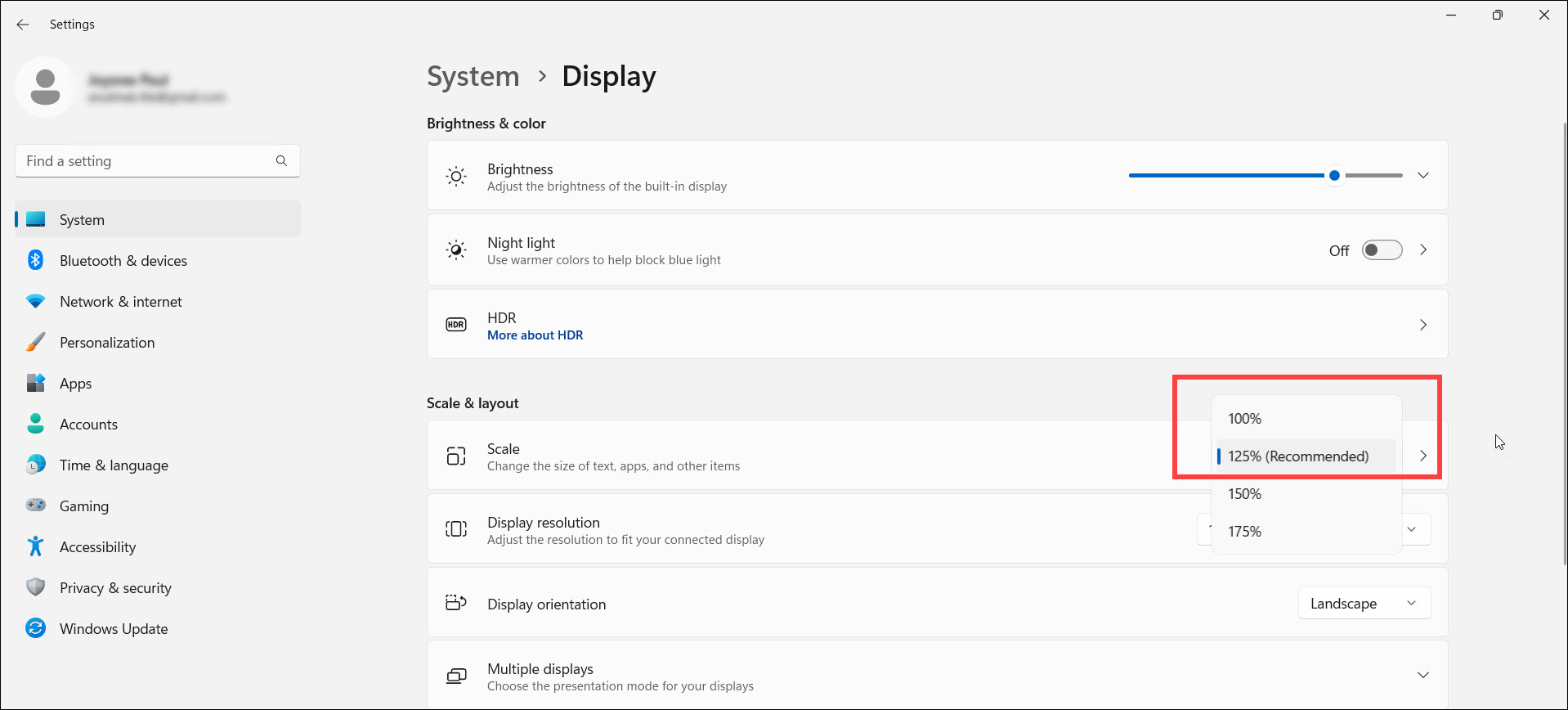
- Then, set the Display Resolution to the recommended one or select a normal native resolution.
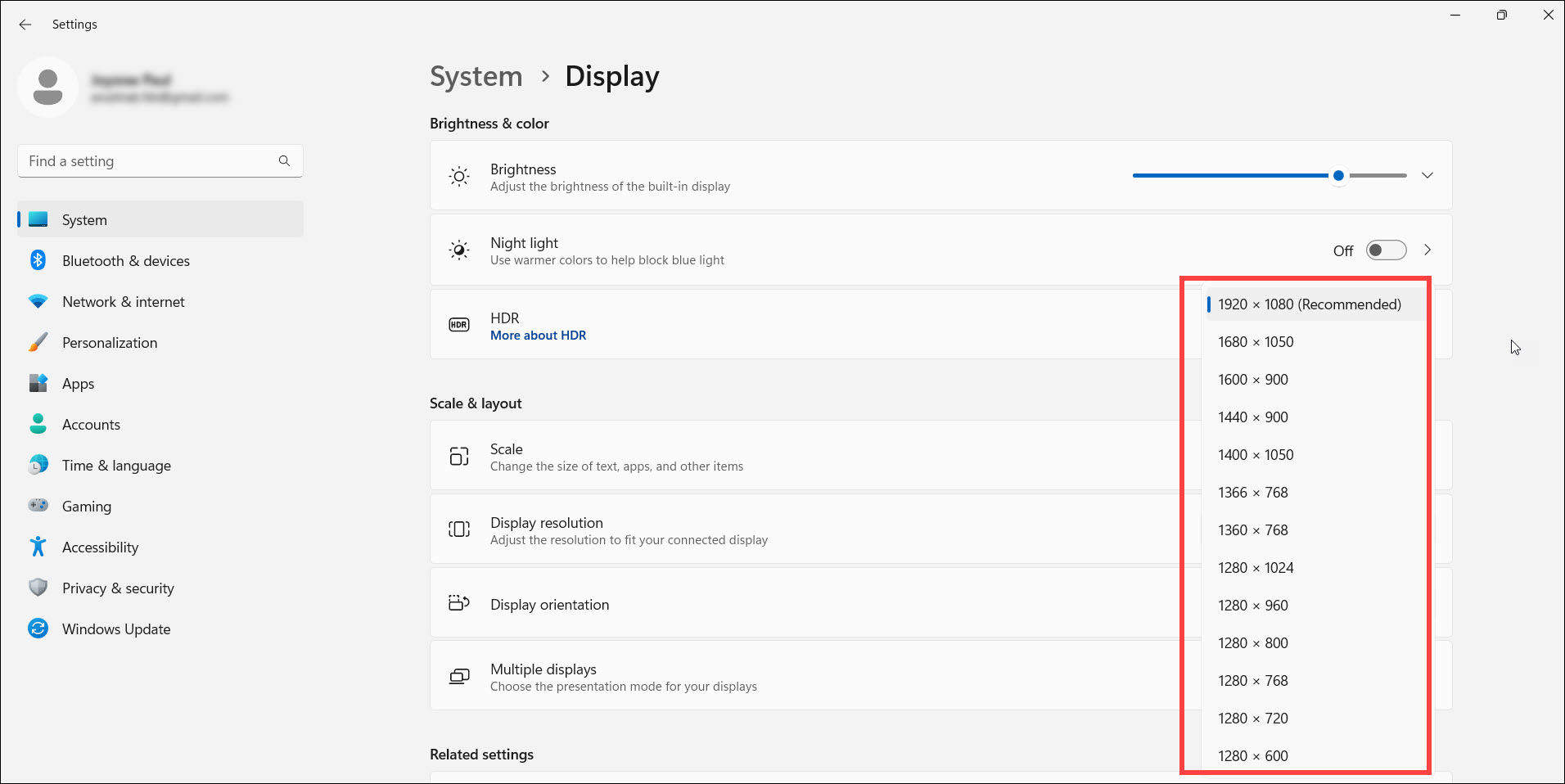
- You can try changing the resolution and see which Genshin Impact runs smoothly without crashing.
If this does not fix the issue, disable full-screen optimization for the game.
5) Disable Full-screen optimization For Genshin Impact
Disabling the full-screen optimization can prevent your system from prioritizing GPU over CPU, which can be responsible for stuttering or crashes in many titles.
So, while Genshin Impact is crashing on your system, disable full-screen optimization and see if this can help.
Here is how to do that:
- Right-click on the Genshin Impact game shortcut from your Desktop.
- Browse to the game’s installation folder.
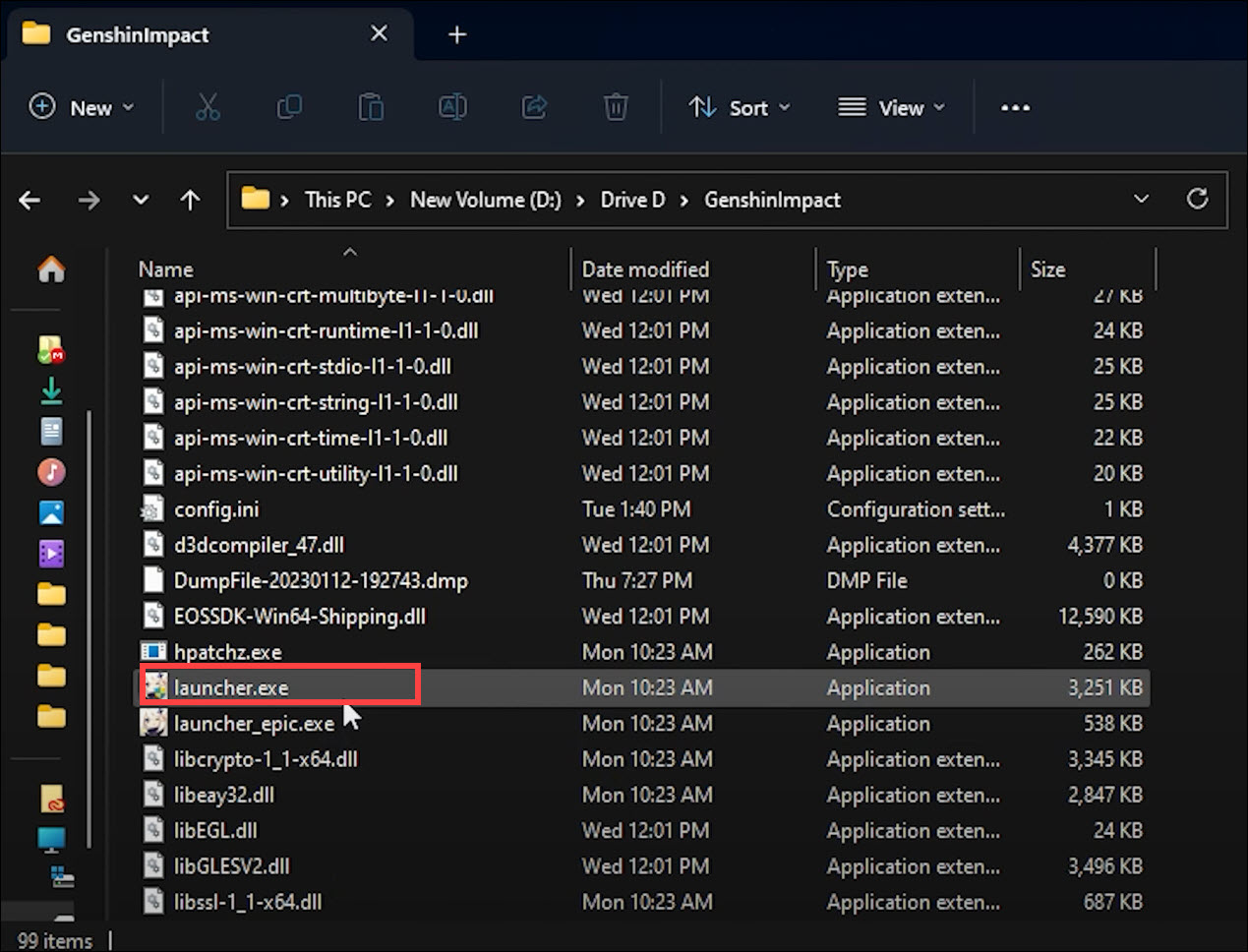
- Right-click on the folder and select Properties.
- Go to the Compatibility tab. Check the Disable full-screen optimization and Run this program as an administrator checkbox.
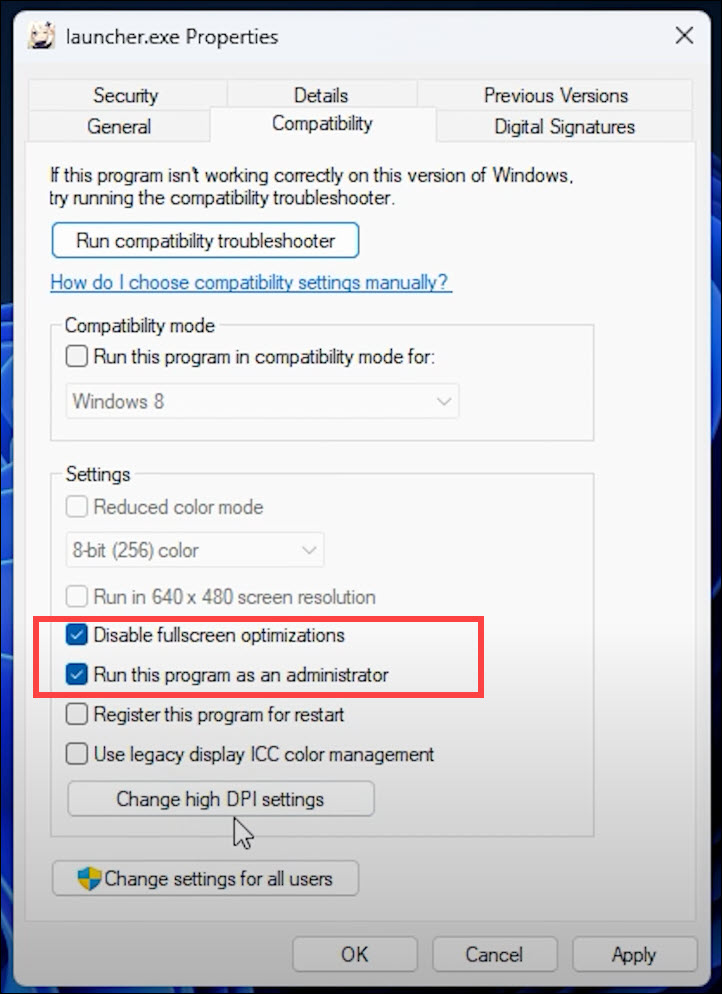
- Click on Change DPI settings.
- Check the Override high DPI scaling behavior. Expand the drop-down menu and select System. Click on OK. Then click on Apply > OK.
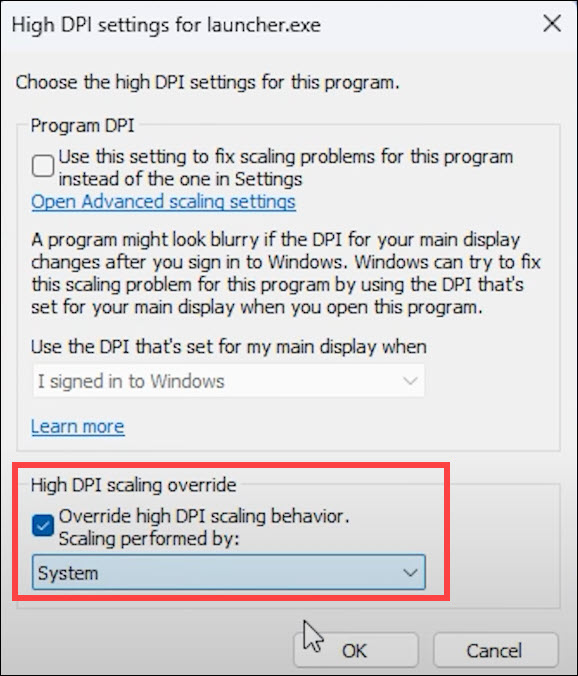
Now launch Genshin, and if it crashes again, set it to high performance.
6) Set to High-Performance
Settings to high performance is another good way to boost the game’s performance. So, set it to high performance and see if this can fix the issue with Genshin Impact.
Ensure the game runs on your Graphics card instead of the integrated graphics.
- Right-click on a black space on the Desktop & select Show More options > NVIDIA Control Panel.
- Select Manage 3D Settings and click on Program Settings.
- Click on the Add button.
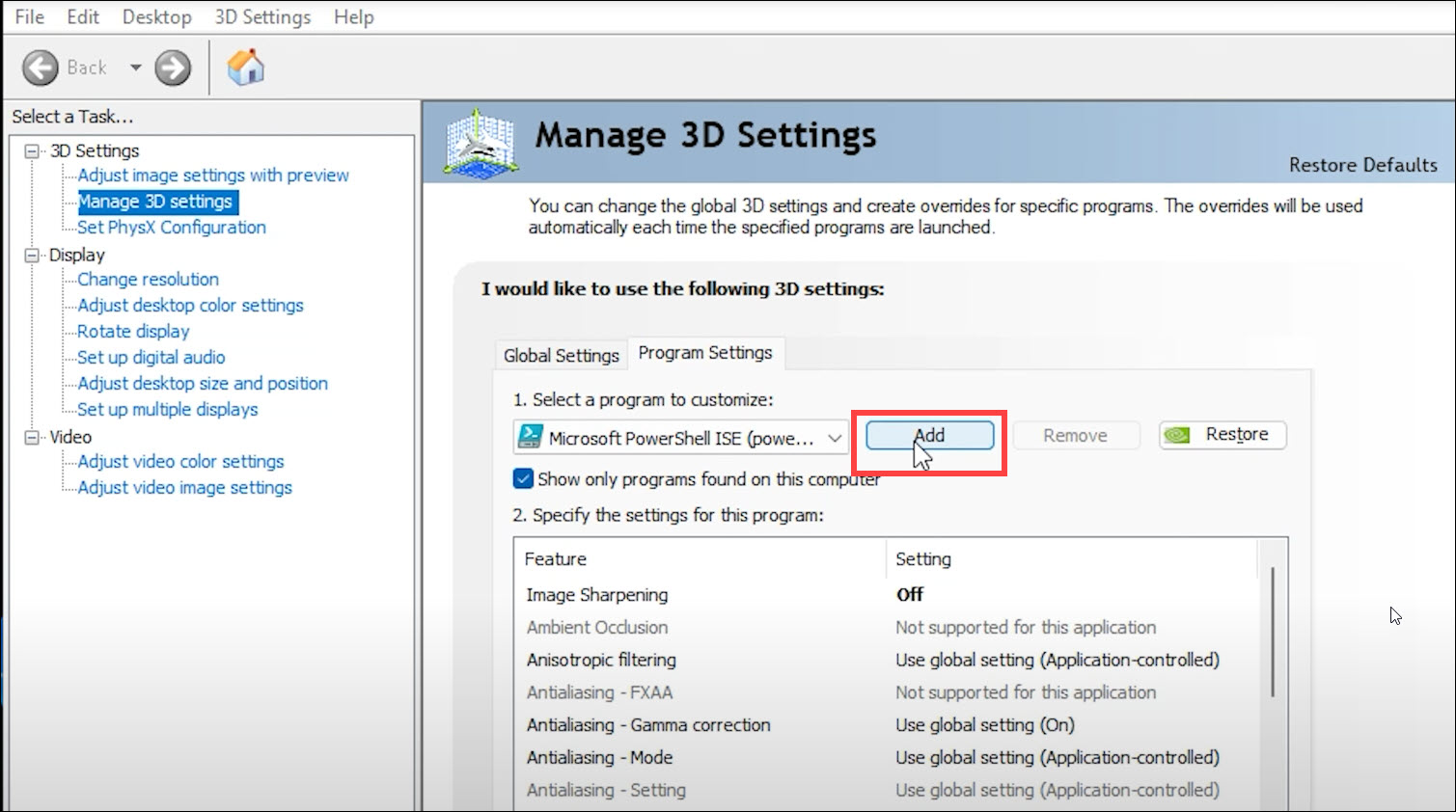
- Next, select Genshin Impact .exe File from the list of Programs.
- If you do not find the exe, click on Browse and navigate to the game installation folder.
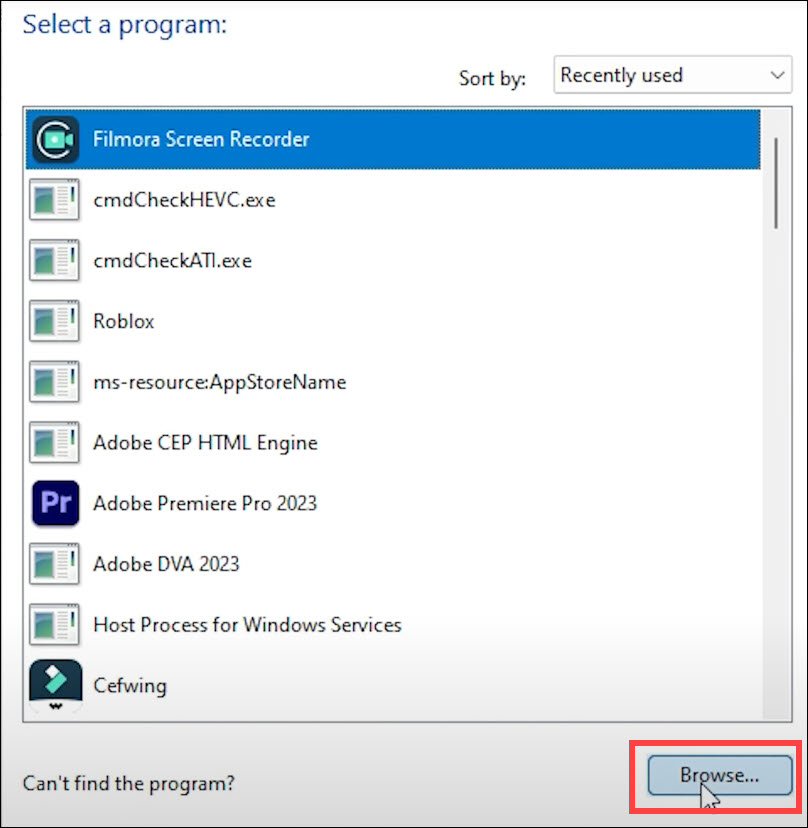
- Select the exe file from the folder and Open it.
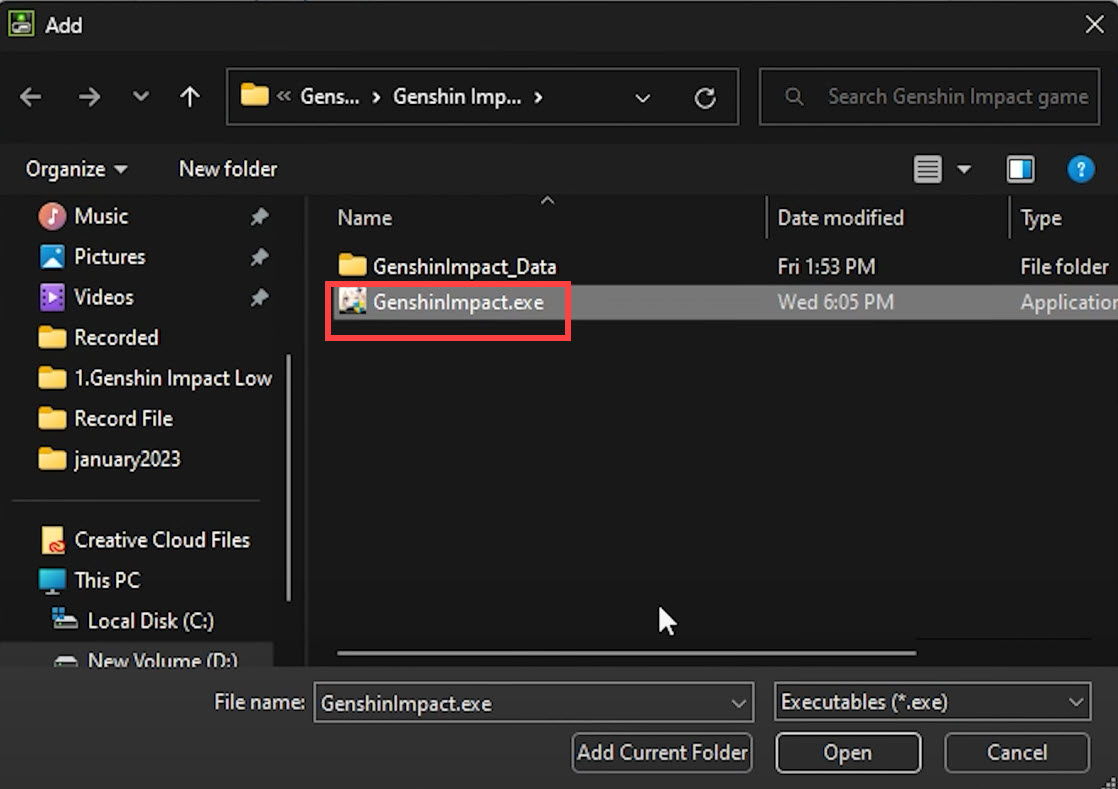
- After selecting the file, click on Add Selected Program.
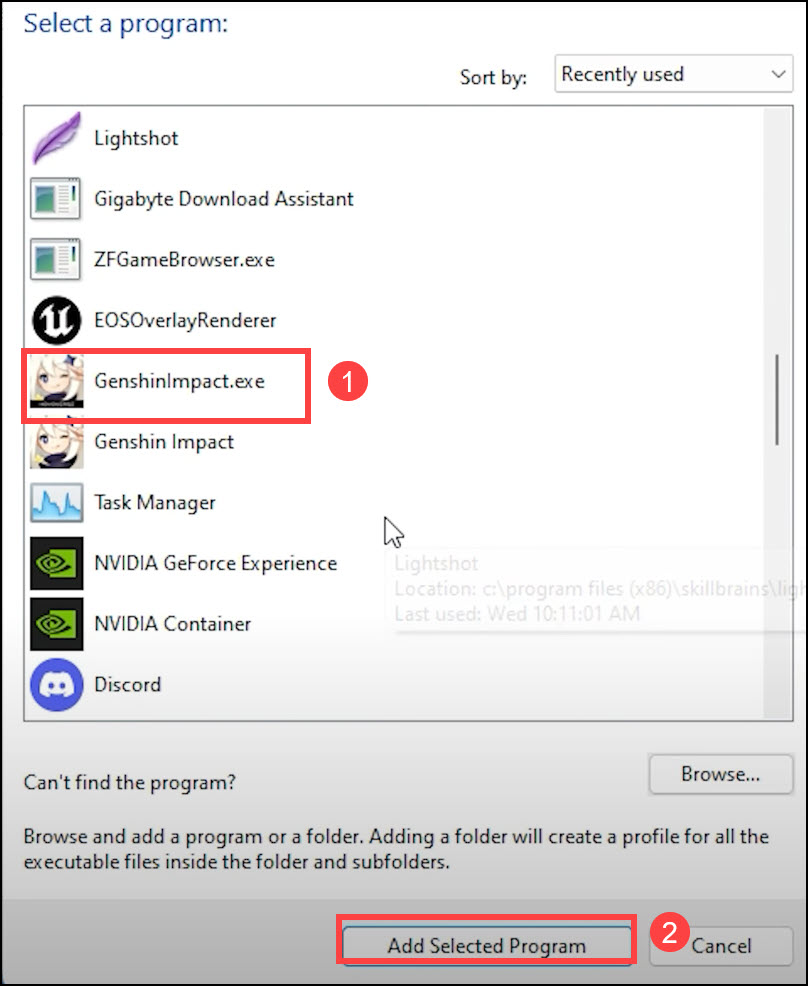
- Do the same thing with the Launcher. Search for Graphics Settings using the Windows Search bar.
- Click on Browse & navigate to the Genshin Impact launcher.exe. Add it.
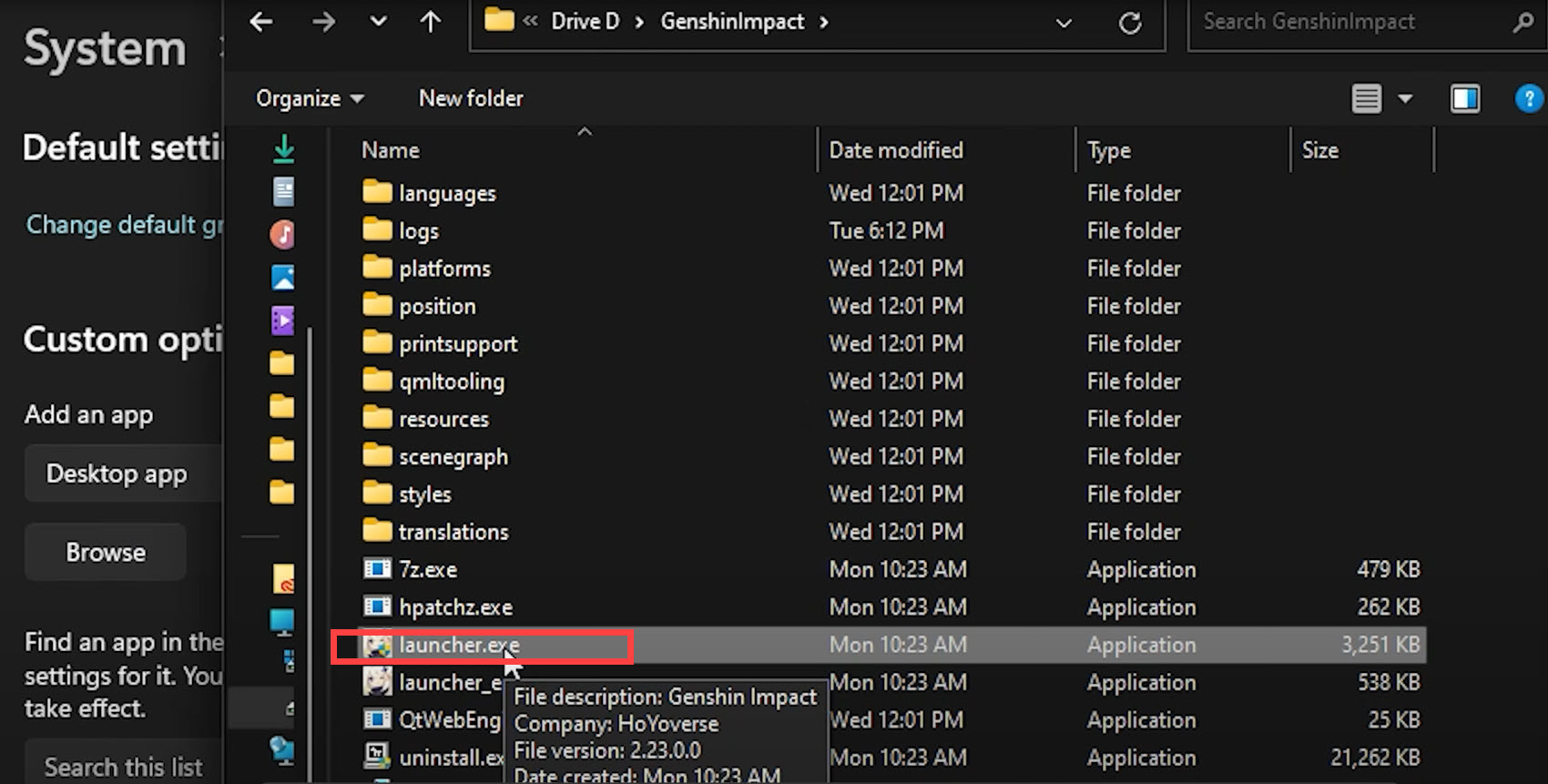
- Now click on the game exe and select Options. Choose High Performance & click on the Save button.
7) Set Priority as high in the Task Manager
You can also set priority in the Task Manager to run Genshin Impact. This should give you a better gaming experience and fix crashing or freezing issues.
To set the priority as high, follow these steps:
- Right-click on the Windows Start icon & select Task Manager.
- Go to the Details tab. Right-click on the Genshin Impact exe and move the Cursor to Set Priority.
- Select High or Above Normal. Confirm by clicking on the Change Priority option.
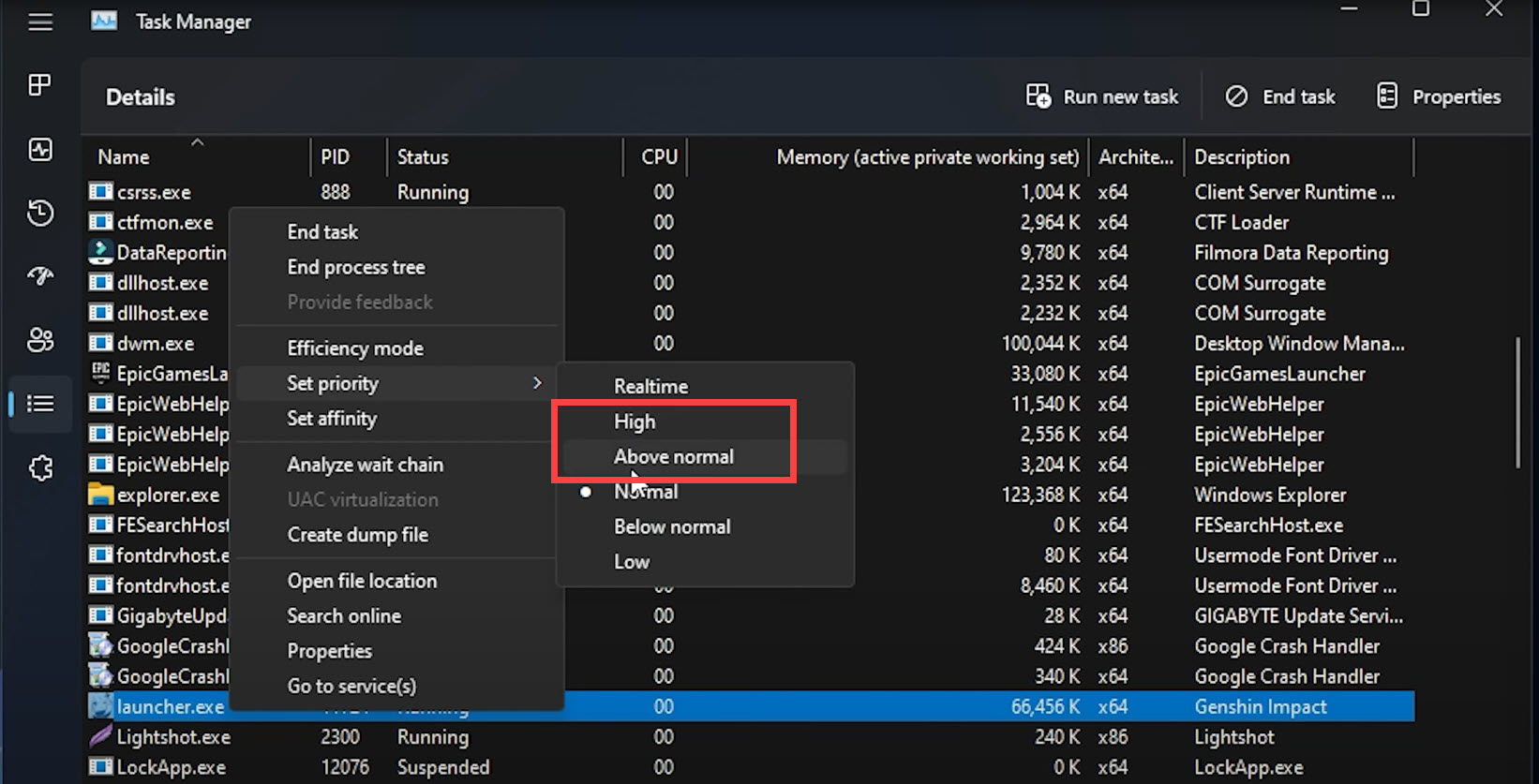
8) Update Windows
An outdated Windows version can also cause Genshin Impact to crash, freeze, or display a black screen. So, before running the game, ensure you have updated your OS to the latest version.
Here is how to update Windows:
- Type “Check for updates” in the Search and select the top option.
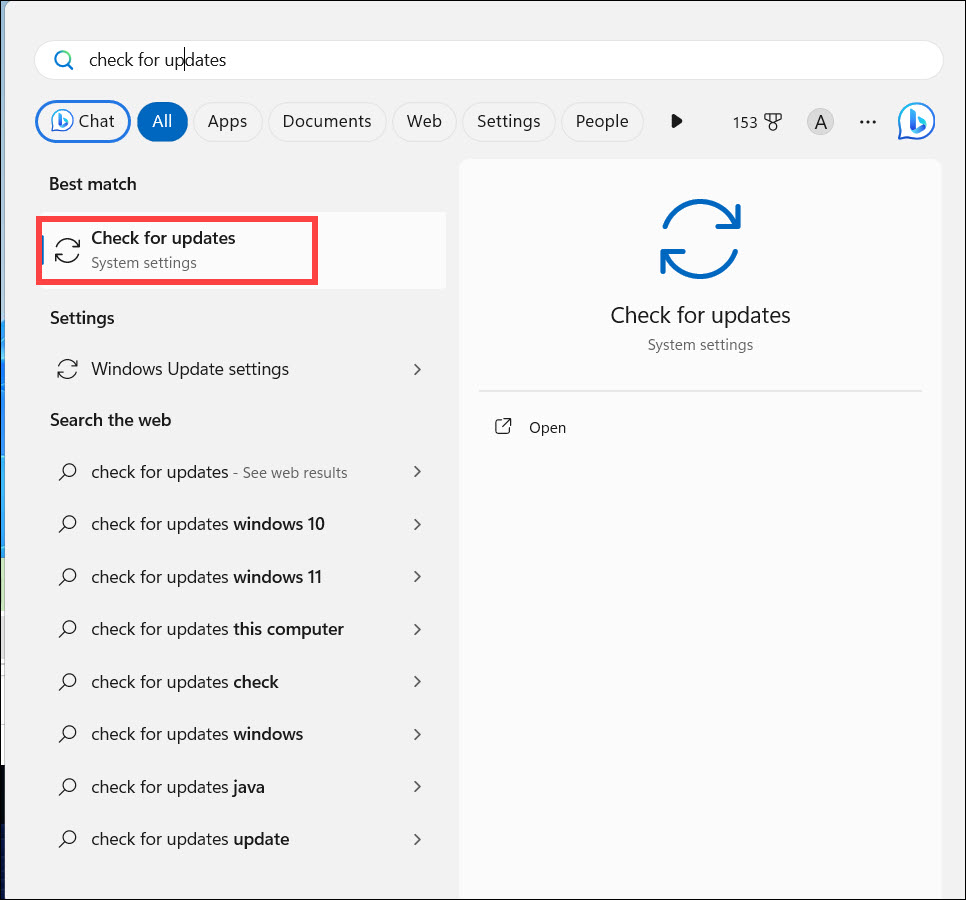
- Click on the Check for Updates button. If there are pending updates, download & install it.
Once your PC is updated to the latest Windows version, try to run Genshin Impact. If the game crashes again, install the Visual C++ redistributables.
9) Install the Visual C++ Redistributables
Most of the games require C++ redistributables to run on the Windows OS.
So, if Genshin Impact keeps crashing on your Windows OS, then install the C++ redistributables.
Here is how to install the required redistributables:
- Click on this link for Microsoft.com. Download the Visual C++ redistributables for the latest year.
- Ensure that you download & install the correct architecture, like download x64 for 64-bit systems & x86 for 32-bit systems.
- Once you have installed the redistributables, restart your PC.
After the PC restarts, run Genshin Impact. If it crashes, close the unnecessary apps running in the background.
10) Close Unnecessary Applications
The apps and programs running in the background can conflict with Genshin Impact and take away your PC’s processing priority.
This can lead to crashes or stuttering in Genshin Impact.
To fix the issue, close the unnecessary processes. Here is how to close the unnecessary programs:
- Open Task Manager.
- From the Processes tab, look for any unnecessary running processes. Right-click on each process and select End task.
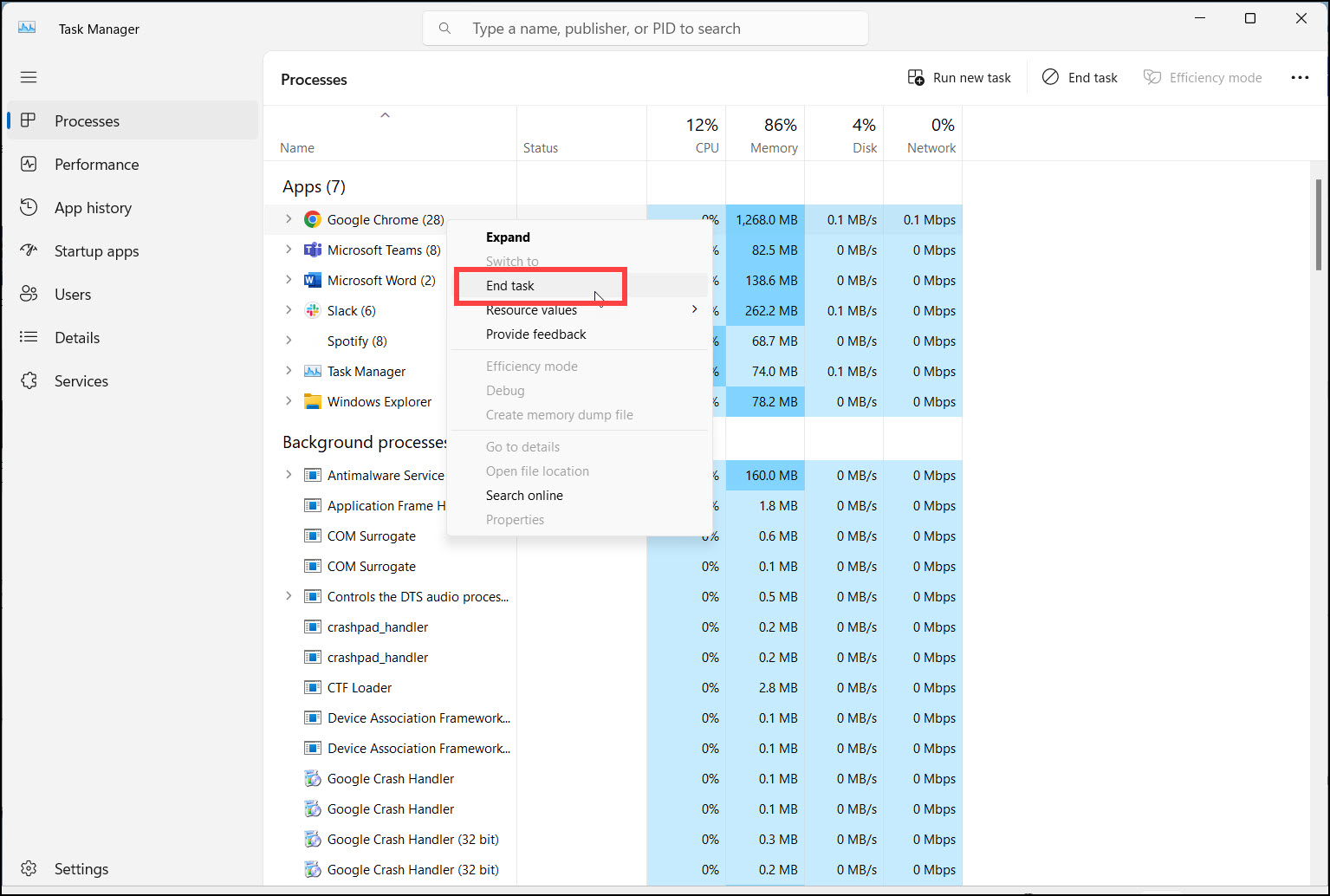
Apps like GeForce Experience, Discord, Google Chrome, & Nvidia Shadow Play should be closed before playing Genshin Impact.
11) Reinstall the Genshin Impact
If the above methods couldn’t fix the problem with Genshin Impact, reinstall the game.
To reinstall the game, follow the steps given below:
- Open the Control Panel using the search bar.
- Select Programs and Features.
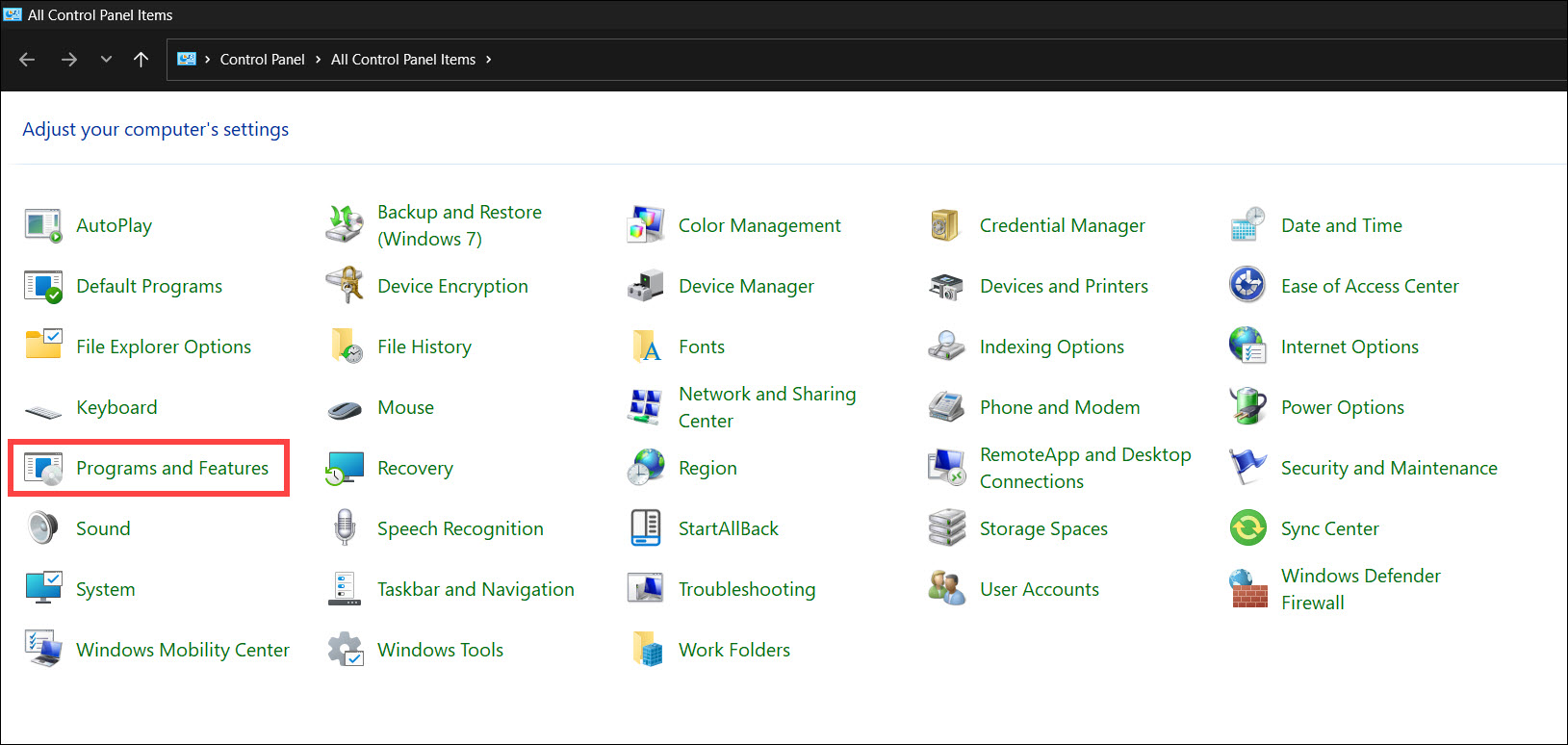
- From the list of the programs, right-click on Genshin Impact & select Uninstall.
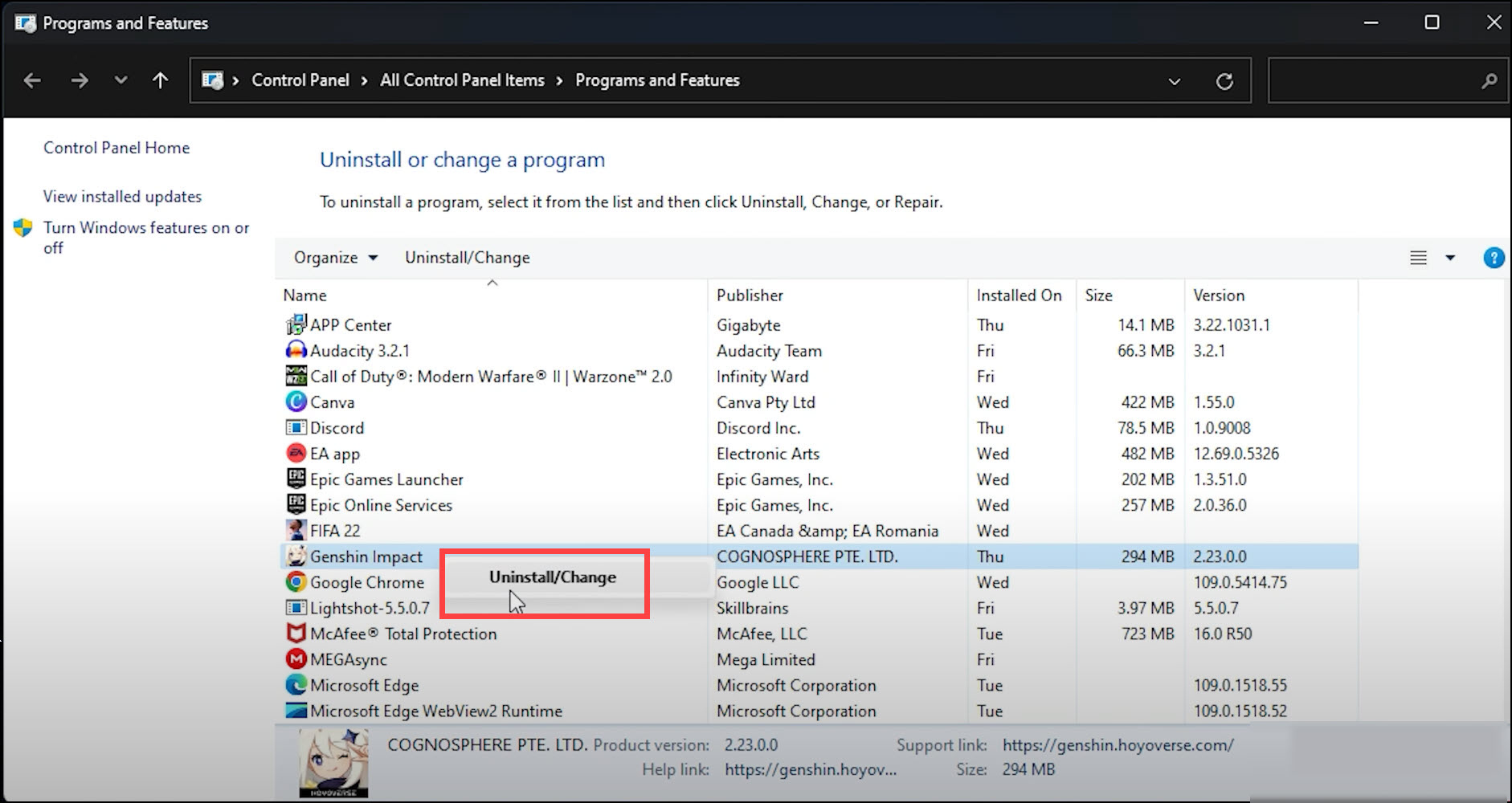
- Follow the on-screen prompts to finish the uninstallation process. Once you have uninstalled the game, reinstall it. Now launch the game, and it should not crash.
Frequently Asked Questions [FAQs]
- Is Genshin Impact losing players in 2023?
Genshin Impact has gained over 66 million players by August 2023.
During its launch in September 2020, it had 16 million monthly gamers.
It shows that in 2 years the number has quadrupled. So, stats show that Genshin Impact is making a strong monthly player count.
2. Is Genshin Impact a heavy game?
Genshin Impact is a demanding game, and you need a decent GPU to run it on the highest settings.
3. Who is the best starter character in Genshin Impact?
Diluc, Zhongli, Mona, Fischl, and Xiangling are the best Genshin Impact characters for beginners.
Wrapping Up
So, that was all you can do when Genshin Impact was crashing on your PC. Send us feedback on which of the above methods helped you to fix the issue.
For any further doubt, reach out to us in the reply section, and we shall turn up with answers ASAP.
